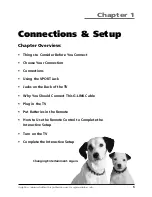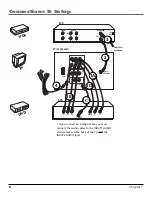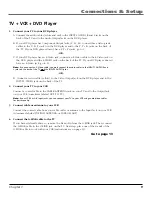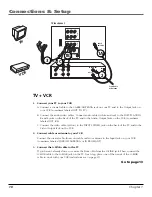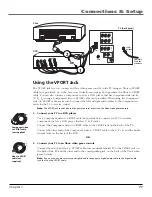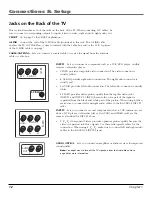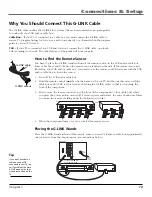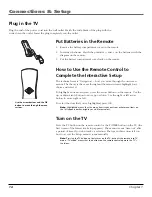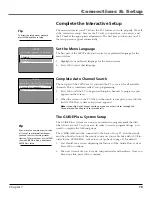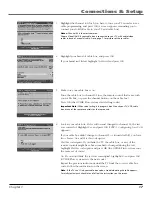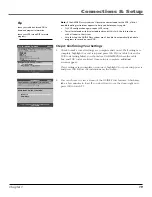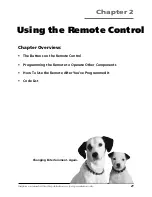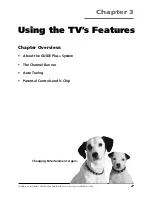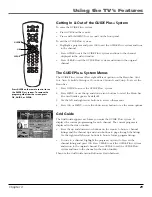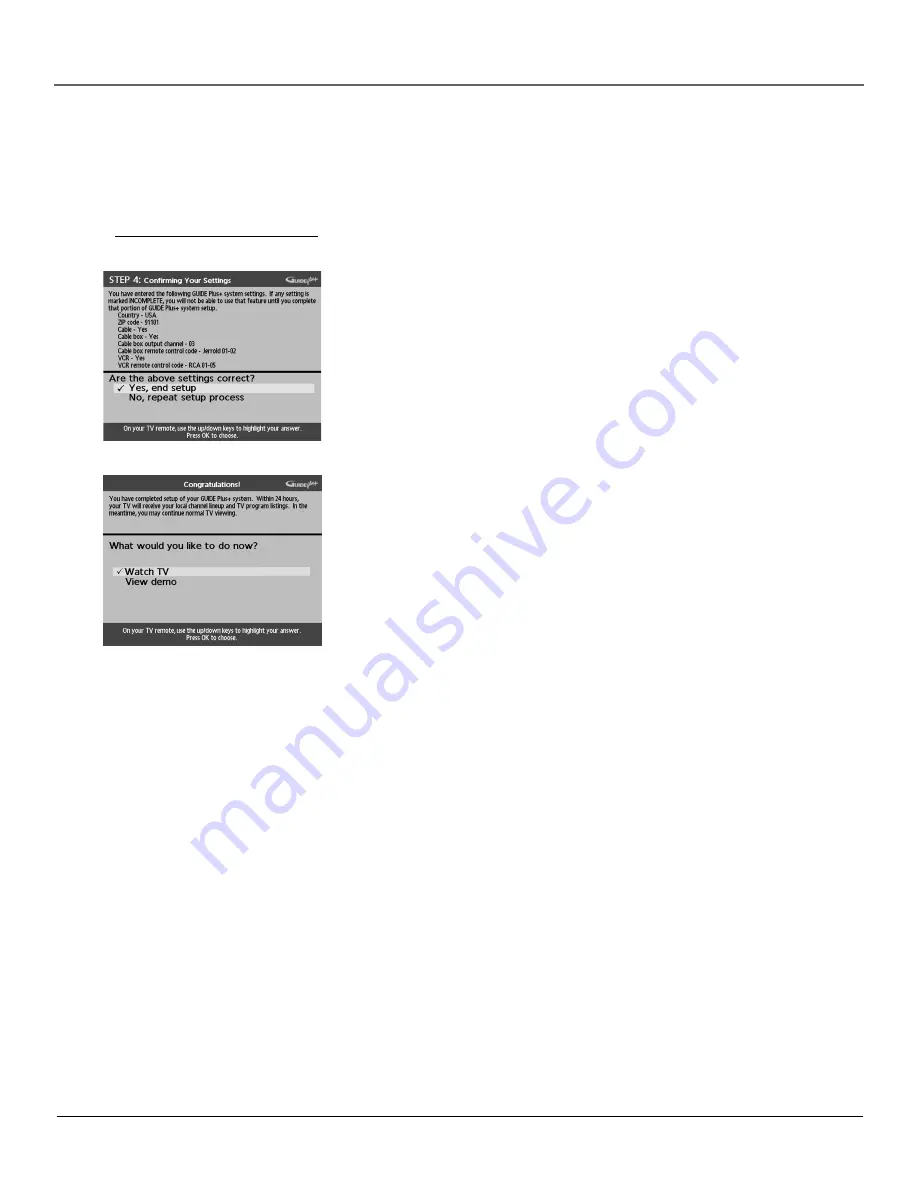
Chapter 1
19
Connections & Setup
Note:
If the GUIDE Plus+ system can’t locate the correct code for the VCR, a list of
troubleshooting instructions appears to help you before you try again.
•
Try VCR configuration again: repeat VCR setup.
•
Test alternate codes: tests selected brands and if this fails, the test continues
with all codes in the system.
•
Skip this step: the GUIDE Plus+ system won’t be able to automatically schedule
programs to record on your VCR.
Step 4: Confirming Your Settings
1.
Check to make sure all settings are complete and correct. If all settings are
complete, highlight
Yes, end setup
and press OK. If your cable box and/or
VCR code testing failed, you should see
INCOMPLETE
where the cable
box and VCR codes are listed. Once setup is complete, additional
screens appear.
If any settings are incomplete or incorrect, highlight
No, repeat setup process
and press OK. Follow the instructions on the screen.
Tip
Leave your cable box turned ON to
download program information.
Leave your VCR turned OFF to record
programs.
2.
You can choose to view a demo of the GUIDE Plus+ features, which may
take a few minutes to load. If you don’t want to see the demo right now,
press OK to watch TV.