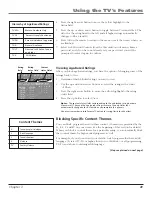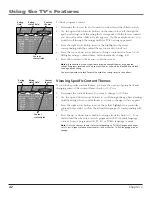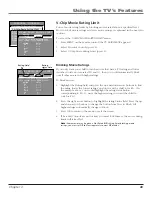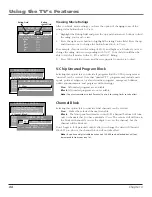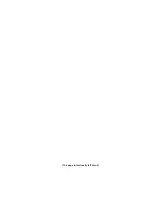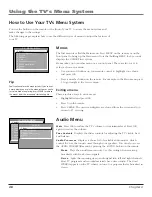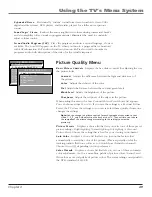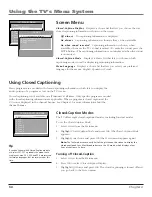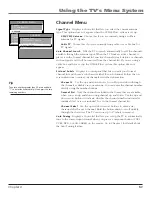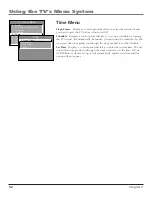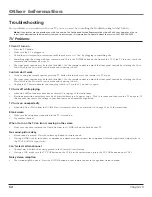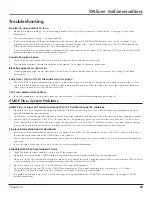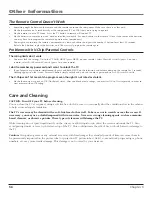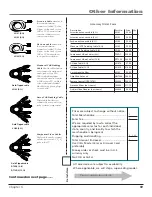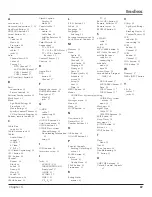Chapter 5
55
Other Information
Troubleshooting
No picture, no sound but TV is on
•
Maybe the cable/air setting is set to the wrong position. Select
Signal Type
from the
Channel
menu. Go to page 51 for more
information.
•
The channel might be empty — change channels.
•
If you’re watching your VCR and it’s connected with coaxial cable to the CABLE/ANTENNA jack, tune the TV to channel 3 or 4
(whichever channel is selected on the 3/4 switch on the back of your VCR). Also check to make sure the TV/VCR button on the
VCR is in the correct mode (press the TV/VCR button on your VCR).
•
If you’re trying to watch content from a component that’s connected to the TV (like a DVD player or VCR), press the WHO•INPUT
button on the remote control until the content appears.
Sound okay, picture poor
•
Check antenna connections. Make sure all of the cables are firmly connected to the jacks.
•
Try adjusting sharpness function to improve weak signals. Go to page 49 for more instructions.
Black box appears on the screen
•
Closed-captioning might be on. Check the
Closed-Caption Display
control panel in the
Screen
menu. Go to page 50 for more
instructions.
Every time I turn on the TV, the Guide is on the screen
•
The GUIDE Plus+ system automatically appears on the screen when you use the TV button on the remote to turn on the TV. You
can turn off this feature by pressing GUIDE
on your remote control and then select the Menu bar. Press the right arrow button to
select
Setup.
Choose
Review options
and select
OFF.
Can’t see commercial skip timer
•
If closed-captioning is on, skip timer does not stay on-screen. To turn off closed-captioning, go to page 50.
GUIDE Plus+ System Problems
GUIDE Plus+ setup won’t switch to channel 9 for VCR and/or channel 02 cable box
•
Make sure you have removed the Demo Pin from the G-LINK jack. Check to see if the G-LINK wands are positioned correctly in
front of components’ remote sensors.
•
GUIDE Plus+ system control of cable box is slower than direct control of the box itself. Keep this in mind when changing channels.
•
You may have an incorrect GUIDE Plus+ Channel Lineup. The guide may get out of sync with the cable provider. Use the
GUIDE
Plus+ Setup
in the
GUIDE Plus+ Menu
to change the zip code to 99999. Turn the TV off for 10 minutes. Use Setup again to change
the zip code back to the correct value. If asked, be sure to select the correct channel lineup from the on-screen list.
Program information doesn’t download
•
Review your setup information and make sure it’s correct. Press MENU on the remote and select
GUIDE Plus+ Setup
. Go to page 16
for detailed instructions about the GUIDE Plus+ Setup menus.
•
The TV must be off to download information. Leave your TV off overnight, for at least 10 hours, to receive the initial download for
your area.
•
If you’re using a cable box, leave it on so you can receive program information.
Scheduled Watch or Record doesn’t occur
•
Check Schedule for timer conflicts. Go to page 32 for instructions.
•
Make sure the wands of the G-LINK cable are placed in front of the remote sensor(s) on the component(s).
•
Make sure your VCR is turned off during the time you’ve scheduled to record a program because the system turns the VCR on when
it starts recording (if it’s already on when recording starts, the system will turn it off).
•
Make sure there is a tape in the VCR and that the VCR is connected properly.
•
Be sure that you set up the VCR in the
GUIDE Plus+ Setup
menus
.
If you don’t complete the
Configuring for a VCR
steps
successfully, the Record option won’t be available. Go to page 19 for detailed instructions.
•
If a cable box is attached to your TV, make sure you set it up correctly in the
GUIDE Plus+ Setup
menus. Go to page 17-18 for
detailed instructions.