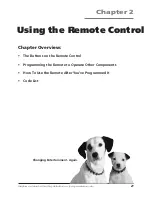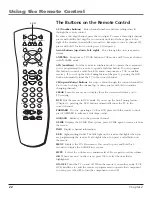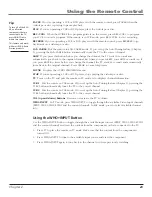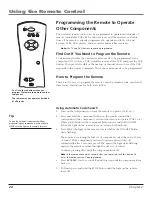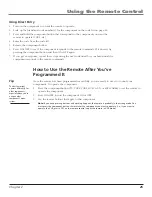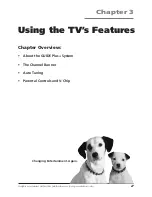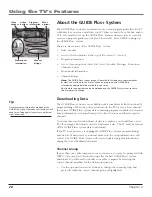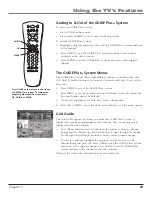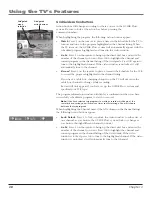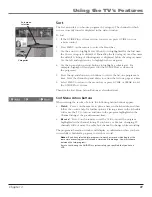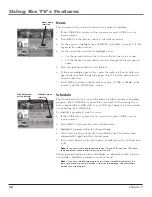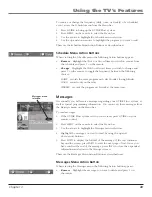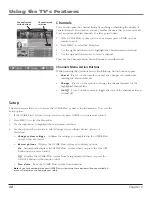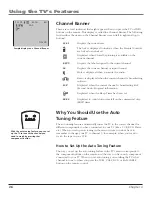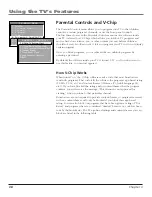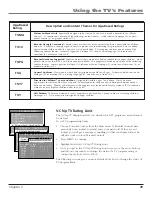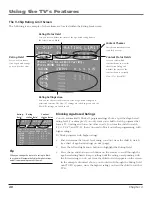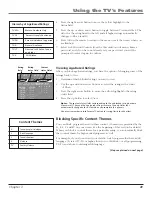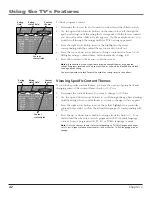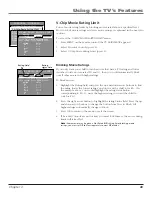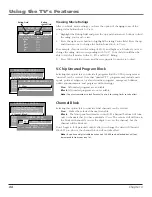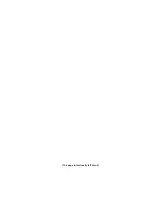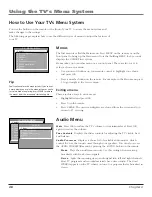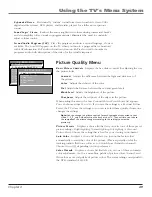Using the TV’s Features
34
Chapter 3
Channels menu
selection
Channels menu
action buttons
Channels
You can customize the channel listing by enabling or disabling the display of
certain channels. For instance, you may disable channels that you never watch.
You can restore disabled channels at a later point in time.
1.
If the GUIDE Plus+ system isn’t on your screen, press GUIDE on your
remote control.
2.
Press MENU to select the Menu bar.
3.
Use the right and left arrows to highlight the
Channels
menu selection.
4.
Use the up and down arrows to select a channel.
Then use the Channels Menu Action Buttons as described next.
Channels Menu Action Buttons
While browsing the
Channels
menu, the following Action buttons appear:
•
Cancel
Press 1 on the remote to cancel any changes you made since
entering the
Channels
Menu.
•
Change
Press 2 on the remote to change the channel number for the
highlighted channel line.
•
On/Off
Press 3 on the remote to toggle the state of the channel between
On
and
Off
.
Setup
The
Setup
menu allows you to access the GUIDE Plus+ system setup information. To access the
Setup option:
1.
If the GUIDE Plus+ system isn’t on your screen, press GUIDE on your remote control.
2.
Press MENU to select the Menu Bar.
3.
Use the right arrow to highlight the
Setup
menu selection.
4.
Use the up and down arrows to select
Change system settings
,
Review options
, or
View demo.
•
Change system settings
Confirms the settings you completed in the GUIDE Plus+
system setup are correct.
•
Review options
Displays the GUIDE Plus+ system auto display options.
On
Automatically displays the GUIDE Plus+ system when you press the ON•OFF
button on the remote control.
Off
Disables the GUIDE Plus+ system from being displayed when you press the
ON•OFF button on the remote control.
•
View demo
Runs the GUIDE Plus+ system demonstration
.
Note:
If you have not completed your GUIDE Plus+ system setup, these options will not be available. A
screen will prompt you to complete your setup.