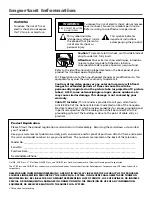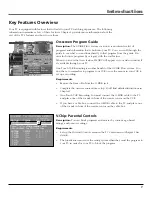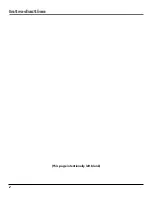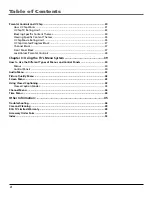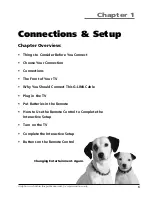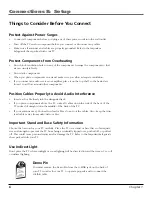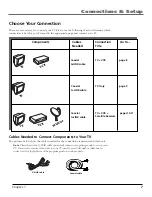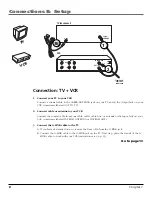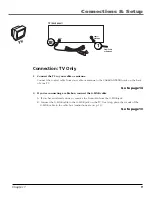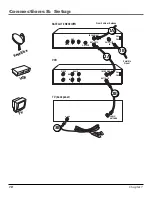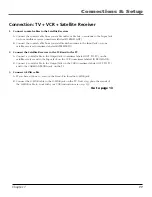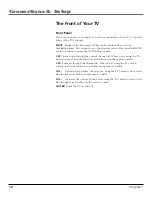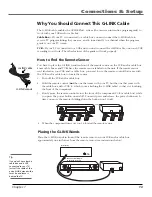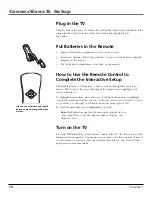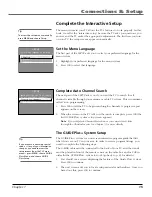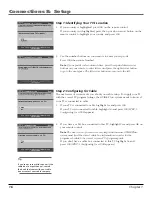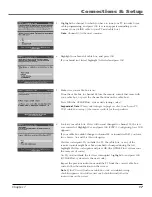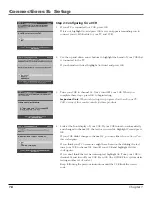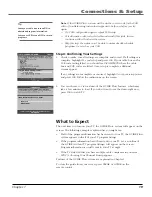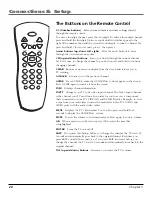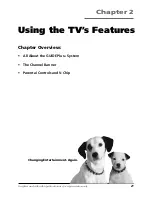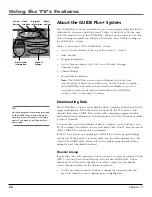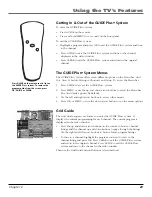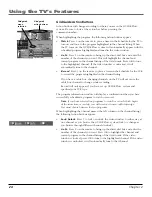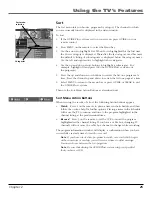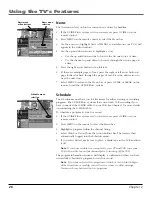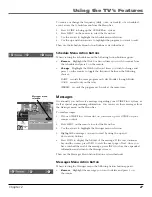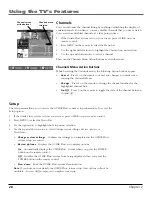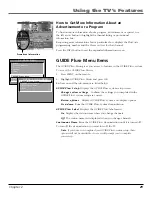14
Chapter 1
Connections & Setup
Use the arrow buttons and the OK
button to move through the menu
system.
OK
Plug in the TV
Plug the end of the power cord into the wall outlet. Match the wide blade of the
plug with the wide slot in the outlet. Insert the plug completely into
the outlet.
Put Batteries in the Remote
1.
Remove the battery compartment cover on the remote.
2.
Insert new batteries. Match the polarities (+ and -) on the batteries with the
diagram on the remote.
3.
Put the battery compartment cover back on the remote.
How to Use the Remote Control to
Complete the Interactive Setup
The technical term is “Navigation” – how you move through the on-screen
menus. The theory is the same throughout the menu screens: highlight your
choice and select it.
To highlight a menu item, press the arrow buttons on the remote to highlight
one of the items listed on the screen. Use the up or down arrow button to move
up or down. Use the right or left arrow button to move right or left.
To select the item that you’ve highlighted, press OK.
Note:
Highlighted means that the menu item stands out from
other menu items on the list (appears darker, brighter, or a
different color).
Turn on the TV
Press the POWER button on the remote control or the TV (the first screen of the
Interactive Setup appears). The menu screens “time out” after a period of time if
you don’t make a selection. The tips in this section tell you how to access the
Setup menu screens manually.
Summary of Contents for F26433
Page 1: ...Television User s Guide Changing Entertainment Again ...
Page 4: ...Introduction 2 This page intentionally left blank ...
Page 56: ... This page intentionally left blank ...
Page 57: ... This page intentionally left blank ...
Page 58: ... This page intentionally left blank ...
Page 59: ... This page intentionally left blank ...
Page 60: ... This page intentionally left blank ...
Page 61: ... This page intentionally left blank ...
Page 62: ... This page intentionally left blank ...