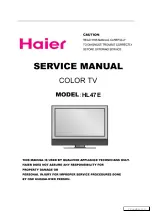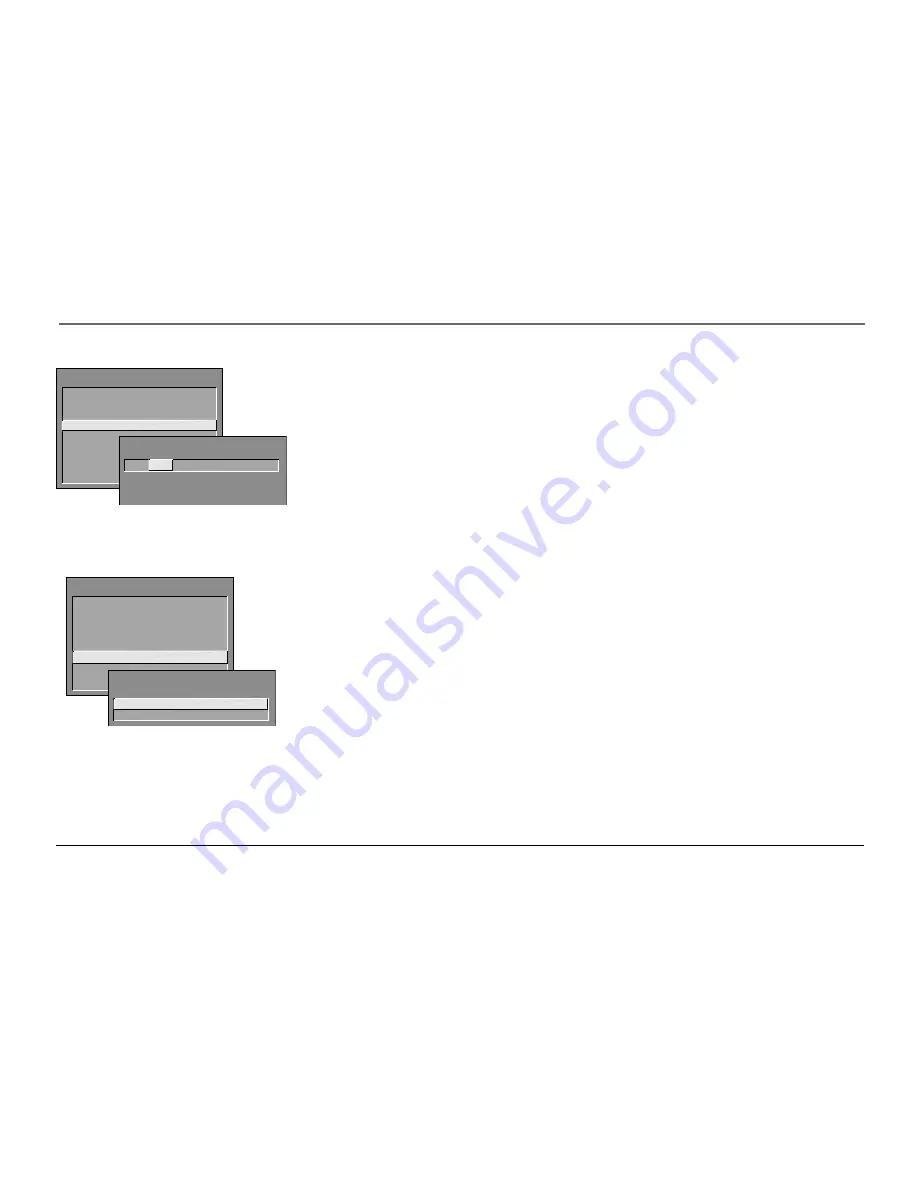
Using the TV’s Features
Chapter 2
27
Channel Block
Selecting this option lets you decide what channels can be viewed.
View
Makes the selected channel viewable.
Block
The front panel and remote control CHAN (channel) buttons will tune only to
channels that you have marked as
View
. The remote will still tune to the blocked
channel if you use the digits to access the channel, but the channel will be blocked.
Don’t forget to lock parental controls after you change the status of
Channel Block
. If you
do not, the channel block will not take effect.
Note:
If you have a digital cable box channels 126-999 can be blocked but will not be
removable from your scan list.
Front Panel Block
Selecting this option lets you block (disable) or unblock (enable) the TV’s front panel. The
remote still tunes to any channel.
Front Panel Block
can:
•
Keep children from watching TV when the parent is not present.
•
Keep young children from playing with the buttons.
(When using this as a Parental Control method, you should remove access to any remote
that is capable of operating the television while you have the front panel blocked.)
Don’t forget to lock parental controls after you change the status. If you do not, the front
panel block will not take effect.
PARENTAL CONTROLS
1 V-Chip TV Rating Limit
2 V-Chip Movie Rating Limit
3 V-Chip Unrated Program Block
4 Channel Block
5 Front Panel Block
6 Lock Parental Controls
0
Exit
CHANNEL BLOCK
Channel #
Status
59
HEADLN
Block
^
Press ^ or v, keypad, or CH ^/v
to set channel, MENU to exit.
PARENTAL CONTROLS
1 V-Chip TV Rating Limit
2 V-Chip Movie Rating Limit
3 V-Chip Unrated Program Block
4 Channel Block
5 Front Panel Block
6 Lock Parental Controls
0
Exit
1 Unblock
2 Block
FRONT PANEL BLOCK