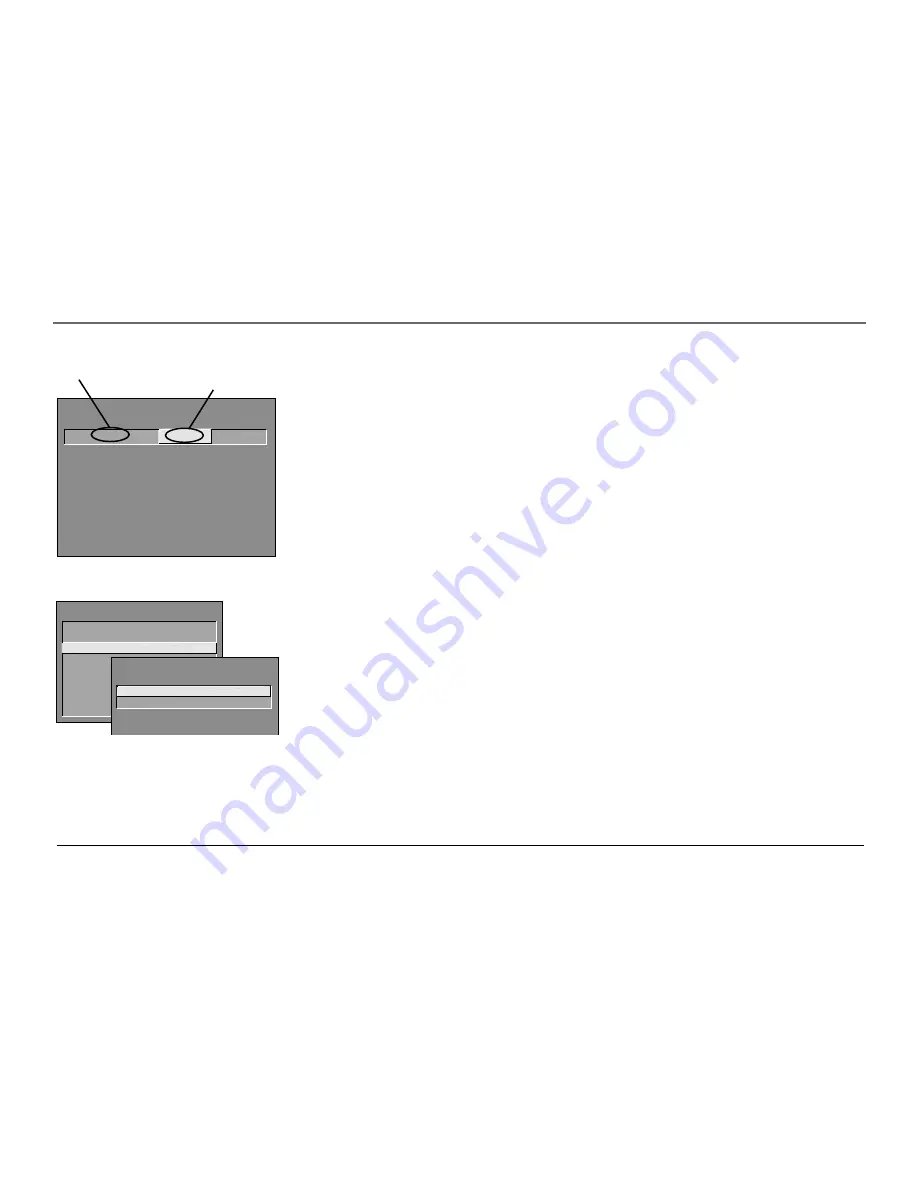
Using the TV’s Features
26
Chapter 2
PARENTAL CONTROLS
1 V-Chip TV Rating Limit
2 V-Chip Movie Rating Limit
3 V-Chip Unrated Program Block
4 Channel Block
5 Front Panel Block
6 Lock Parental Controls
0
Exit
1 View
2 Block
V-CHIP UNRATED PROGRAM BLOCK
V-CHIP MOVIE RATING LIMIT
Rating
Status
NC-17
View
^
RATING
STATUS
NR
Block
X
Block
NC-17
View
R
Block
PG-13
Block
PG
View
G
View
Press ^/v to block programs with
this rating. Press MENU to exit.
Rating field
Rating
status field
Viewing Movie Ratings
After you block movie ratings, you have the option of changing some of the rating status
buttons back to
View
:
1.
Highlight the
Rating
field and press the CHAN up and down buttons to find the rating
you want to view.
2.
Press the VOL + button to highlight the rating
Status
field. Press the CHAN up and down
buttons to change the button from
Block
to
View
.
For example, if movies with a rating of PG-13 and higher are blocked, you can change
the rating status corresponding with NC-17. Your child would then be able to watch all
movies with a G, PG, and NC-17 Rating.
3.
Press MENU to exit the screen, and be sure parental controls are locked.
V-Chip Unrated Program Block
Selecting this option lets you decide if programs that the V-Chip recognizes as “unrated” can
be viewed. Note that “unrated” TV programs may include news, sports, political, religious,
local and weather programs, emergency bulletins, public announcements, and programs
without ratings.
View
All unrated programs are available.
Block
All unrated programs are not available.
Note:
You must remember to lock Parental Controls for rating limits to take effect.






























