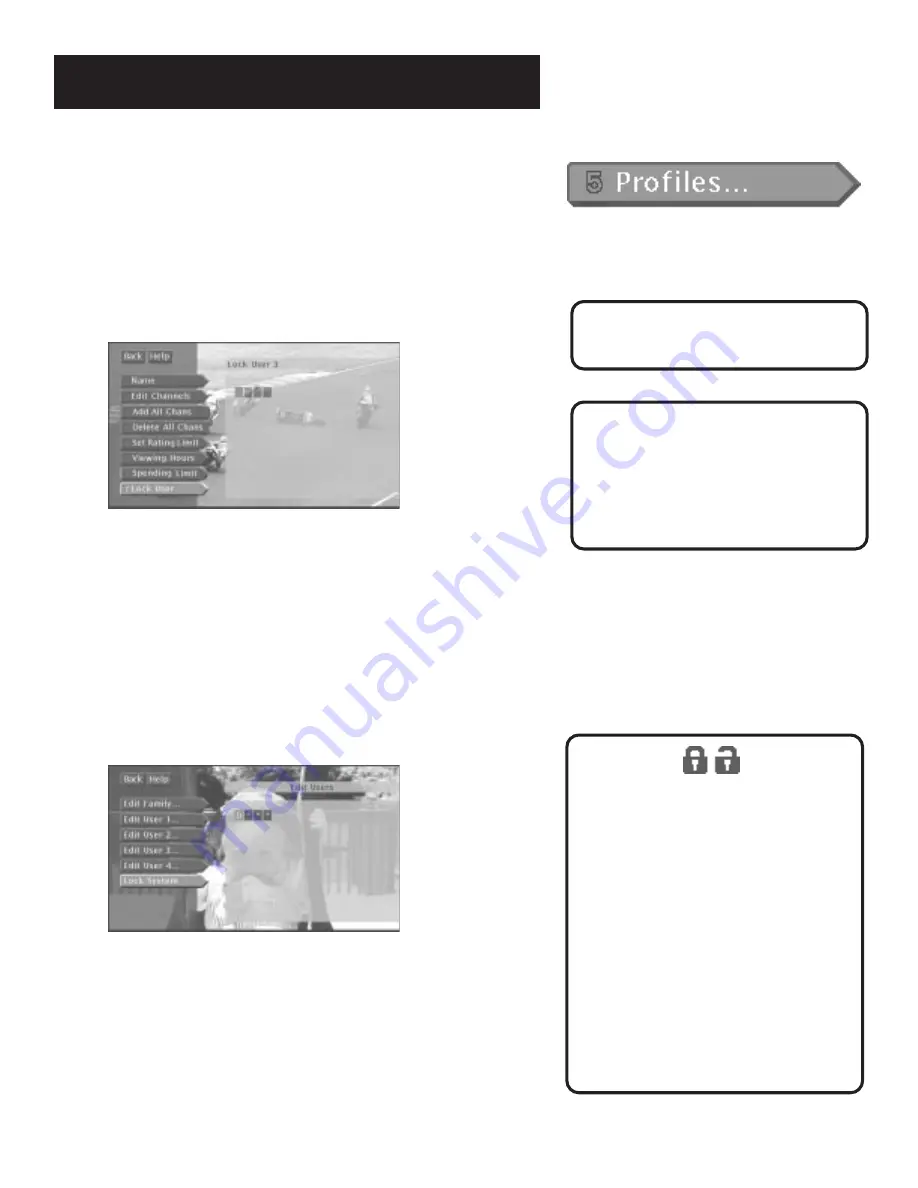
The Menu System
53
Locking a User’s Profile
Each user can be assigned a personal password to lock his or her profile.
When a password is assigned, the user must enter the password before
he or she can view programs using that profile. Profile passwords do not
allow access to, or editing of the profile limits. You must enter the
system password to edit profile limits.
1.
Point to
Lock User
and press OK.
Each user can have a password.
2.
Use the arrow or digit keys to select each number of the password.
Locking the System
You can lock the system in order to put the ratings, spending, viewing,
and channel limits you have set up into effect . When you lock the system,
no one can modify any of these settings without first entering the four-
digit system password.
1.
Point to
Lock System
and press OK.
Locking the system protects the limits you set up.
2.
Use the arrows or the digit buttons to enter a four-digit
system password.
3.
Enter the password a second time to confirm it.
In order for the changes to take effect, you must exit out of the menu
system.
After the system has been locked, you
must enter the correct password in order
to access the
Edit Users
control panel.
Don’t Forget Your Password
If you forget a USER password, you need
to unlock the system and then assign a
new user password.
If you forget the SYSTEM password,
contact your program provider’s
authorization center.
The Lock/Unlock icons in the channel
banner provide an easy way to lock or
unlock the system. Just press INFO and
select the icon to change the lock status.
Green Unlock
icon The system is unlocked.
Spending, viewing and other limits can be
accessed and changed.
Yellow Unlock
icon A password has been
entered to override family or profile
limits. No limits can be accessed or
changed.
Yellow Unlock icon with a “P”
A password
has been entered to override limits for the
current program. After the program ends,
limits are restored.
Red Lock
icon No limits can be accessed or
changed. A password is required to
override limits or access the system.






























