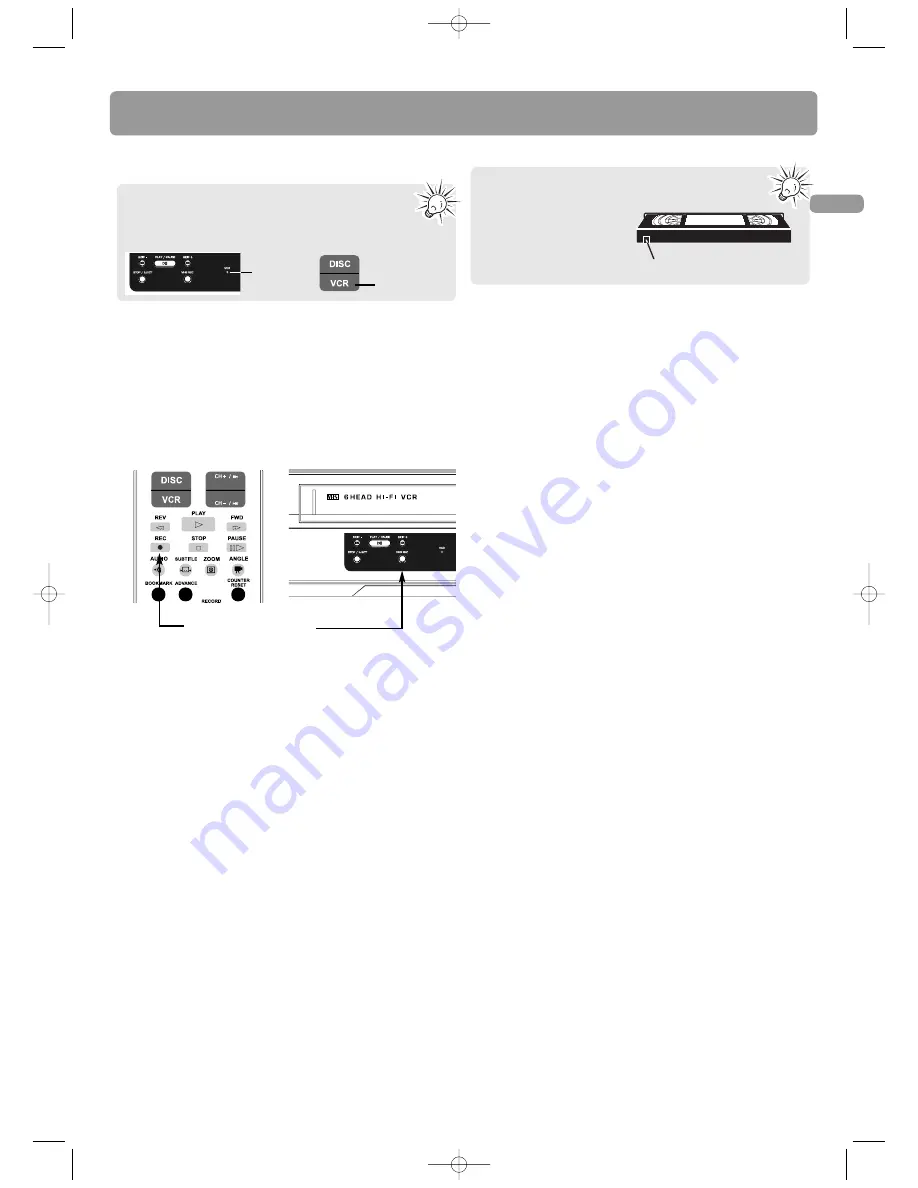
15
EN
Recording
VCR recording
1. Insert a recordable tape into the tape deck.
2. If necessary, change the tape speed by pressing
RECORD
QUALITY
on the remote control. The selected tape speed
shows briefly on the TV screen.
•
SP = Standard play, SLP = Super long play (around x2 to
x3 the recording time as the tape indicates)
3. Refer to the instructions on page 14 to watch TV and
change channel, or select viewing a device connected to
your unit (e.g. camcorder).
4. Press
VHS REC
on the unit or
REC
on the remote control
to start recording.
5. Press
PAUSE
to pause recording. Press
VHS REC
or
REC
to resume.
6. Press
STOP/EJECT
or
STOP
to stop recording.
Make sure the safety tab of the tape is in place.
Recording is not possible if the safety tab is
removed. If the safety tab
is removed and you want
to record, simply cover the
hole with adhesive tape.
Make sure the VCR is selected with the VCR
indicator turned ON when using the remote control
to perform the below operations. If the indicator is
off, press
VCR
on the remote control to activate the VCR.
Safety tab
Press either key to
start VCR recording
VCR
indicator
Press this
button
DRC8335_EN(verB) 7/23/07 3:36 PM Page 17
















































