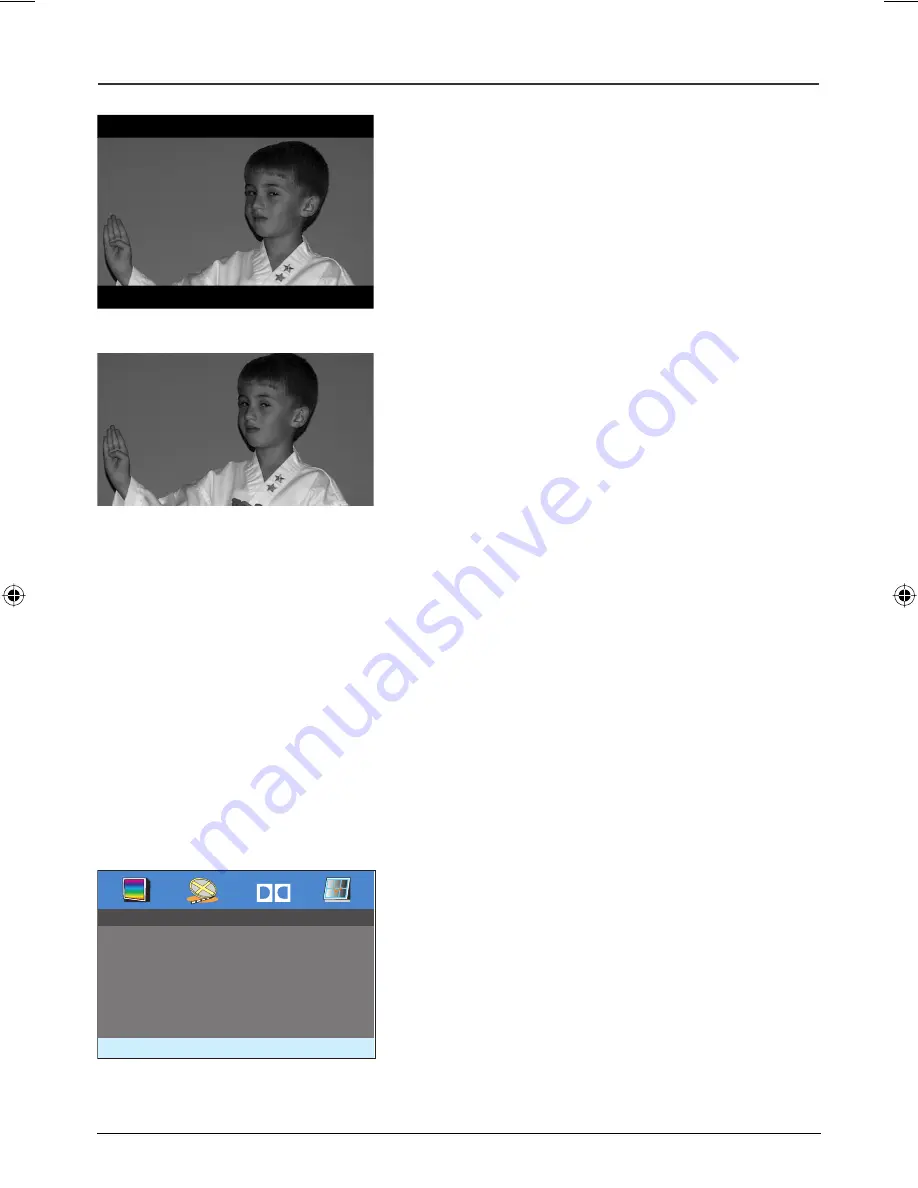
21
Graphics are for representation only. Your unit may differ slightly.
Menu System
Normal/LB (Letterbox)
:
Choose this option if you want
to see movies in their original aspect ratio (height-to-width
ratio). You’ll see the entire frame of the movie, but it will take
up a smaller portion of the screen vertically. The movie might
appear with black bars at the top and bottom of the screen.
Wide Screen
: Choose this option if you connect the DVD
player to a widescreen TV. If you play a disc recorded in 4 x
3 format on a widescreen TV, the left and right side of the
screen will appear black.
TV Type
Select the television broadcast standard format for the TV that is to be connected to
your DVD player.
• Select
NTSC
(National Television System Committee) for a U.S. TV.
• Select
PAL
(Phase Alternating Line) for a European TV.
Menu Language (On-screen Display Language)
The
Menu Language
is the language displayed in the DVD player’s on-screen menu
system. The languages are:
English, Spanish
and
French
.
Notes: Discs are created differently. The DVD player can’t override some language preferences. If a
disc’s software was created to play the movie (title) in a preferred language, the preference you set
might be ignored.
Also, if the language isn’t available on the movie you’re playing, the disc’s default language will be
chosen.
The Video Quality Setup Menu
The
Video Quality Setup
menu lets you adjust the DVD
player’s picture video options:
Brightness
: Adjusts the light and darkness.
Contrast:
Adjusts the difference between light and dark areas.
Color:
Adjusts the richness of the color.
Dolby
Video Quality Setup
Brightness
00
Contrast
00
Color
00
Book 1.indb 21
Book 1.indb 21
4/29/05 10:04:35 AM
4/29/05 10:04:35 AM














































