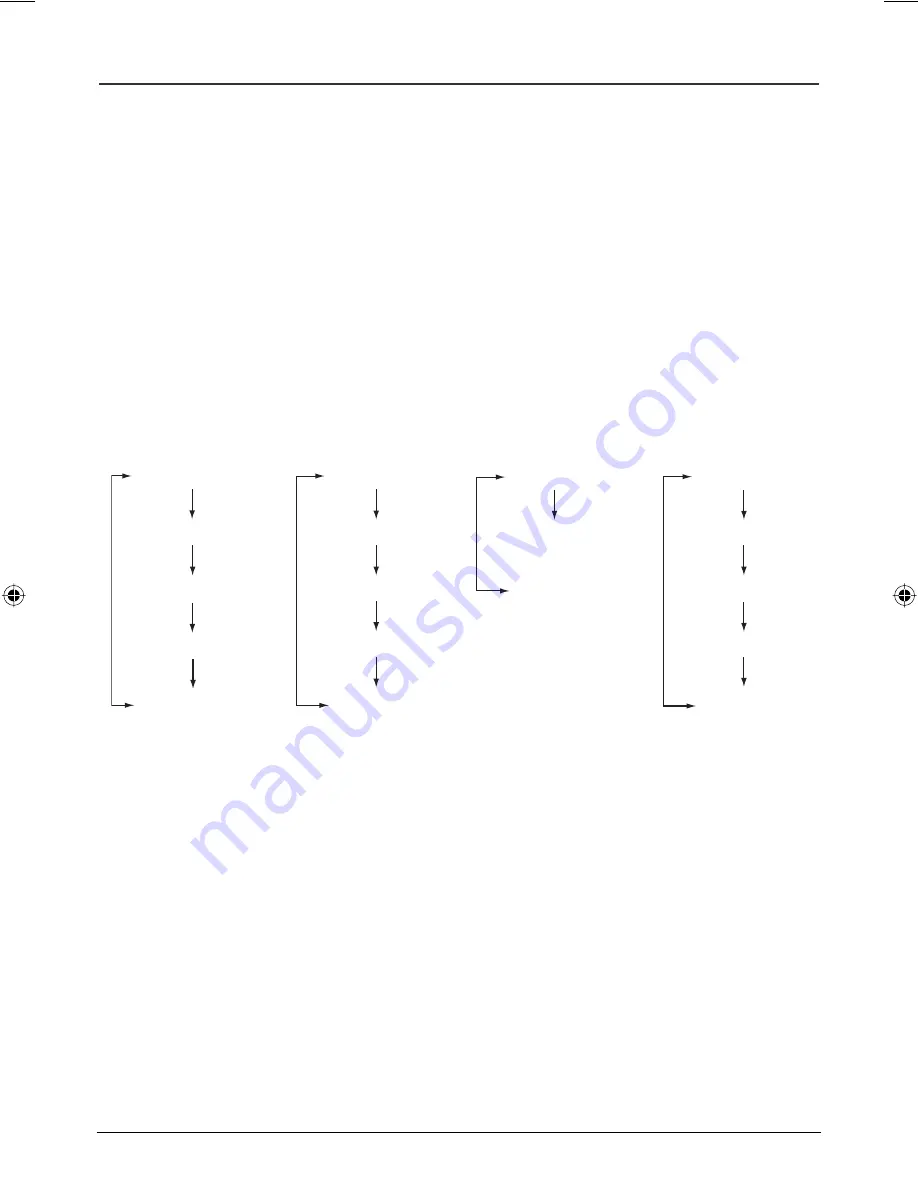
13
Graphics are for representation only. Your unit may differ slightly.
Playing Discs
Track Direct or Time Search
During playback, use this search method to go directly to a specific Disc, Track, or
Select Track.
1. Press the SEARCH button repeatedly to select one of the options.
2. Use the number button(s) to enter the disc, track, or time. The player advances to
that point on the disc and begins playback.
Notes: If a number is entered that exceeds the limit of the Search option, then INPUT INVALID
appears on the screen and you must try again.
When playing a VCD, use only number buttons during search to select the desired track or time.
DISPLAY Button
During playback, press the DISPLAY button to display the current disc mode.
Repeatedly pressing the DISPLAY button advances through the options.
Title Elapsed
Title Remain
Chapter Elapsed
Chapter Remain
Display Off
Single Elapsed
Single Remain
Total Elapsed
Total Remain
Display Off
Single Elapsed
Single Remain
Display Off
Single Elapsed
Single Remain
Total Elapsed
Total Remain
Display Off
DVD
VCD mp3
CD
Advanced Playback Features
The advanced features described in this section will enhance the enjoyment of
listening and/or viewing various types of discs on your portable DVD player. Using the
remote control enables you to access some of the more advanced playback features,
such as REPEAT, RANDOM, PROGRAM, BOOKMARK, AUDIO MENU, and more.
Audio Menu
If the disc was created with different language audio tracks (recorded in different
languages), you can change the language while you’re playing the disc. Press the
AUDIO MENU button repeatedly to select the preferred language.
Notes: The language feature only works if the disc was created with multiple language tracks. If the
disc doesn’t contain the language you selected, the disc will play in the default language.
The audio language can also be changed through the DVD player menu.
Book 1.indb 13
Book 1.indb 13
4/29/05 10:04:31 AM
4/29/05 10:04:31 AM






























