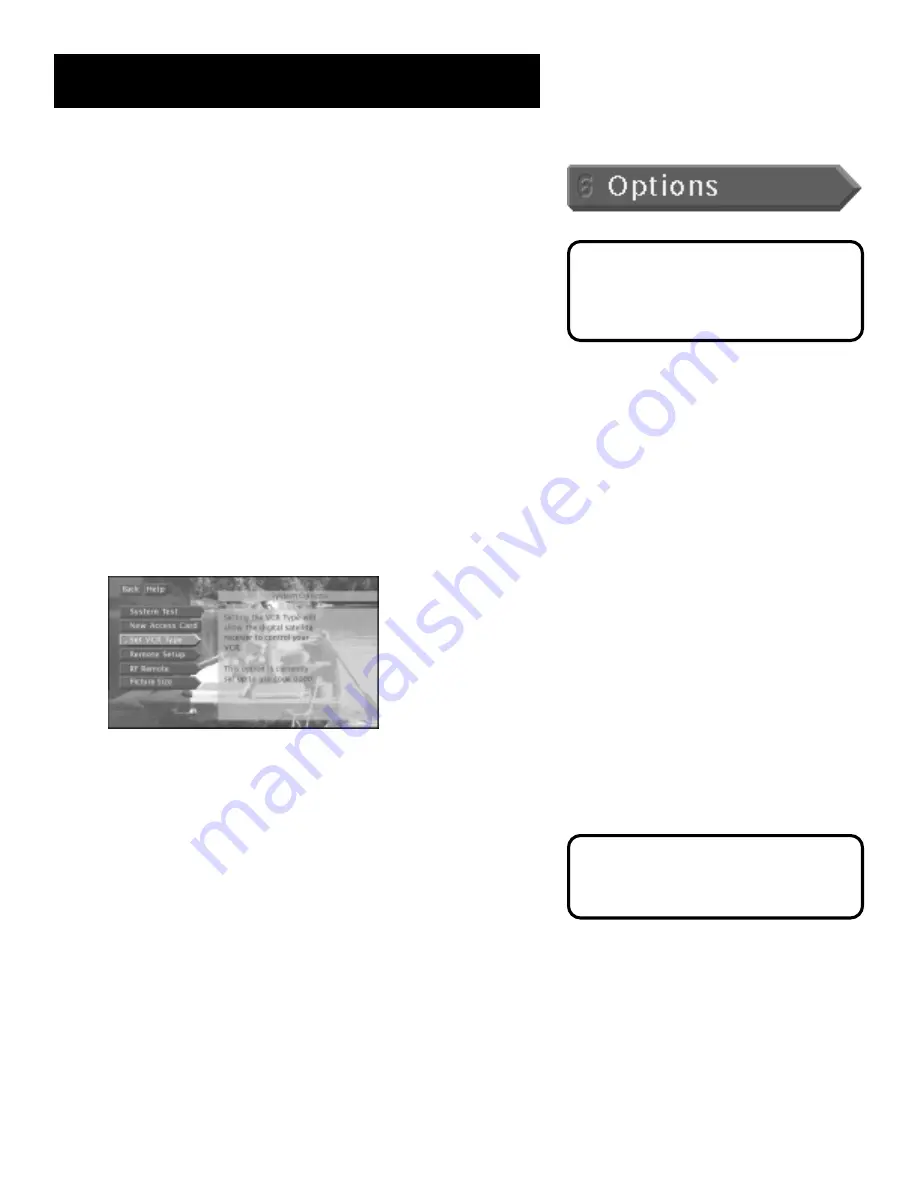
The Menu System
60
System Options
System Test
The System Test screen is accessed through the Options
menu and allows you to initiate diagnostic procedures on the digital
satellite receiver. Use this feature to get your access card number or
when your receiver doesn’t seem to be working correctly. A message
screen will appear to tell you whether the system passed each test.
New Access Card
Periodically, your program provider may issue you a
replacement access card. The New Access Card setup display screen
allows you to transfer information from the old card onto the new one.
Follow the on-screen instructions to initialize your new card. Once you
have transferred the information to the new card, your old card
becomes invalid. The access card fits into the digital satellite receiver
through the front panel. Because your specific account information is
stored in the access card, power failures should have no effect on your
DIRECTV System.
Set VCR Type
To use the One-Touch Record and Timer recording
features, you need to tell the digital satellite receiver which VCR brand
you are using, and have your VCR Controller connected (see the “Setup
and Connections” section for details on connecting your VCR Controller).
Set VCR Type is one of the choices in the System
Options menu.
1.
Use the up and down arrow and OK button to select the name of
your VCR manufacturer and enter the correct code for your VCR
brand.
2.
Follow the on-screen instructions to ensure that you are using the
correct code.
•
Some VCR brands may not be capable of being controlled by the
digital satellite receiver.
If your system fails a test, run the system
test several times before concluding that
there is a problem. Occasional fluctuations
in the phone line or satellite signal can
give temporary false readings.
If you do not see your VCR manufacturer’s
name, select Other (at the bottom of the
list) and enter the appropriate code from
the “Using the Remote” section.






























