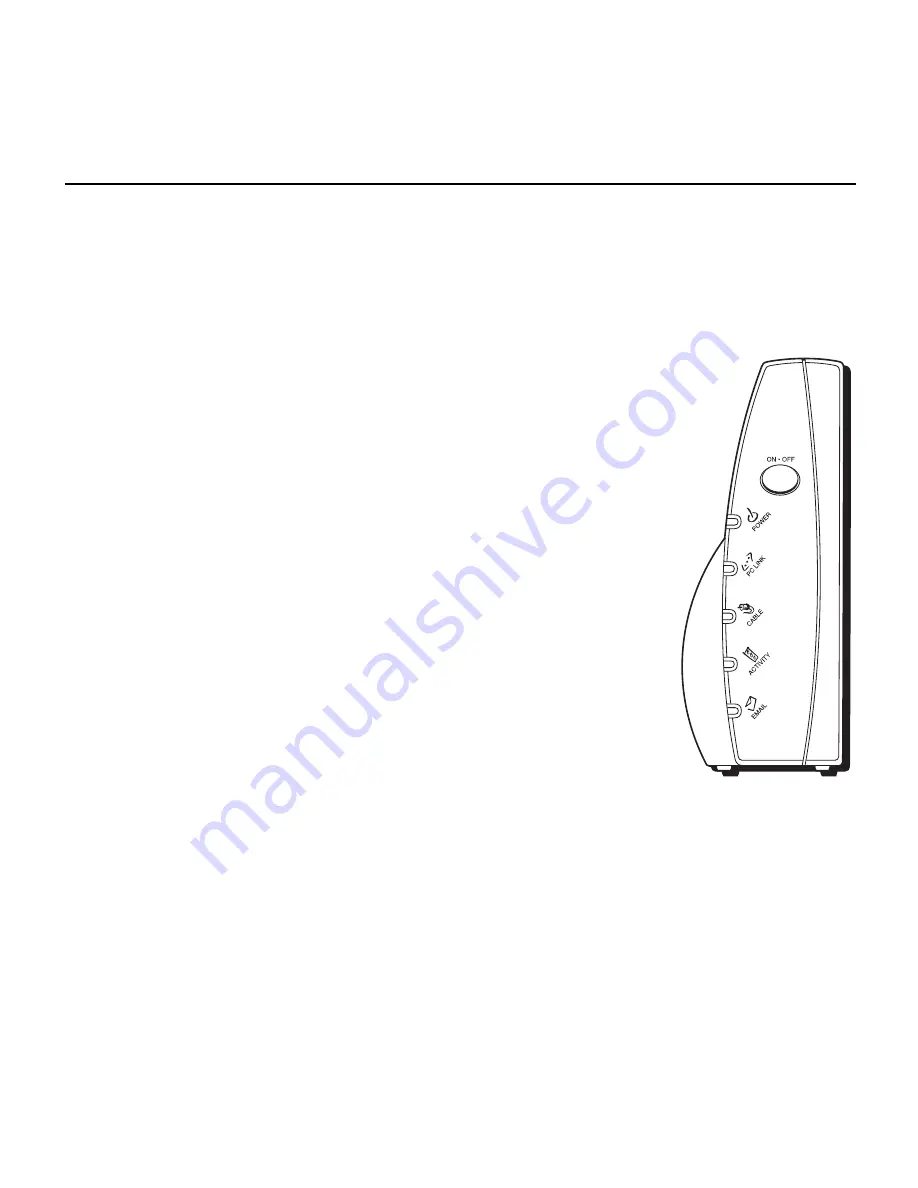
25
Buttons
ON/OFF (INTERNET ON/OFF)*
– Disconnects your computer from the Internet for added security. Also
allows for continued status monitoring from the cable network at all times.
Important:
Do not press this button when transmitting data over the internet. The
information will be lost and your Internet connection disabled.
Note:
If all of the lights are flashing sequentially, it means the cable modem is automatically
updating its system software. Please wait for the lights to stop flashing. You cannot use your
modem during this time. Do not remove the power supply or reset the cable modem during
this process.
Indicators – Operational Mode
POWER (INTERNET)*
– Indicates whether the cable modem is in active or standby
mode. The light is off when the modem is in standby mode, and on when the power
is activated and in the operational mode.
PC LINK
– Indicates whether the connection between the computer and the modem
is active (ready to transmit/receive) or actually transmitting/receiving. The light is off
when no carrier is present (or the modem is in standby mode), on when the carrier
is present but there’s no transmit/receive activity, and flashing when there is
transmit/receive activity.
CABLE (CABLE LINK)*
– Indicates the status of your cable connection. The light is
off when no cable connection is detected or the modem is in standby mode and
fully lit when the modem is registered with the network and data can be sent.
ACTIVITY (CABLE ACTIVITY)*
– Indicates the existence of data traffic in the cable
lines. The light is off when no data traffic is present and flashing when data activity
exists.
EMAIL (MESSAGE)*
– This light flashes when you have mail (if available through
service provider).
* Actual button names may vary per model.
Additional Information







































