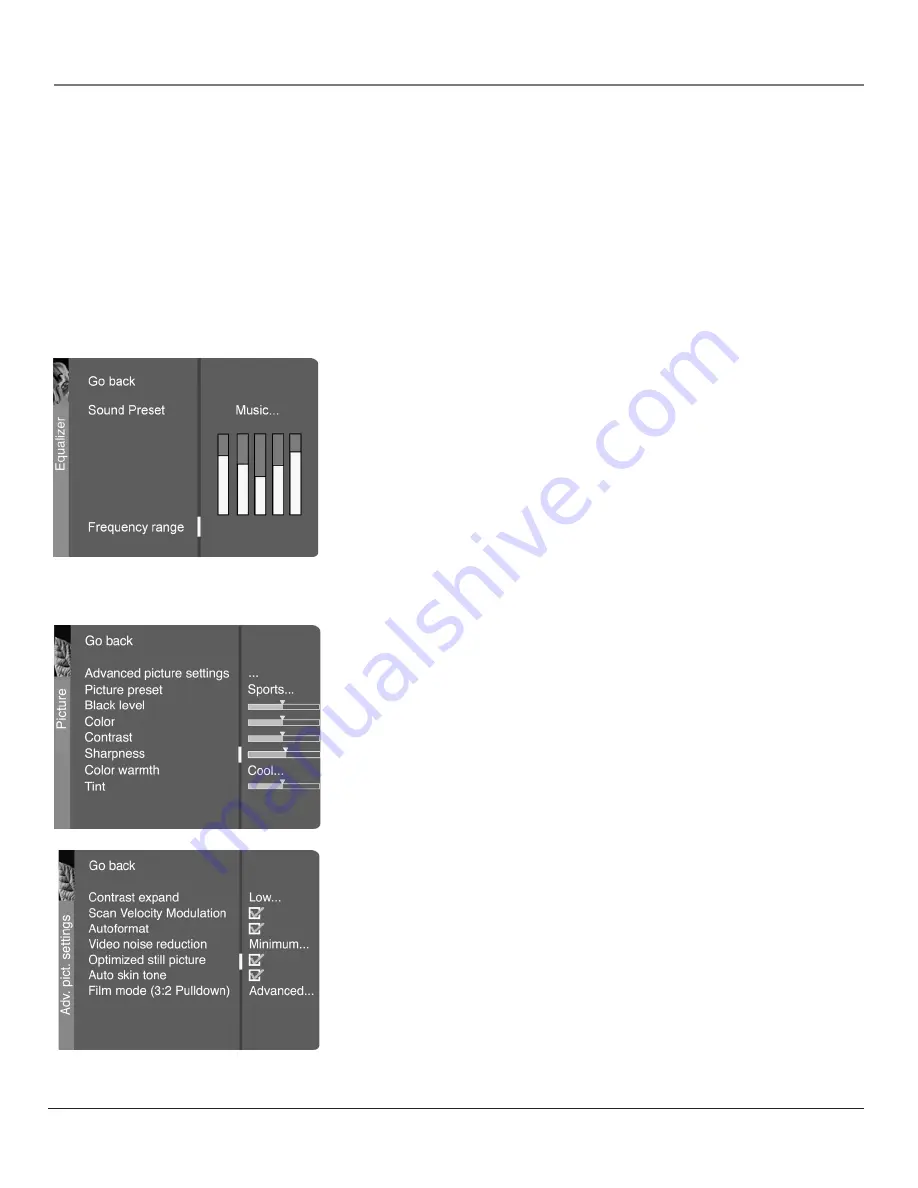
Graphics contained within this publication are for representation only.
44
Chapter 6
Using the TV’s Menu System
Graphics contained within this publication are for representation only.
Chapter 6
45
Using the TV’s Menu System
Second Audio Program (SAP)
Plays the program’s audio in a second
language, if one is available. The letters "SAP" appear in the channel banner
when you tune to a program that is broadcast with SAP information. SAP audio
is broadcast in mono. SAP is also used to broadcast a program’s audio with
descriptions of the video for the visually impaired.
Sound logic
Reduces the annoying blasts in volume during commercial
breaks, and also amplifies softer sounds in program material. Eliminates the
need to constantly adjust the volume.
Headphone settings
Displays a choice list of available settings you can
adjust:
Volume
,
Bass
and
Treble
. The
Headphone sound
option allows you to
choose stereo, mono or automatic. These descriptions are same as for
Sound
Type
(see on previous page).
Graphic equalizer
Allows you to choose a specific preset through the Sound
Preset option. Press the right arrow to cycle through the options:
Standard
,
Movie
,
Voice
,
Music
,
Flat
,
Videogame
,
Video camera
and
Personal
.
The Frequency range
displays the different treble and bass bands set for each
Sound Preset option. You can choose a band and make adjustments. When you
make adjustments, the Sound Preset option automatically changes to Personal.
Press the left or right arrow button to select the frequency (Bass 100Hz, Mid
Bass 500Hz, Medium 1.5kHz, Mid Treble 5kHz, Treble 10kHz) you want to
adjust. Then use the up or down arrow button to adjust the level.
To view the frequency range of another
Sound Preset
option, press the right or
left arrow until no band is selected and
Frequency range
is highlighted. Then
press the up arrow to highlight
Sound Preset
.
Picture Menu
The
Picture
menu contains menus and controls to configure the following video
settings:
Advanced picture settings, Picture presets, Black level
,
Color, Contrast
,
Sharpness
,
Color Warmth
, and
Tint.
The Picture menu options apply to the
video for the main TV and video input selections.
Advanced picture settings
Contrast expand
You can adjust the contrast of the picture to suit the light
of the room. Press the right arrow to choose which of the following best
describes the lighting in the room:
Low
,
Medium
or
High
.
Scan Velocity Modulation
Improves the sharpness of the picture by
changing the speed of the cathode-ray tube’s electron beam when it
transitions between dark and light areas of the screen. Choose to have it on
(box checked) or off (box unchecked), depending on your preference.































