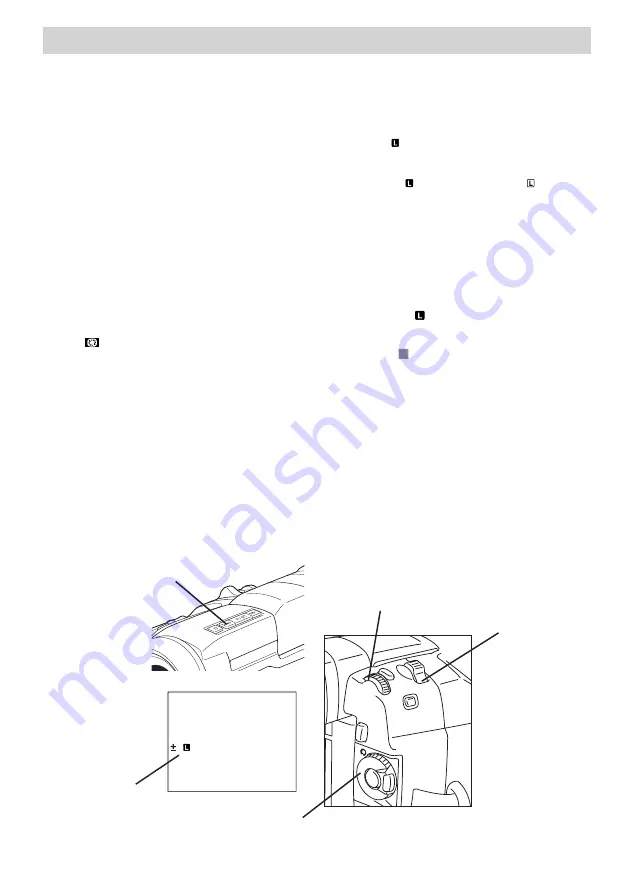
33
On-Screen Menus
•
When shooting a reflective,
natural background such as at the
beach or when skiing.
•
When shooting subjects under a
spotlight.
•
When zooming.
When the subject is close, keep the
iris locked. Even when the subject
moves away from the camcorder, the
image will not darken or lighten.
Setting Iris Lock:
1. Rotate the MENU/BRIGHT dial to
highlight the EXPOSURE icon
(
). Press in the MENU/BRIGHT
dial to highlight the submenus.
2. Rotate the MENU/BRIGHT dial
to highlight
MANUAL
. Press in
the MENU/BRIGHT dial to select
it. The menu screen disappears.
EXP
. appears on screen as well as
the plus-or-minus indicator.
3. Adjust zoom so the subject fills
the screen, then press and hold the
MENU/BRIGHT dial for more
than two seconds. The exposure
control indicator and the Iris Lock
icon ( ) appear.
4. Press in the MENU/BRIGHT dial
and the icon changes to and
the iris is locked.
EXP
. disappears.
Returning to Automatic Iris
Control:
In step 2 of
Setting the Iris Lock
, rotate
the MENU/BRIGHT dial to display
AUTO
. The on-screen exposure control
indicator and disappear. Alternatively,
you can set the Power Switch to
automatic (
A
) record.
Locking the Exposure Control and Iris:
After step 2 of
Setting the Iris Lock
,
adjust the exposure by rotating the
MENU/BRIGHT dial. Then, in step
3, lock the iris.
For automatic locking, in step 2 of
Setting the Iris Lock,
select
AUTO
, and
press and hold the MENU/BRIGHT
dial. The iris becomes automatic after
about 2 seconds.
EX
0
P
BACKLIGHT Button
Iris Lock
Indicator and
Exposure Value
MENU/BRIGHT Dial
Power Switch
Zoom Lever






























