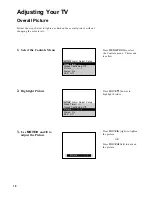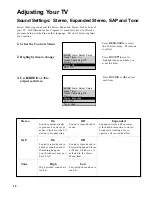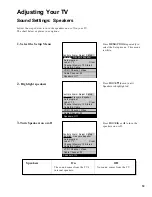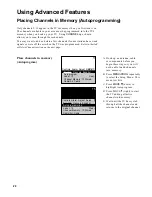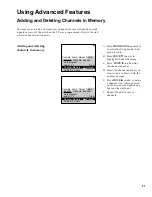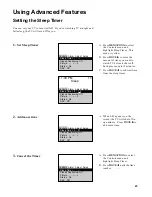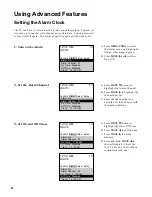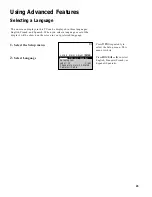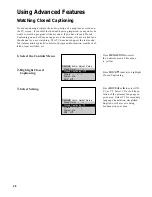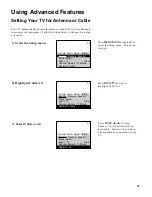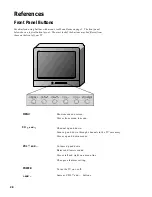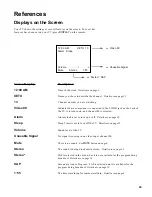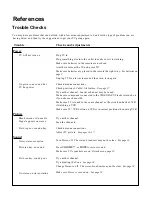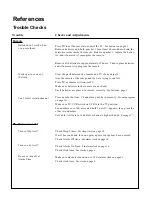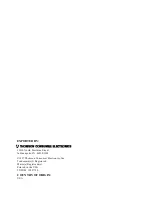25
Using Advanced Features
Selecting a Language
The on-screen displays in this TV can be displayed in three languages:
English, French, and Spanish. When you select a language, most of the
displays will be shown on the screen in your preferred language.
1 3
Controls Alarm Adjust Setup
E n g l i s h Français Español
A u t o p r o g r a m
Label: 13
C l e a r
Channel Memory: 13 Stored
Cable/Air: Cable
1.
Select the Setup menu
2.
Select Language
Press
MENU
repeatedly to
select the Setup menu. This
menu is white.
Press
MOVE
F
or
E
to select
English, Français (French), or
Español (Spanish).