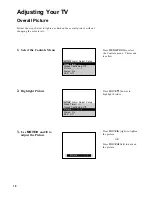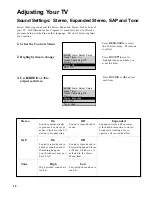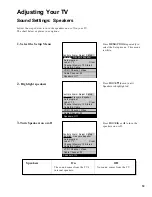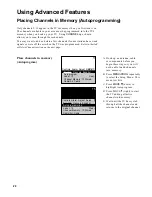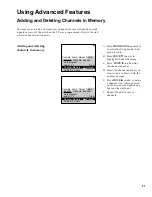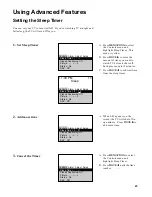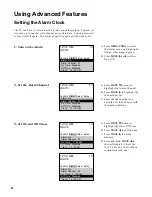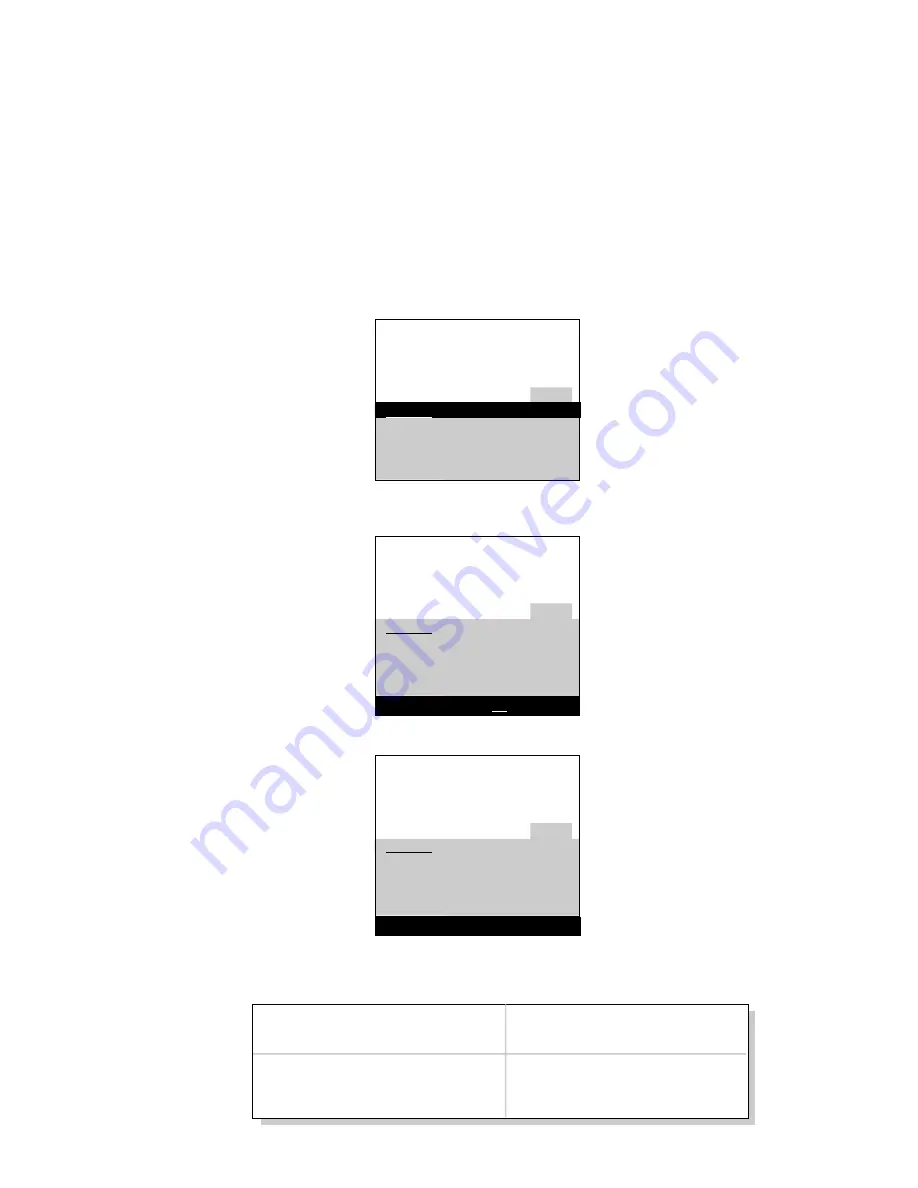
Using Your TV and Remote
With VCRs: Setting the VCR1 Channel
The VCR 1 Channel works with the
VCR1
button on the remote. If the
VCR 1 Channel is set, pressing
VCR1
selects the channel to see the VCR
picture. The VCR 1 Channel setting depends on which diagram you have
used from the Connection Guide. If you want to turn this feature off, set
the VCR 1 Channel to Disable. Refer to the chart below for your setting.
A.Press
TV
to set the remote to
control the TV.
B. Press
MENU•PROG
to select the
Setup menu. This menu is
white.
A.Press
MOVE
H
(
down) to
highlight the VCR 1 Channel.
B. Press
E
to highlight the channel.
A.Enter channel 00, 03, or 04.
Choose your setting from the
chart below. Press
CHANNEL
down until “Disabled” is
displayed to turn the feature off.
1.
Select the Setup Menu
2.
Highlight VCR1 Channel
3.
Enter channel number
1 3
Controls Alarm Adjust Setup
E n g l i s h Français Español
A u t o p r o g r a m
Label: 13
C l e a r
Channel Memory: 13 Stored
Cable/Air: Cable
1 3
Controls Alarm Adjust Setup
E n g l i s h Français Español
A u t o p r o g r a m
Label: 13
C l e a r
Channel Memory: 13 Stored
Cable/Air: Cable
1 3
Controls Alarm Adjust Setup
E n g l i s h Français Español
A u t o p r o g r a m
Label: 13
C l e a r
Channel Memory: 13 Stored
Cable/Air: Cable
Diagram used from the
Connection Guide:
1B, 1C, 2B, 2C, 3B, 3C, 4C, 5C
4B, 5B
Set VCR1 Channel to:
00
3 or 4 (same as 3/4 switch)
VCR 1 Channel: 0 3
VCR 1 Channel: 00