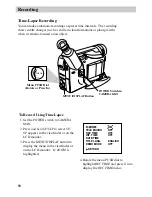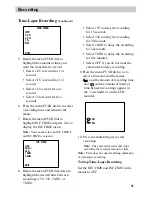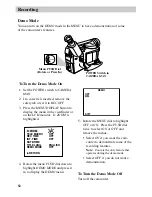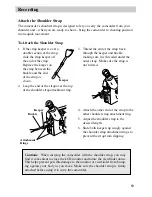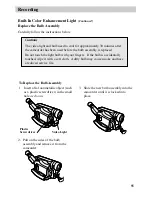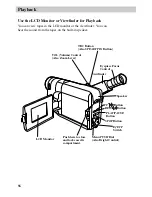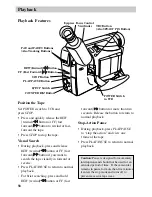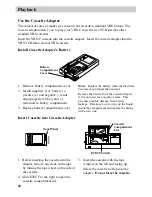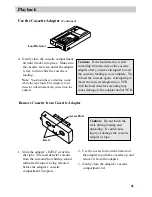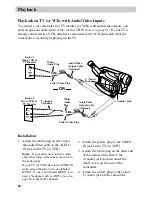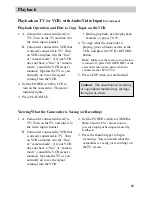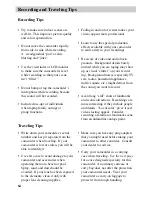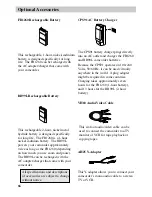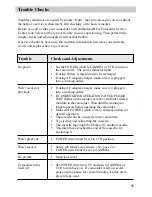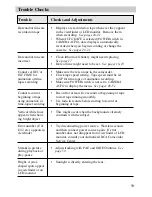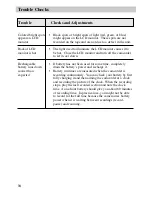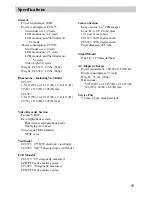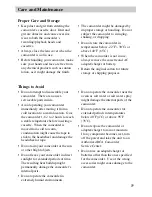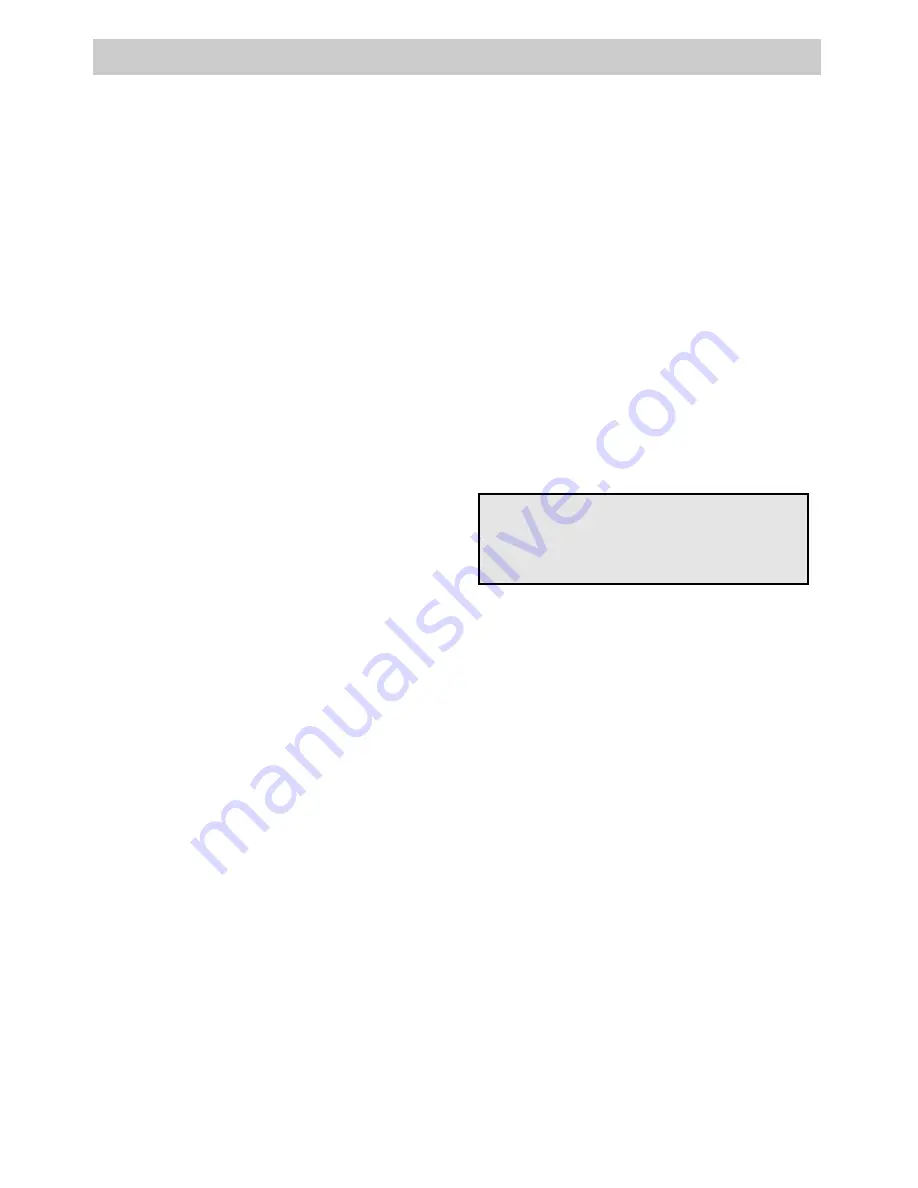
63
Playback
Viewing What the Camcorder is Seeing (or Recording)
Playback Operation and How to Copy Tapes on the VCR
1. A. Camcorder connected directly to
TV: Turn on the TV and tune it to
the video input channel.
B. Camcorder connected to VCR that
is already connected to TV: Turn
on VCR and place it in the “line”
or “camera mode”. (If your VCR
does not have a “line” or “camera
mode”, consult the VCR owner’s
manual.) Operate the TV as you
normally do to see the signal
coming from the VCR.
2. Set the
POWER
switch to
VCR
to
turn on the camcorder. The power
indicator lights.
3. Press
PLAY/PAUSE
.
Caution:
The unauthorized recording
of copyrighted material may infringe
the rights of others.
• During playback, use the playback
features
on pages 58-59.
4. To copy what the camcorder is
playing, place a blank cassette in the
VCR, and press the VCR’s
RECORD
button.
Note:
Make sure the memory-stop feature
is turned off (press
COUNTER R/M
) or the
camcorder enters play-pause when the
counter reaches
M 0:00:00.
5. Press
STOP
when you are finished.
1. A. Camcorder connected directly to
TV: Turn on the TV, and tune it to
the video input channel.
B. Camcorder connected to VCR that
is already connected to TV: Turn
on VCR and place it in the “line”
or “camera mode”. (If your VCR
does not have a “line” or “camera
mode”, consult the VCR owner’s
manual.) Operate the TV as you
normally do to see the signal
coming from the VCR.
2. Set the
POWER
switch to
CAMERA
.
Note:
Turn the TV’s volume down to
prevent a high-pitched squeal caused by
feedback.
3. Press the thumb trigger to begin
recording. You can watch what the
camcorder is seeing (or recording) on
the TV screen.
Playback on TV (or VCR) with Audio/Video Inputs
(
Continued
)