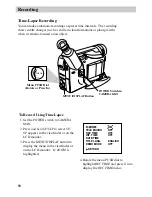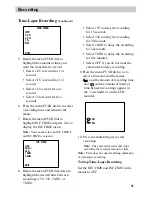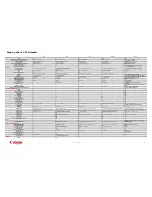36
Recording
PUSH
—
+
Focusing
The camcorder adjusts focus automatically under normal conditions.
You might need to focus manually under certain conditions.
Auto Focus
During auto focus the camcorder
focuses on the object located in the
center area of the viewfinder.
• Set the
POWER
switch to
CAMERA
AUTO
to turn on the auto focus
feature. No focus indicator appears
in the viewfinder or on the LCD
monitor.
Notes:
The low-contrast indicator
(
) in the viewfinder or LCD
Menu
PUSH
Dial
(Rotate or Press In)
POWER
Switch in
CAMERA MAN
monitor indicates the auto-focus system might
not operate correctly due to low
illumination, low or no contrast, repeated
patterns, or two subjects at different
distances overlapping.
Use tele macro zooming when
recording a subject close to the
lens or the camcorder may
zoom out to focus.
The lens must be clean for the camcorder to
focus accurately.