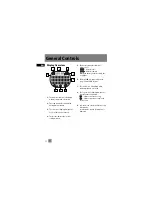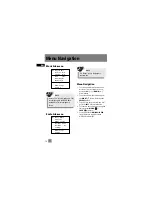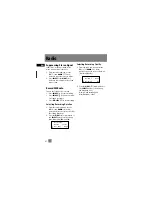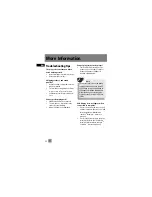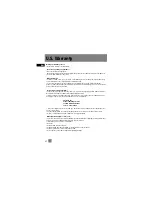EN
Music Sub-menu
Radio Sub-menu
Menu Navigation
1. To Scroll up and down the menu and
move the cursor to items on screen,
press the
UP
( ) or
DOWN
( )
arrow button.
2. To enter and view the submenu, press
the
RIGHT
( ) arrow button or the
SELECT
button.
3. To go back to the previous menu level,
press the
LEFT
( ) arrow button.
4. To return to the top menu at any given
time, press the
MENU
( ) /
LOCK
( ) button.
5. Press and hold the
ON/PLAY/PAUSE
( ) button to toggle between
music and radio mode.
Go to Radio
Repeat Off
Shuffle Off
DSP Flat
Clear MySel
Delete File
Go to Music
Clr Preset
Mode Stereo
Rec Dur Max
Rec Qua Hi
Settings
Menu Navigation
Settings
Mem Usage
Version
Mem Usage
Version
13
Note
“Delete File” is only displayed in FM
recordings and in the
Radio Recs
menu where FM recordings are
listed.
Note
“Clr Preset” is only displayed in
preset mode.