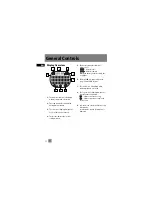EN
End User License Agreement
LICENSE RESTRICTIONS
a) Except for the licenses expressly
granted to you in this Agreement, no
other licenses are implied.
b) You may not (i) modify, translate,
reverse engineer, decompile, disassemble
(except to the extent that this restriction
is expressly prohibited by law) or create
derivative works based upon the Program
or (ii) copy the Program, except as
expressly permitted herein. You agree
that you shall only use the Program in a
manner that complies with all applicable
laws in the jurisdictions in which you use
the Program, including, but not limited
to, applicable restrictions concerning
copyright and other intellectual property
rights.
c) The Program may contain pre-release
code that does not perform at the level of
a final code release. In this case, the
Program may not operate properly.
Updated versions of the Program can be
downloaded from www.rca.com.
d) Thomson is not obligated to provide
support services for the Program.
e) The Program is provided with
"RESTRICTED RIGHTS". Use, duplication,
or disclosure by the U.S. Government is
subject to restrictions as set forth in
subparagraph (c)(1)(ii) of DFARS 252.227-
7013, or FAR 52.227-19, or in FAR 52.227-
14 Alt. III, as applicable.
TERM AND TERMINATION
a) The license is effective on the date you
accept this Agreement, and remains in
effect until terminated by either party.
b) You may terminate this license without
any notice or delay, by destroying or
permanently erasing the Program and all
copies thereof.
c) If you use, copy, modify, or transfer the
Program, or any copy, in whole or part,
except as expressly provided for in this
license, your license is automatically
terminated.
d) When the license is terminated, you
must destroy or permanently erase the
Program and all copies thereof.