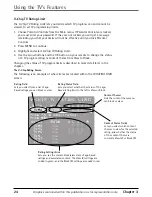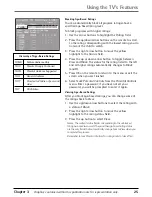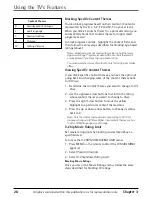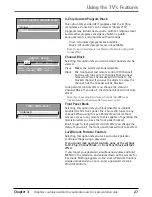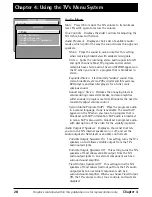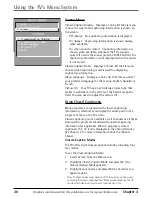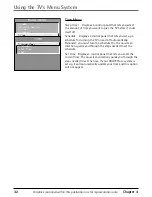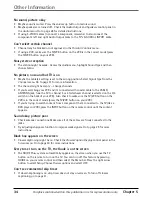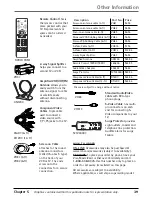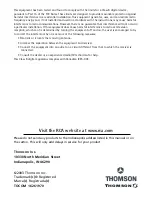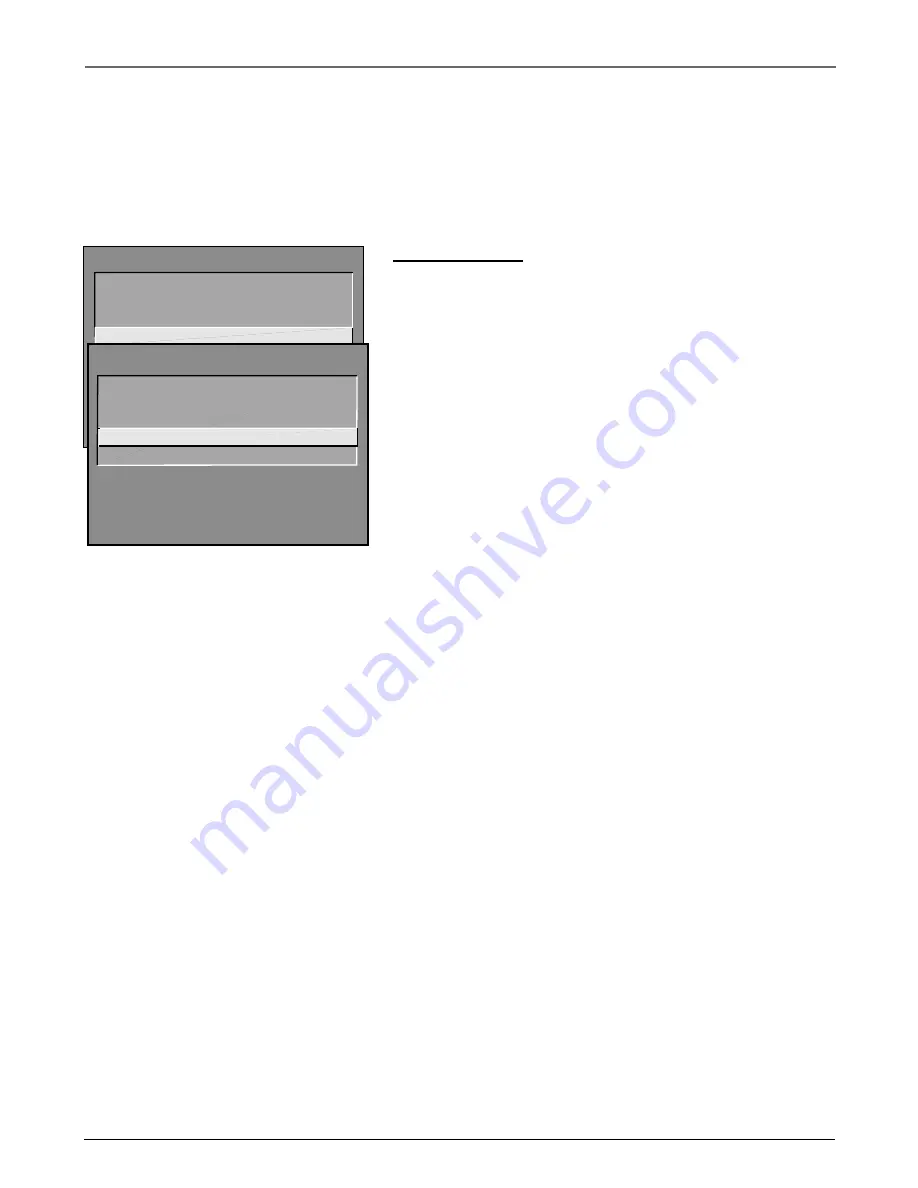
Chapter 4
31
Graphics contained within this publication are for representation only.
Using the TV’s Menu System
Turning off Closed-Caption
1. Select Screen from the Main menu.
2. Press OK to select Closed-Caption Display.
3. Highlight Off Always and press OK. The closed captioning is turned off and you
go back to the Screen menu.
Channel Menu
Signal Type
Displays a choice list that lets you select the
current antenna type. This option does not appear when the
GUIDE Plus+ system is set up.
UHF/VHF Antenna
Choose this if you are currently using
an off-air antenna for TV signals.
Cable TV
Choose this if you are currently using cable or
a cable box for TV signals.
Auto Channel Search
Tells the TV to search automatically
for all the channels available through the antenna input.
When the TV finds an active channel, it places it in the
Normal channel list; inactive channels (weak stations or
channels with no signal at all) will be removed from the
channel list. If you are using a cable box and have set up the
GUIDE Plus+ system, this option does not appear.
List and Labels
Displays a control panel that lets you edit
your Normal channel list and choose a six-character label for
each channel. Follow the on-screen directions to enter your
channels and other information.
Channel #
Use the up and down arrows to scroll up and
down through the channels available via your antenna.
You can enter the channel number directly using the
number buttons.
Normal List
Only the channels included in the Normal
list are available when you scan up and down using
channel up and down. Use the up and down arrow
buttons to indicate whether the channel number
indicated is included (Yes) or is not included (No) in the
Normal channel list.
Channel Label
Use the up and down arrow buttons to
enter a six-character label for each channel. Hold the
button down to scroll quickly through the characters. The
TV can store up to 27 labels in memory.
Auto Tuning
Displays a choice list that lets you set up the
TV to automatically tune to the correct input channel when
you press a component button (VCR or DVD) on the remote.
Go to Chapter 3 for details about the Auto Tuning feature.
MAIN MENU
1 Audio
2 Picture Quality
3 Screen
4 Channel
5 Time
6 Parental Controls
7 GUIDE Plus+ Menu
8 Setup
0 Exit
CHANNEL
2 Auto Channel Search
3 List and Labels
0 Exit
4 Auto Tuning
1 Signal Type
Summary of Contents for 36F530T - 36" TruFlat TV
Page 1: ...Television User s Guide Changing Entertainment Again ...
Page 42: ......
Page 43: ......
Page 44: ......
Page 45: ......
Page 46: ......
Page 47: ......
Page 49: ...Téléviseur Guide de l utilisateur Transforme encore le divertissement ...
Page 90: ......
Page 91: ......
Page 92: ......
Page 93: ......
Page 94: ......
Page 95: ......