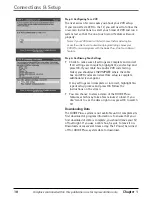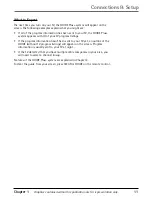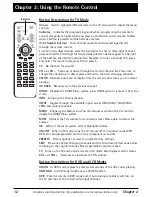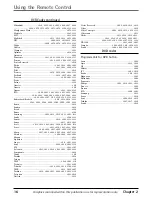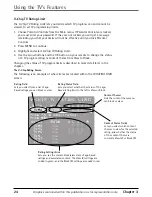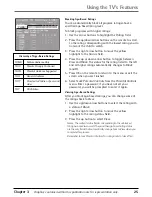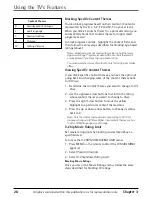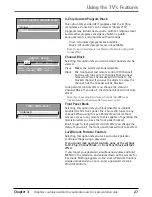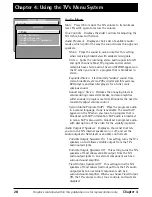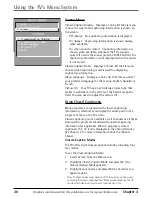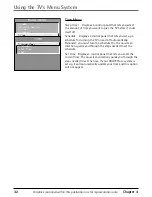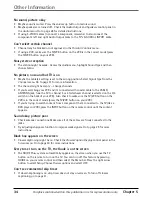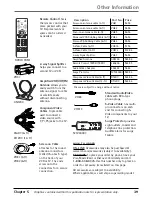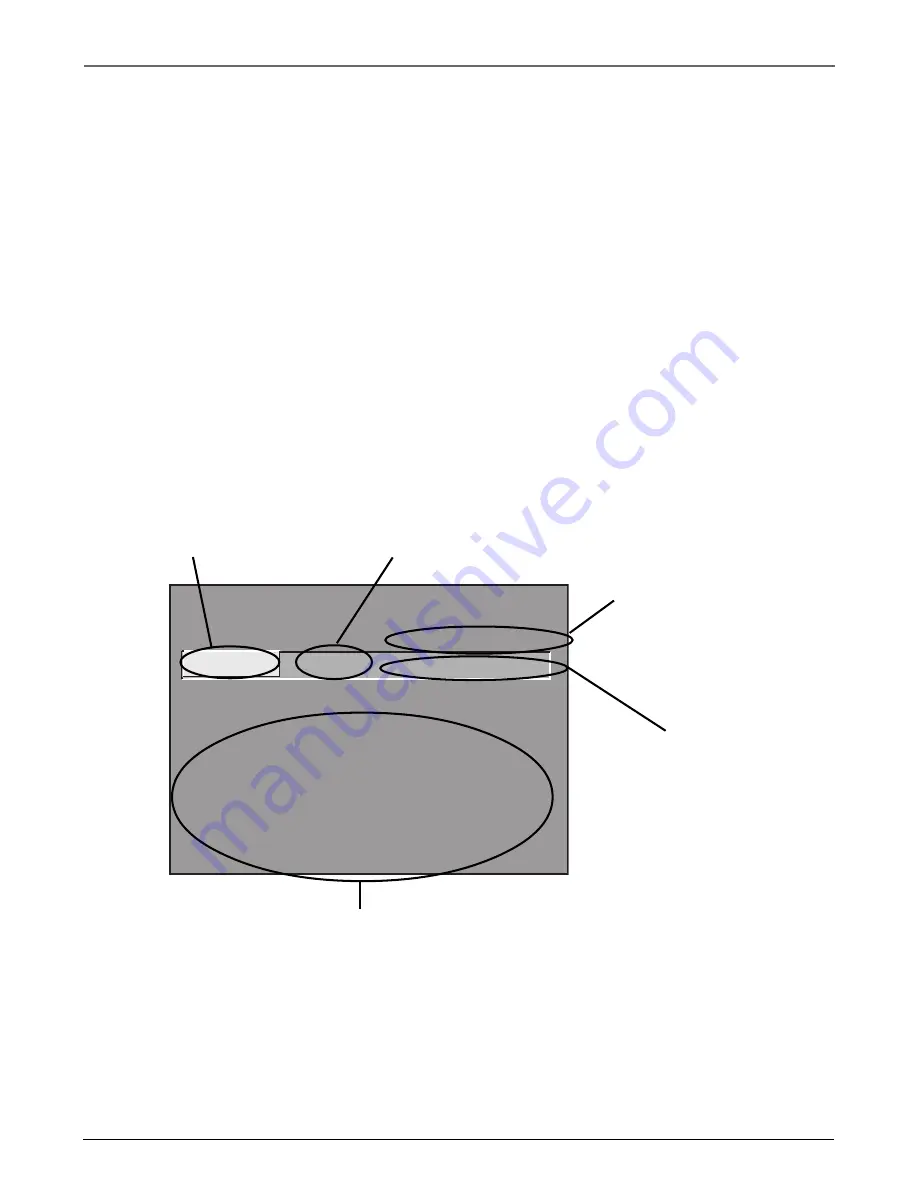
24
Chapter 3
Graphics contained within this publication are for representation only.
Using the TV’s Features
V-Chip TV Rating Limit
The V-Chip TV Rating Limit lets you decide which TV programs can and cannot be
viewed. To set TV programming limits:
1. Choose Parental Controls from the Main menu. If Parental Controls are locked,
you must enter your password. If they are not locked, you will get a message
reminding you that your limits will not be effective until you lock Parental
Controls.
2. Press MENU to continue.
3. Highlight and select V-Chip TV Rating Limit.
4. Use the arrow buttons and the OK button on your remote to change the status
of a TV program rating or content theme from View to Block.
Changing the status of TV program limits is described in more detail later in the
chapter.
The V-Chip Rating Screen
The following is an example of where items are located within the TV RATING LIMIT
screen.
- - Content - -
V-CHIP TV RATING LIMIT
Rating Status
TV-MA
VIEW
^
D L S V FV
V V V
RATING STATUS
TV-MA
View
TV-14
View
TV-PG
View
TV-G
View
TV-Y7
View
TV-Y
View
D L S V FV
V V V
V V V V
V V V V
V
Press ^/v to select rating.
Press MENU to exit.
Rating Settings Area
Lets you see the current block/view state of age-based
ratings and associated content. The View (V) settings are
coded in green, and the Block (B) settings are coded in red.
Rating Field
Lets you select from a list of age-
based ratings you can block or view.
Rating Status Field
Lets you select whether the status of the age-
based rating limit to the left is View or Block.
Content Themes
Lists the content themes you
can block or view.
Content Status Fields
Lets you select which content
themes to view for the selected
rating, and whether the status
of the content theme is
currently View (V) or Block (B).
Summary of Contents for 36F530T - 36" TruFlat TV
Page 1: ...Television User s Guide Changing Entertainment Again ...
Page 42: ......
Page 43: ......
Page 44: ......
Page 45: ......
Page 46: ......
Page 47: ......
Page 49: ...Téléviseur Guide de l utilisateur Transforme encore le divertissement ...
Page 90: ......
Page 91: ......
Page 92: ......
Page 93: ......
Page 94: ......
Page 95: ......