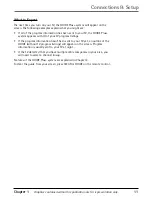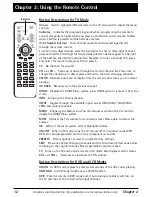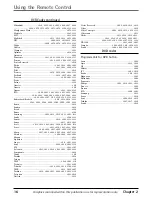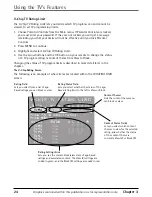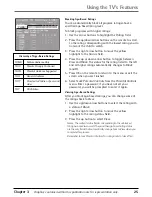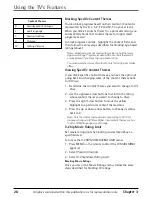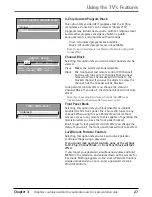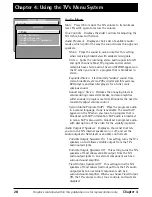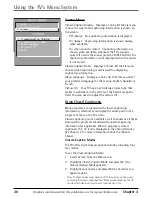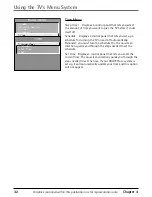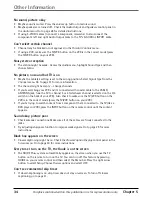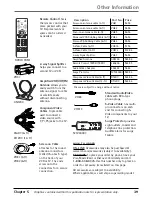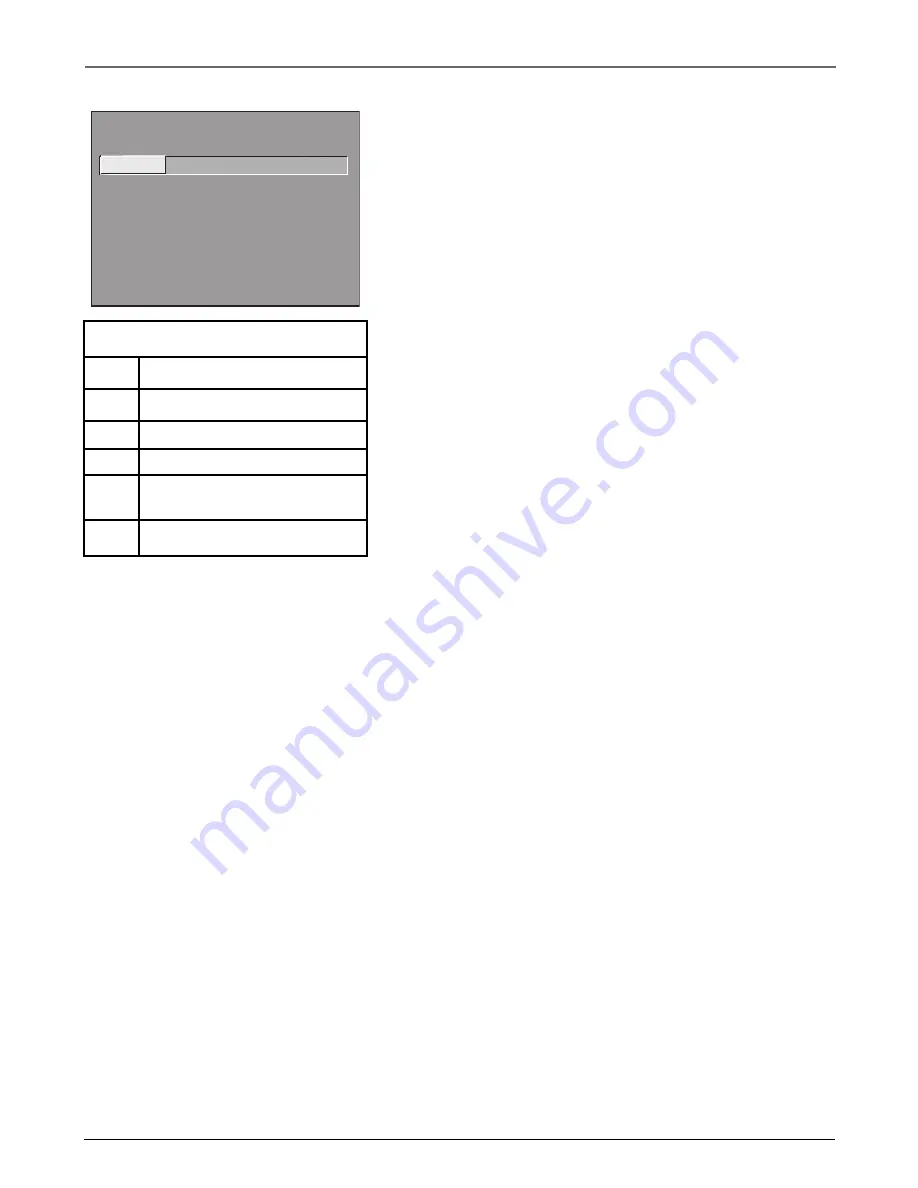
Chapter 3
25
Graphics contained within this publication are for representation only.
Using the TV’s Features
- - Content - -
V-CHIP TV RATING LIMIT
Rating Status
TV-MA
VIEW
^
D L S V FV
V V V
RATING STATUS
TV-MA
View
TV-14
View
TV-PG
View
TV-G
View
TV-Y7
View
TV-Y
View
D L S V FV
V V V
V V V V
V V V V
V
Press ^/v to select rating.
Press MENU to exit.
TV-MA
Mature Audience Only
TV-14
Parents Strongly Cautioned
TV-PG
Parental Guidance Suggested
TV-G
General Audience
TV-Y7
Directed to Children 7 years and
older
TV-Y
All Children
Hierarchy of Age-Based Ratings
Blocking Age-Based Ratings
You can automatically block all program ratings above a
specified age-based rating level.
To block programs with higher ratings:
1. Use the arrow buttons to highlight the Rating field.
2. Press the up/down arrow buttons on the remote to scroll
to the rating corresponding with the lowest rating you do
not want the child to watch.
3. Press the right arrow button to move the yellow
highlight to the Status field.
4. Press the up or down arrow button to toggle between
View and Block. The status for the rating listed to the left
and all higher ratings automatically changes to Block
(and B).
5. Press OK on the remote to return to the menu or exit the
screen when you are finished.
6. Select Lock Parental Controls from the Parental Controls
menu. Enter a password; if you have not set your
password, you will be prompted to enter it again.
Viewing Age-Based Ratings
After you block age-based ratings, you can change some of
the ratings back to View.
1. Use the up/down arrow buttons to select the rating with
a status of Block.
2. Press the right arrow button to move the yellow
highlight to the rating status field.
3. Press the up button to select View.
Notes: The content status fields corresponding to the unblocked
rating become View as well. They and the age-based rating status
are the only fields that automatically change back to View when you
complete this process.
Remember to lock Parental Controls for rating limits to take effect.
Summary of Contents for 36F530T - 36" TruFlat TV
Page 1: ...Television User s Guide Changing Entertainment Again ...
Page 42: ......
Page 43: ......
Page 44: ......
Page 45: ......
Page 46: ......
Page 47: ......
Page 49: ...Téléviseur Guide de l utilisateur Transforme encore le divertissement ...
Page 90: ......
Page 91: ......
Page 92: ......
Page 93: ......
Page 94: ......
Page 95: ......