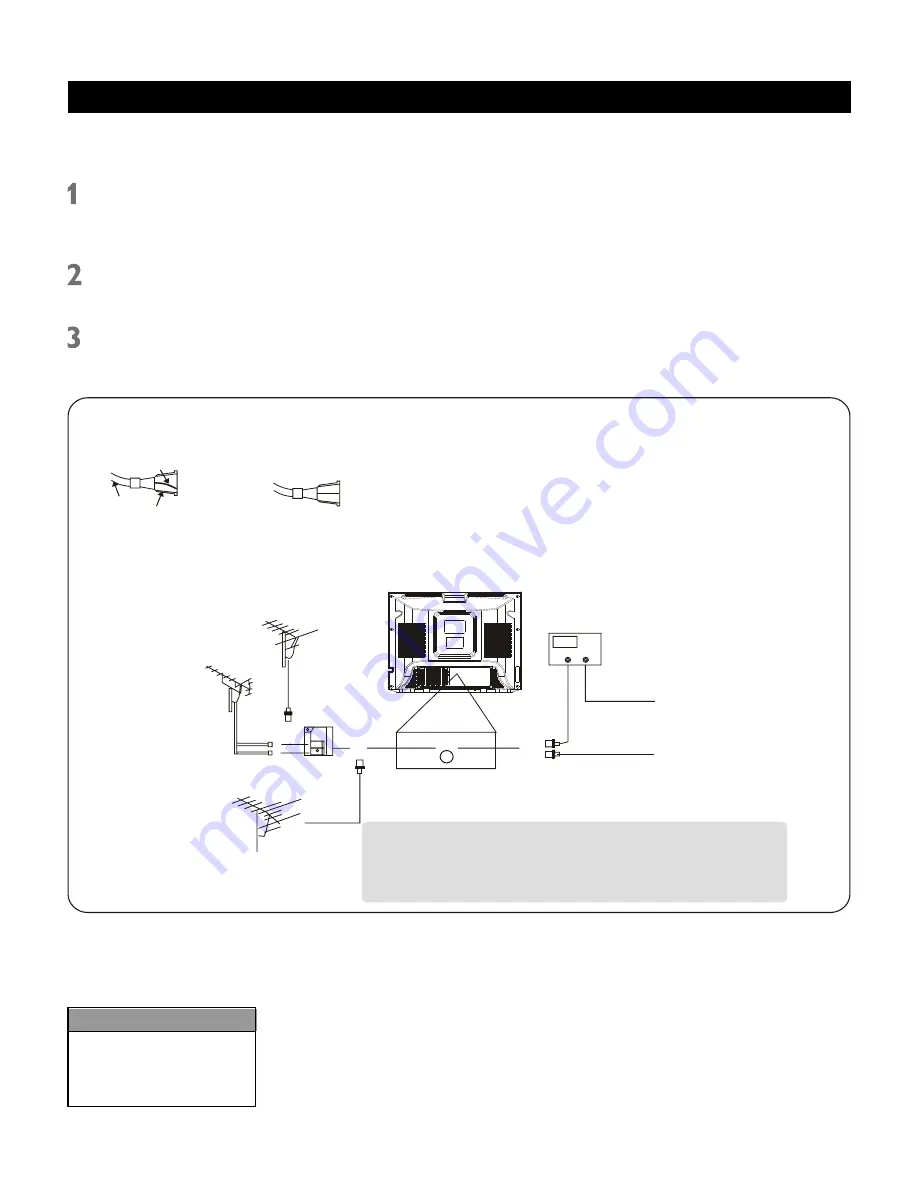
5
Basic Antenna Connection
A combination antenna receives normal broadcast channels (VHF 2-13 AND UHF 14-69). Your connection is easy since
you will connect the antenna to the 75 OHM ANTENNA INPUT jack on the rear of the TV.
If your antenna has a round cable (75 ohm) on the end, then you are ready to connect it to the TV. Go to the next step.
If your antenna has fl at twin-lead wire (300 ohm), you fi rst need to attach the antenna wires to the screws on a 300 to
75 ohm adapter (not supplied with your TV).
Push the round end of the adapter or antenna cable onto the 75 OHM ANTENNA INPUT jack on the rear of the TV. If
the round end of the antenna cable is threaded, screw it down tight.
Plug the TV’s power cord into a power outlet and turn on the TV. Set TV/CATV to TV mode as detailed on page 11.
Refer to AUTO SEARCH to set up your available TV channels. Details are on page 12.
FCC WARNING -This equipment may generate or use radio
frequency energy. Changes or modifi cations to this equipment
may cause harmful interference unless the modifi cations are
expressly approved in the instruction Manual. The user could
lose the authority to operate this equipment if an unauthorized
change or modifi cation is made.
CABLE TV / ANTENNA CONNECTIONS
Before plugging the UHF/VHF Rod Antenna into the
ANTENNA INPUT jack, check that the pin is not bent. If
it is bent, straighten the pin as illustrated, then plug the
pin into the jack.
(Straight pin)
Plug
Cable
Bent pin
(Needs to be straightened)
*Some cable TV systems use scrambled
signals and require a special converter to
receive these channels. Consult your local
cable company.
UHF
Antenna
(Not supplied)
VHF
Antenna
(Not supplied)
VHF/UHF
Combination Antenna
(Not supplied)
VHF/UHF
Combiner
(Not supplied
ANT. IN
OR OR
CATV Box*
or Satellite Box
(Not supplied)
From Cable System
or Satellite Antenna
75-ohm
Coaxial Cable
OUT
IN
From Cable System
75-ohm
Coaxial Cable
Note to CATV system installer:
This reminder is provided to call the CATV system installer’s attention to Article 820-40 of
the NEC (Section 54 of the Canadian Electrical Code, Part 1) that provides guidelines for
proper grounding and, in particular, specifi es that the cable ground shall be connected to
the grounding system of the building as close to the point of cable entry as practical.
Helpful Hints
If you have separate UHF and
VHF antennas, you need an
optional combiner to connect
the antennas to the TV.







































