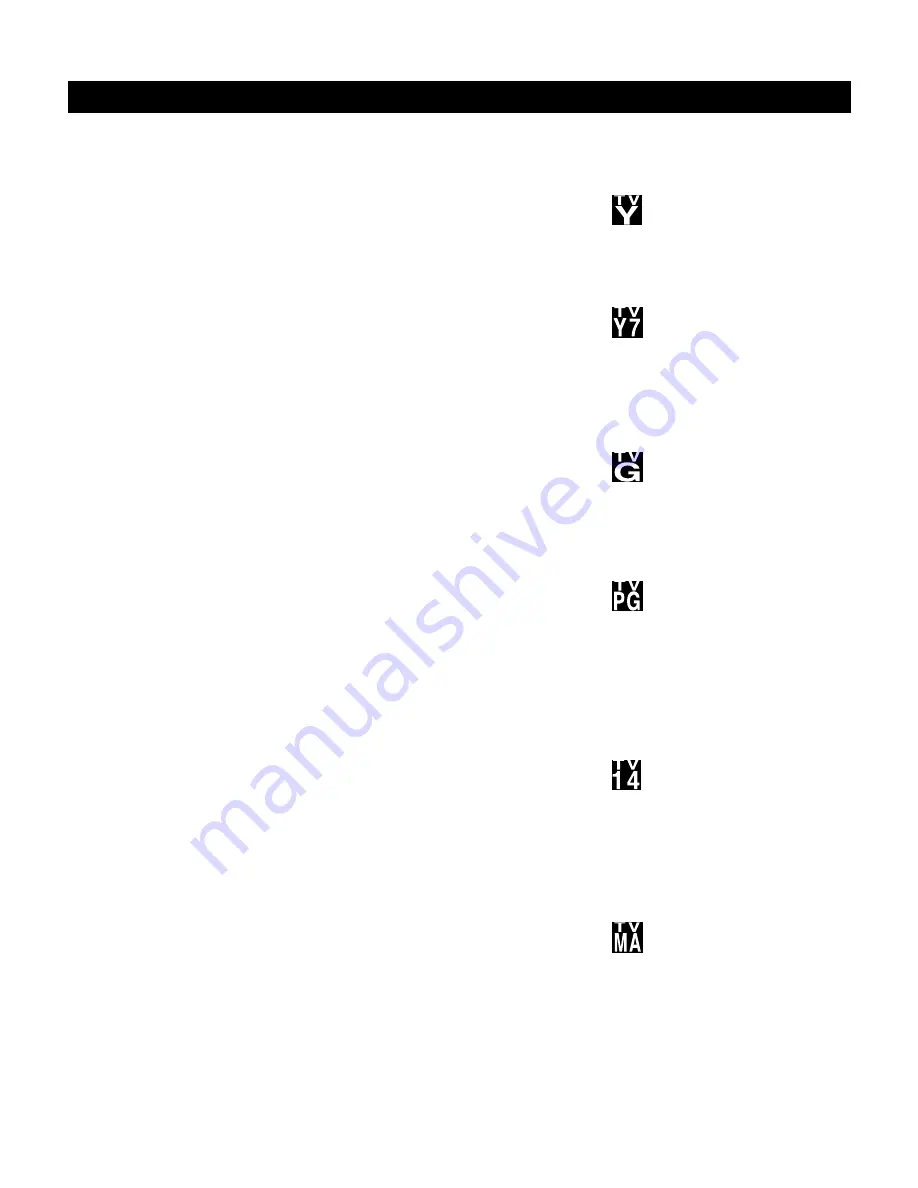
23
Parental Lock processes program
content advisories from broadcasters.
Parental Lock can respond to the
content advisories and block
objectionable content (offensive
language, violence, sexual situations,
etc.) This is a great feature to censor the
type of programming children watch.
Parental Lock offers various blocking
options from which to choose:
MASTER ENABLE:
This is the “master
switch” for Parental Lock. When ON,
all blocking/censoring you have set
is enabled. When OFF, all blocking is
disabled.
BLOCK UNRATED:
All unrated
programs (based on Movie Ratings or
TV Ratings) will be blocked if this feature
is ON and MASTER ENABLE is ON.
BLOCK NO RATING:
All programming
with no content advisory data will
be blocked if this feature is ON and
MASTER ENABLE is ON.
After you set a password,
you can
block up to six ratings in TV Ratings or
Movie Ratings. These ratings are set
by the Motion Picture Association of
America and TV broadcasters.
Understanding Parental Lock
MPAA Ratings
(Motion Picture Association of America)
G: General Audience -
All ages
admitted. Most parents would fi nd
this program suitable for all ages. This
type of programming contains little or
no violence, no strong language, and
little or no sexual dialog or situation.
PG: Parental Guidance Suggested -
This programming contains material
that parents may fi nd unsuitable for
younger children. It may contain one
or more of the following: moderate
violence, some sexual situations,
infrequent coarse language, or some
suggestive dialog.
PG-13: Parents Strongly Cautioned -
This programming contains material
that parents may fi nd unsuitable for
younger children under the age of
13. It contains one or more of the
following: violence, sexual situations,
coarse language, or suggestive dialog.
R: Restricted -
This programming
is specially designed for adults.
Anyone under the age of 17 should
only view this programming with
an accompanying parent or adult
guardian. It contains one or more of
the following: intense violence, intense
sexual situations, strong coarse
language, or intensely suggestive
dialog.
NC17: No children under the age
of 17 will be admitted -
This type
of programming should be viewed
by adults only. It contains graphic
violence, explicit sex, or crude,
indecent language.
X: Adult only -
This type of
programming contains one or more of
the following: very graphic violence,
very graphic and explicit sexual acts,
very coarse and intensely suggestive
language.
TV Ratings
(TV broadcaster)
TV-Y All children -
Appropriate
for all children. Designed for
a very young audience, including
children age 2-6. This type of
programming is not expected to
frighten younger children.
TV-Y7 Directed to Older
Children
-
Designed for
children age 7 and above. It may
be appropriate for children who can
distinguish between make-believe
and reality. This programming may
include mild fantasy and comic
violence (FV or Fantasy violence).
TV-G General Audience -
Most parents would fi nd this
programming suitable for all ages.
This type of programming contains
little or no violence, no strong
language, and little or no sexual
dialog or situation.
TV-PG Parents Guidance
Cautioned -
Contains material
that parents may fi nd unsuitable
for younger children. This type of
programming contains one or more of
the following: moderate violence (V),
some sexual situations (S), infrequent
coarse language (L), or some
suggestive dialog (D).
TV-14 Parents Strongly Cautioned
-
Contains material that parents
may fi nd unsuitable for children
under 14 years of age. This type of
programming contains one or more
of the following: intense violence (V),
intense sexual situations (S), strong
coarse language (L), or intensely
suggestive dialog (D).
TV-MA Mature Audience only -
Specially designed to be
viewed by adults and may be
unsuitable for children under 17.
This type of programming contains
one or more of the following: graphic
violence (V), explicit sexual situations
(S), or crude, indecent language (L).






























