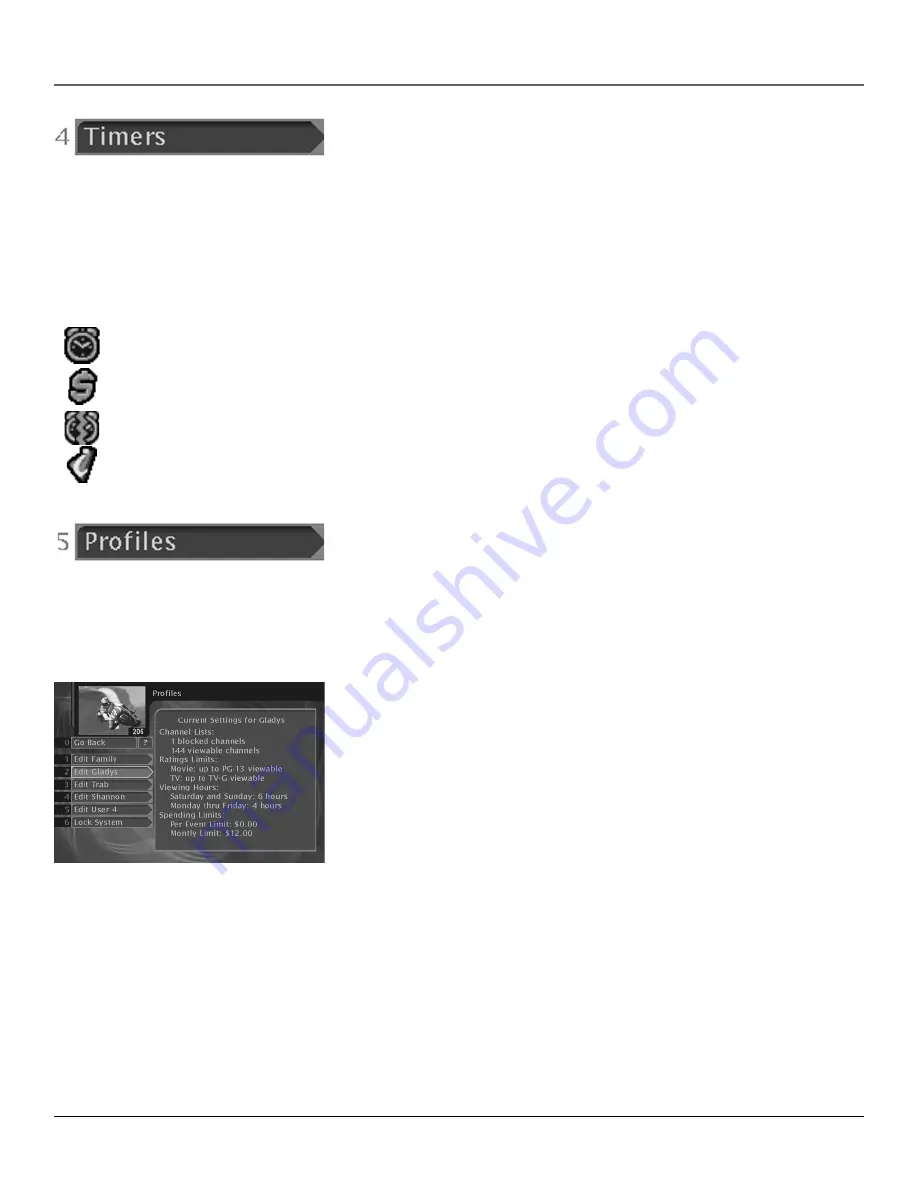
46
Chapter 4
Using On-Screen Menus
Timers
The Timers feature allows you to preset your digital satellite receiver to
automatically tune to a particular channel at a predetermined time.
To use the Timers feature, select
Timers
from the Main menu. Select a Timer
(1–16) and then use the arrow buttons to complete the on-screen details. When
the information is complete, select
Continue
.
Editing or Canceling a Timer
From the Timers screen, select the Timer you want to edit or cancel, and then
do the following:
• Use the arrows buttons to edit the Timer, then select
Continue
.
• Select
Clear Timer
to cancel the timer.
• To watch the program daily or weekly, edit that program’s Timer.
User Profiles
Profiles allows you to set up different channel lists and limits for the different
members of your family. A main profile (the
Family Profile
) and up to four
separate profiles can be created. Individual settings that can be changed in the
Profile Menu include the profile name, viewable channel lists, ratings limits for
TV and movies, viewing hours, spending limits, and profile locking.
Creating and Editing User Profiles
When you select
Profiles
from the Main menu, the first screen you see presents
a menu listing all user profiles (the Family Profile and up to four individual
profiles). You can create a new profile (if a blank profile exists), or edit an
exiting one.
To personalize an individual User Profile:
1. Press the remote control’s MENU button to display the Main menu.
2. Press the 5 button to select
Profiles
.
3. Highlight the desired User Profile.
Note
: The highlighted User Profile’s settings are displayed in the panel on
the right side of the screen.
4. Press the remote control’s OK button to select that profile and enter profile
editing mode.
Key
On-screen icons are a quick way to
understand the timers:
Indicates that the timer is set.
Indicates that the timer is set
for a PPV program.
Indicates a timer conflict.
Indicates Interactive content.
















































