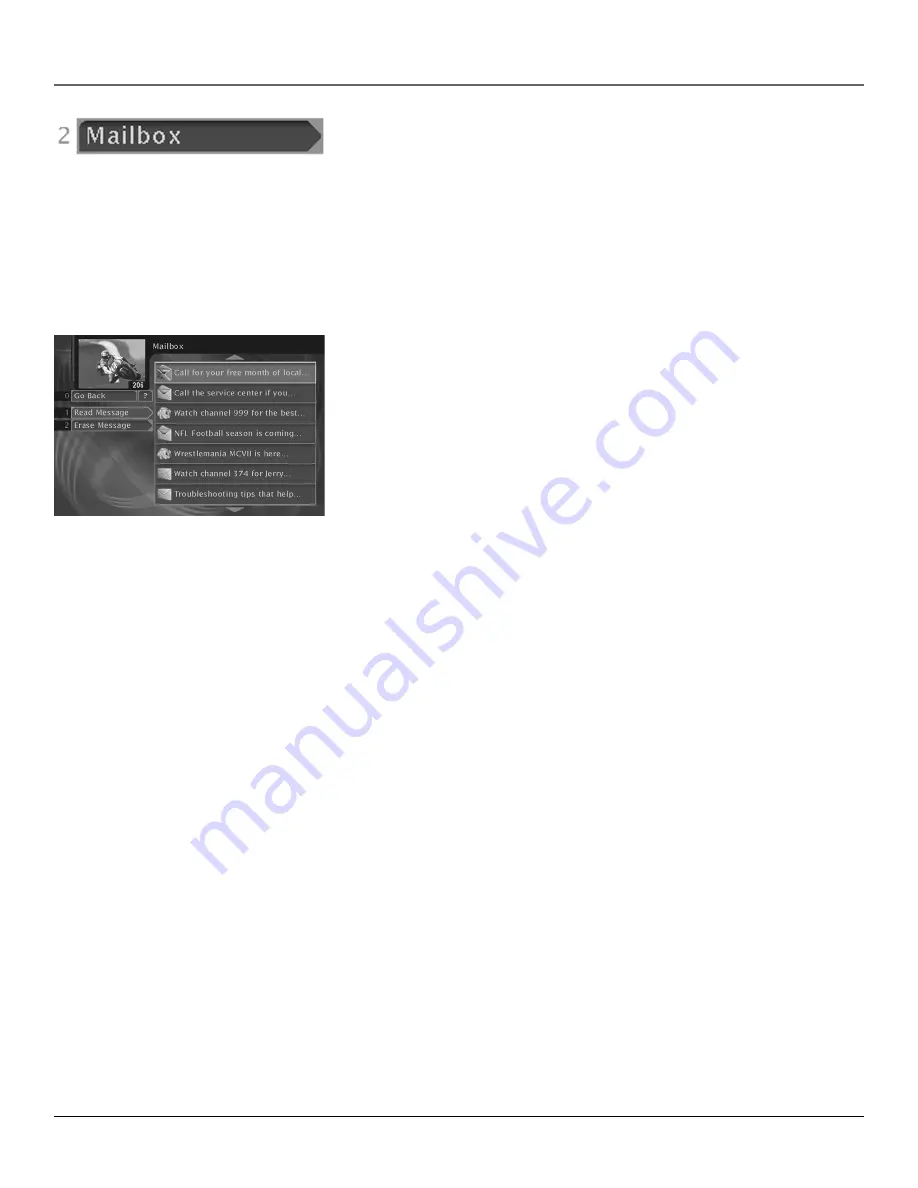
Chapter 4
43
Using On-Screen Menus
Mailbox
The Mailbox menu lets you access messages sent from DIRECTV. For example,
you may receive a message calling your attention to a new service.
Messages Waiting
To tell if you have messages waiting for you in your mailbox, press the INFO
button while watching regular programming. This displays the channel banner.
The mail icon in the channel banner is highlighted if you have unread mail.
Checking Your Mail
Press the MENU button on the remote control to display the Main menu. Then,
select
Mailbox
from the Main menu (you can also select the mailbox icon on
the channel banner to view your mail).
1. Point to a message and press OK. The message is opened for you to read.
2. Press OK again to close the message.
If you want to erase a message, point to
Erase Message
and press OK. When
you exit
Mailbox
, messages that aren’t erased are saved in memory.
Note
: The quickest way to check for messages is to press the INFO button on
the remote control. This will display the channel banner. With the channel
banner displayed, use the remote control’s arrow buttons to highlight the
mail icon, then press the remote control’s OK button to access the Mail
menu.
















































