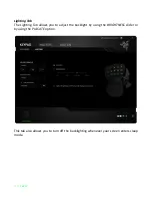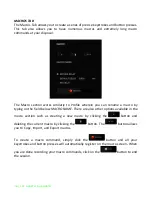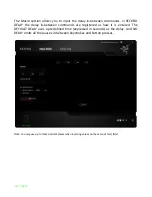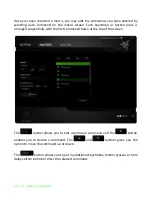Reviews:
No comments
Related manuals for Tartarus

OCL(B)1
Brand: Orion Pages: 2

OnGuard 2013
Brand: Lenel Pages: 51

806SL-0170
Brand: CAME Pages: 12

050500
Brand: USAutomatic Pages: 2

Digiplex DGP2-648
Brand: Paradox Pages: 12

DigiplexNE DGP2-641
Brand: Paradox Pages: 32

REM3
Brand: Paradox Pages: 2

Digiplex DGP-641
Brand: Paradox Pages: 2

videofied XMB611
Brand: VAT Pages: 4

PXBKB
Brand: EasyGates Pages: 2

5e prox
Brand: ACT Pages: 16

AB 2
Brand: Harman Kardon Pages: 2

FA570CR
Brand: First Alert Pages: 2

FA210RF
Brand: First Alert Pages: 1

SmartPad3 LM110
Brand: Xantech Pages: 28
V1410X-DVC
Brand: Vicon Pages: 19

STS/CKD+
Brand: Sensitron Pages: 20

DOOR GARD
Brand: Nortek Pages: 4