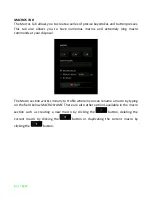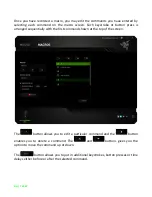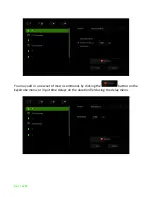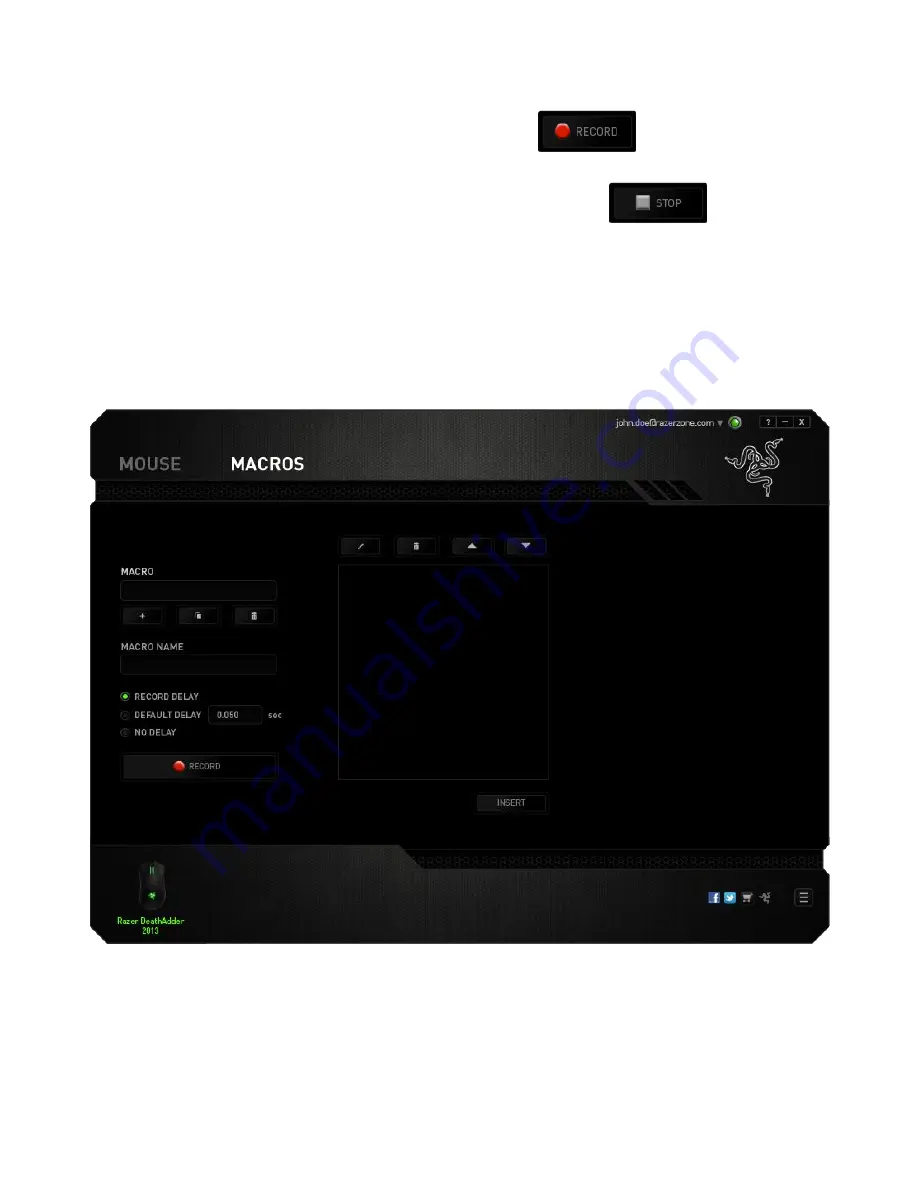
22 | For gamers by gamers
To create a macro command, simply click the
button and all your
keystrokes and button presses will automatically register on the macro screen
.
When
you are done recording your macro commands, click on the
button to end
the session.
The Macro section allows you to input the delay in-between commands. In
RECORD
DELAY
the delay in-between commands are registered as how it is entered. The
DEFAULT DELAY
uses a predefined time (expressed in seconds) as the delay. And
NO
DELAY
omits all the pauses in-between keystrokes and button presses.
Note: You may use up to three decimal places when inserting values on the seconds (sec) field.