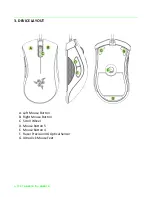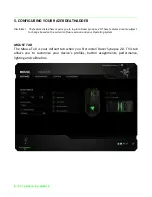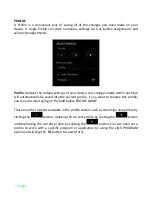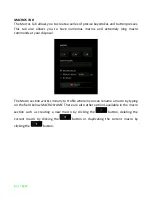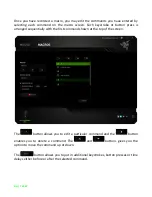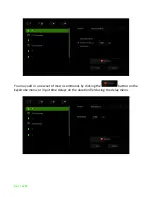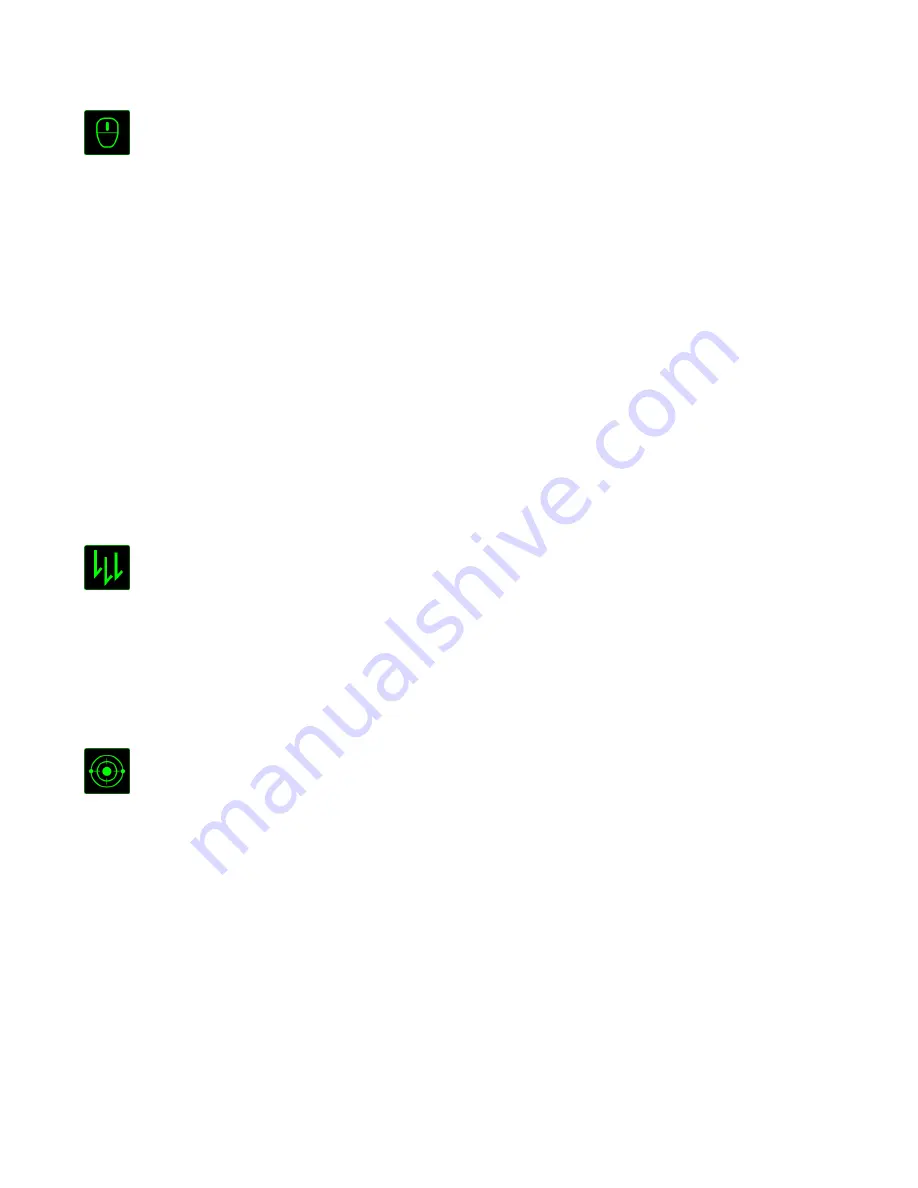
10 | For gamers by gamers
Mouse Function
This option allows you to change the mouse buttons into other mouse functions. To
choose a mouse function, select
MOUSE FUNCTION
from the Button Assignment Menu
and an
ASSIGN BUTTON
submenu will appear.
Listed below are the functions which you can choose from the Assign Button submenu:
Left Click
- Performs a left mouse click using the assigned button.
Right Click
- Performs a right mouse click using the assigned button.
Scroll Click
- Activates the universal scrolling function.
Double Click
- Performs a double left click using the assigned button.
Mouse Button 4
- Performs a “Backward” command for most internet browsers.
Mouse Button 5
- Performs a “Forward” command for most internet browsers.
Scroll Up
- Performs a “Scroll Up” command using the assigned button.
Scroll Down
- Performs a “Scroll Down” command using the assigned button.
Macro
A Macro is a prerecorded sequence of keystrokes and button presses that is executed
with precise timing. By assigning a Macro to a button, you can execute complex
combinations with ease. The
ASSIGN MACRO
allows you to choose which recorded
Macro to use while the
PLAYBACK OPTION
enables you to choose the behavior of the
Macro. See the
MACROS TAB
to learn more about creating Macro commands.
Sensitivity
Sensitivity refers to how fast the mouse pointer can travel across the screen. When you
select the Sensitivity function from the dropdown menu, a sub-menu will appear which
gives you access to the following options:
Sensitivity Clutch
- Change to a predefined sensitivity as long as the
designated button is pressed. Releasing the button
will return it to the previous sensitivity.
Sensitivity Stage Up
- Increase the current sensitivity by one stage. See
the
PERFORMANCE TAB
to learn more about
sensitivity stages.