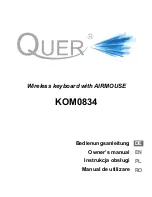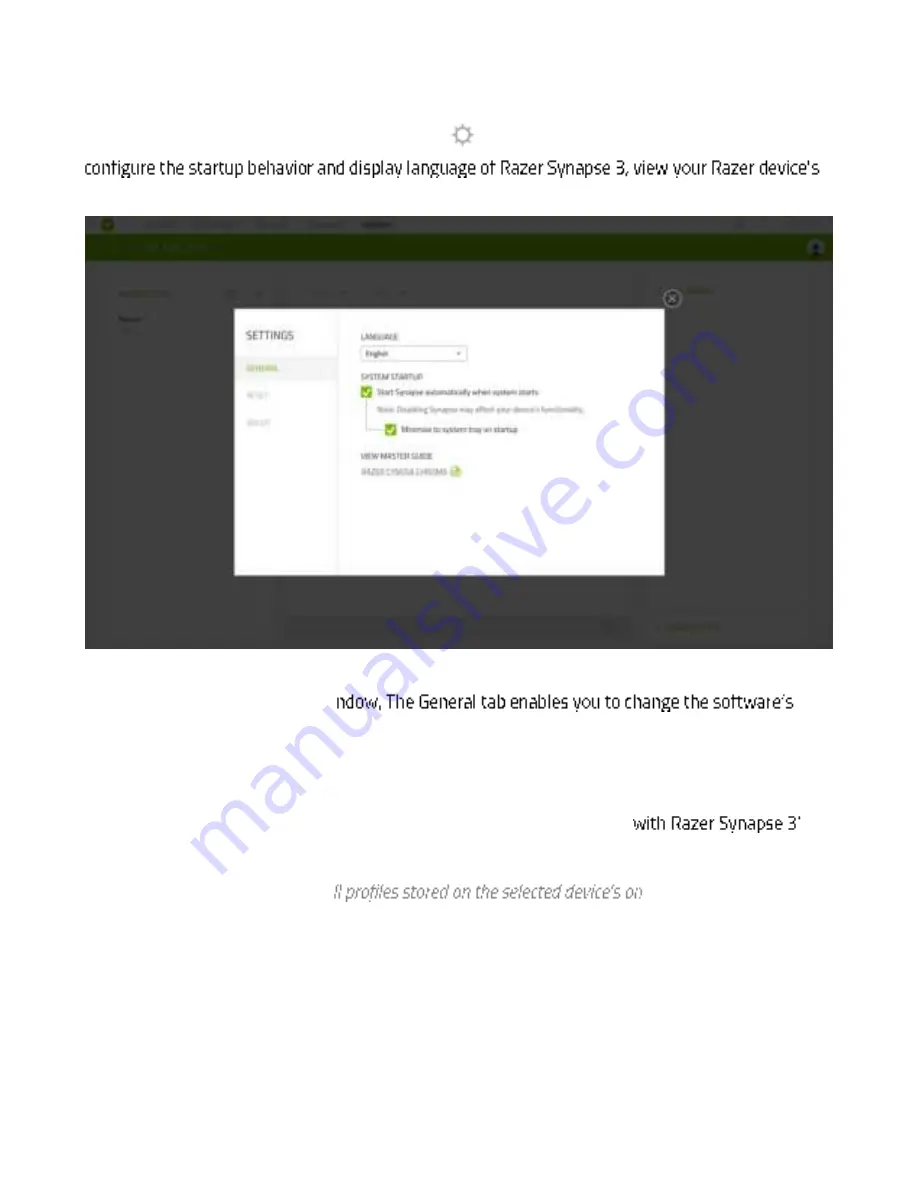
F O R GA M ER S. B Y GA M ER S .
28
SETTINGS WINDOW
The Set t ings w indow , accessible by clicking t he (
) but t on on Razer Synapse, enables you t o
mast er guide, or perform fact ory reset on any connect ed Razer device.
General tab
The default t ab of t he Sett ings w i
display language and st art - up behavior, or view t he mast er guide of all connect ed Razer devices.
Reset tab
The Reset t ab allow s you t o perform a fact ory reset on all connect ed Razer devices w it h on- board
memory and/ or reset Razer Synapse t ut orials t o acquaint yourself again
s
new feat ures on it s next launch.
Note: By resetting a Razer device, a
-board memory w ill be
erased. Performing a factory reset on devices w ithout on-board memory w ill only create a new profile for
your device on Razer Synapse 3 using the default settings.