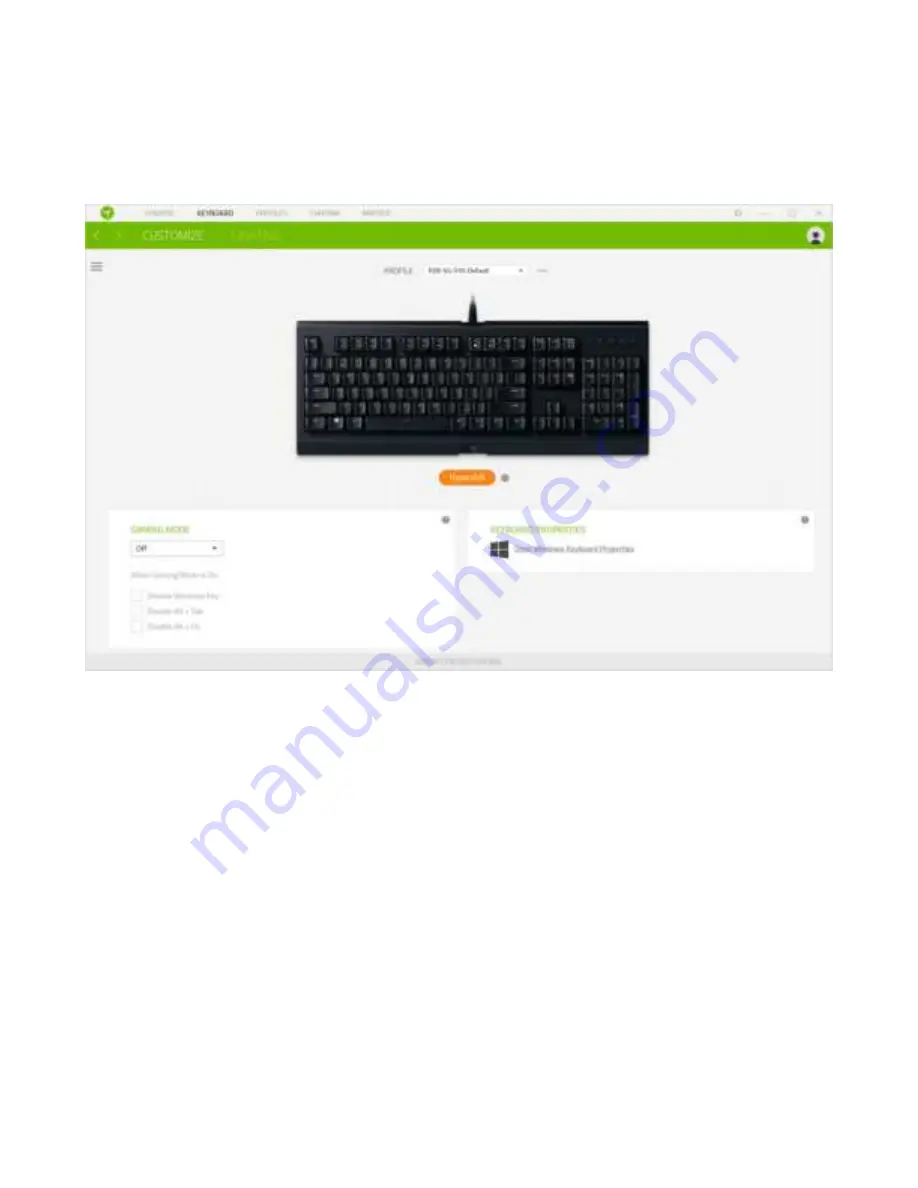
F O R GA M ER S. B Y GA M ER S .
12
Hypershift
Hypershift mode is a secondary set of key assignment s t hat is act ivat ed w hen t he Hypershift key is
held dow n. By default , t he Hypershift key is assigned t o t he FN key of your Razer Synapse 3
support ed keyboard how ever, you can also assign any key as a Hypershift key.













































