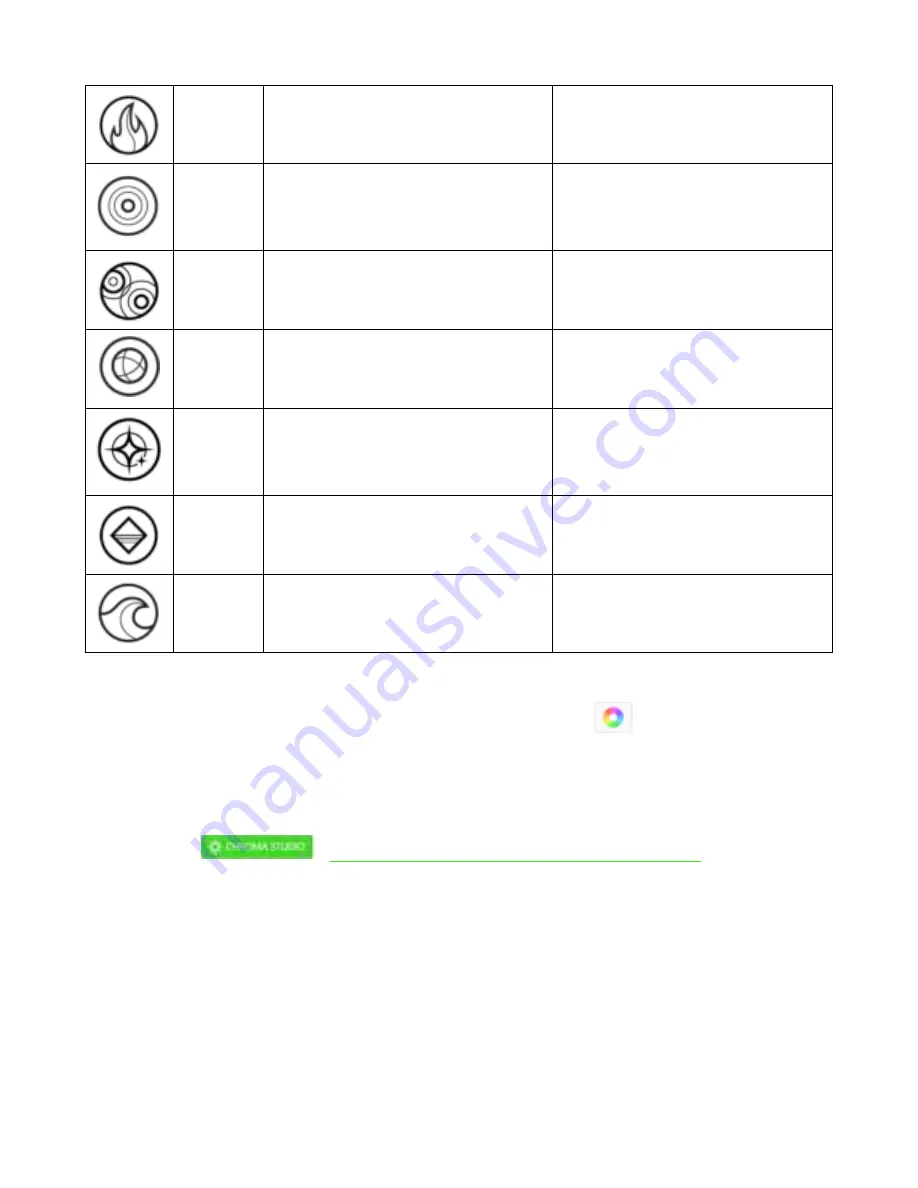
F O R GA M ER S. B Y GA M ER S .
19
Fire
Each key light s up in w arm colors t o
mimic t he mot ion of flames
No furt her cust omizat ion required
React ive
The LEDs w ill light up w hen a key is
pressed. The light w ill fade off aft er
a specified period of t ime
Select a color and a durat ion
Ripple
On key press, light w ill ripple aw ay
from t he pressed key
Select a color
Spect rum
cycling
The light ing w ill cycle bet w een 16.8
million colors indefinit ely
No furt her cust omizat ion required
St arlight
Each key w ill have a chance of
fading in and out at a random t ime
and durat ion
Select up t o 2 colors or randomize
colors and select a durat ion
St at ic
The LEDs w ill remain lit in t he
select ed color
Select a color
Wave
The light ing w ill scroll in t he
direct ion select ed
Select eit her left - t o- right or right -
t o- left w ave direct ion
If you have ot her support ed Razer Chroma- enabled devices, you can synchronize t heir quick
effect s w it h your Razer device by clicking t he
Chroma Sync but t on (
).
Advanced Effects
The Advanced Effect s opt ion allow s you t o choose a Chroma Effect you w ant t o use on your Razer
Chroma- enabled peripheral. To st art making your ow n Chroma Effect , simply press t he Chroma
St udio but t on (
Click here t o learn more about t he Chroma St udio



























