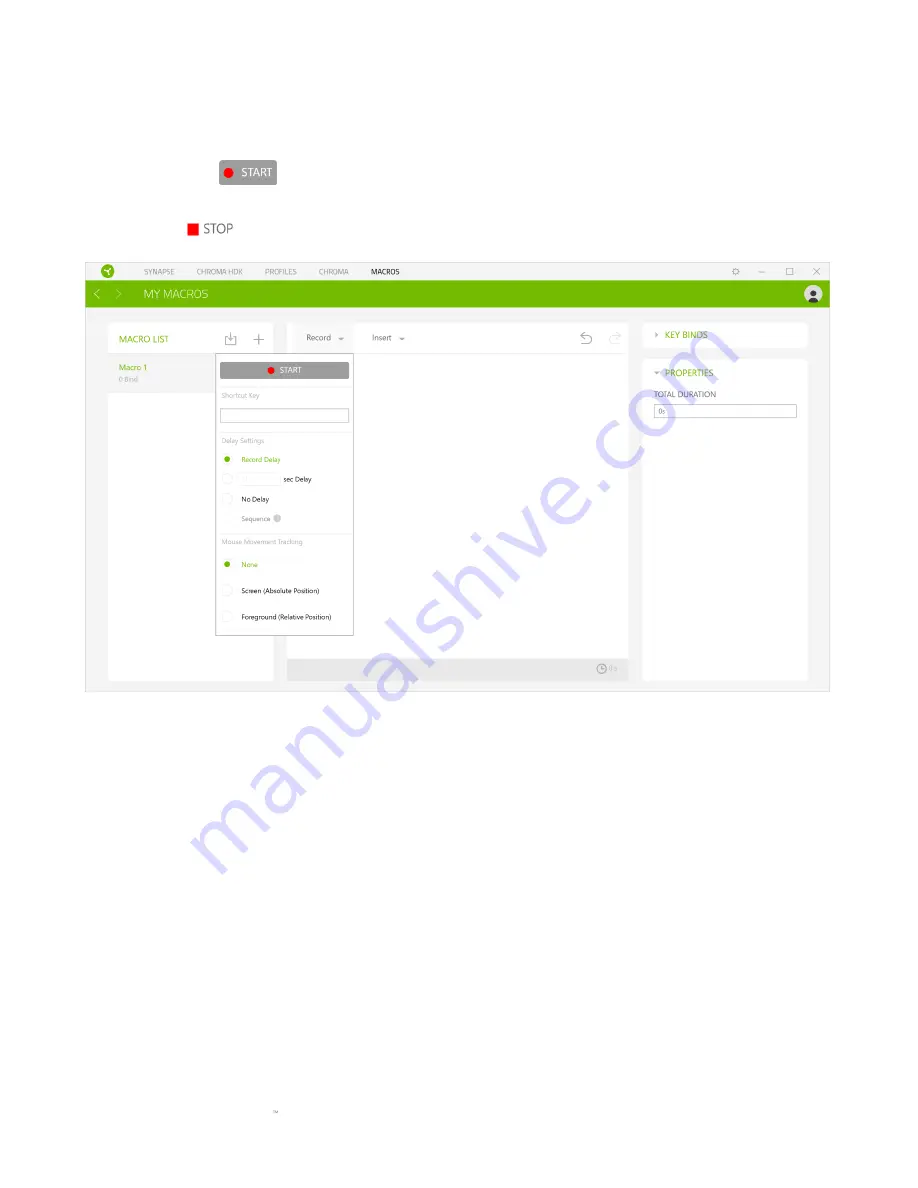
F O R GA M E RS . BY GA M E RS .
18
To create a macro, simply select a macro name to store your commands, then click the Record
menu. Assign a key or button for the macro on Shortcut Key field, select a delay, and select if you
want to include mouse movement tracking. Once you have chosen the settings for the macro, click
the Start button (
). After a brief countdown, all your keystrokes and button presses will be
recorded on the macro screen. When you are done recording your macro commands, click on the
Stop button (
) to end the session.








































