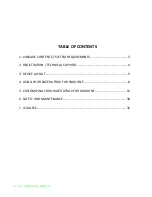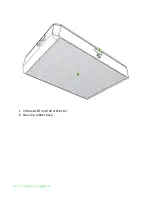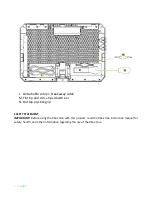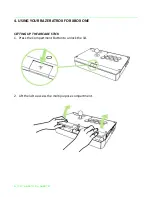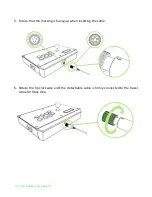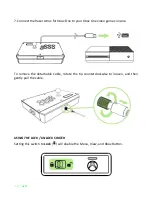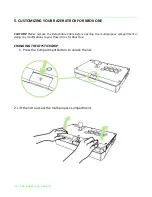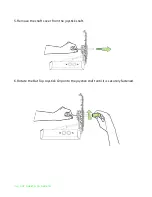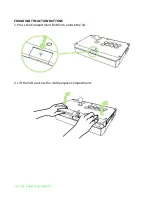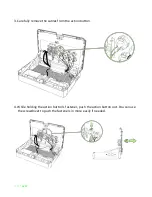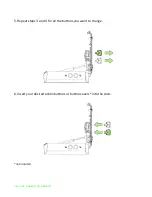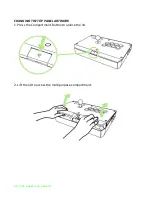Reviews:
No comments
Related manuals for ATROX

7000
Brand: Federal Signal Corporation Pages: 13

mydlink DSP-W110
Brand: D-Link Pages: 13

DCH-S161
Brand: D-Link Pages: 44

Q1
Brand: QUIETON Pages: 24

Q1
Brand: Quest Engineering Pages: 24

21230
Brand: Nauticam Pages: 2

iVu PLUS TG
Brand: Banner Pages: 12

AC171
Brand: Valore Pages: 5

SIM 7D
Brand: Barco Pages: 25

R9841550
Brand: Barco Pages: 16

EXCEL
Brand: ICC Pages: 32

efector 250
Brand: IFM Electronic Pages: 16

Efector 200
Brand: IFM Electronic Pages: 6

C5100n
Brand: Oki Pages: 20

Fast PLUG 500 premium
Brand: SAGEMCOM Pages: 2

BTSC1500
Brand: Uniden Pages: 16

BTSC1500
Brand: Uniden Pages: 20

FOLIO
Brand: Zagg Pages: 2