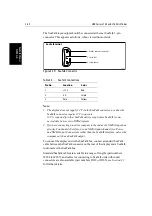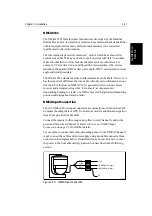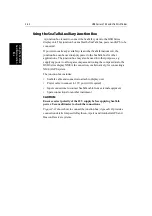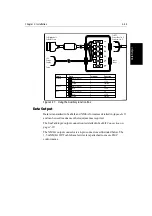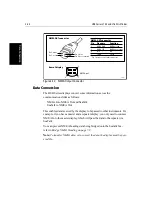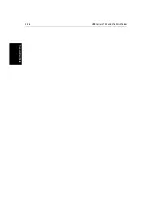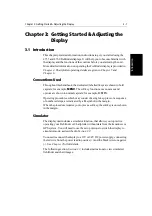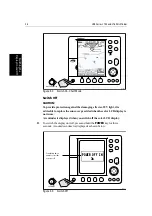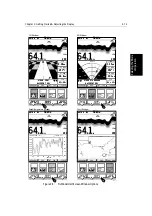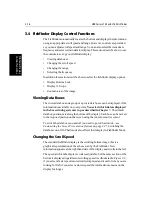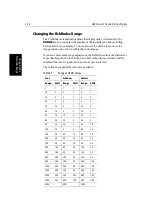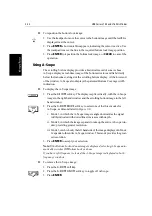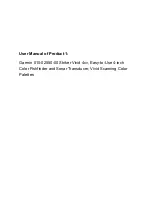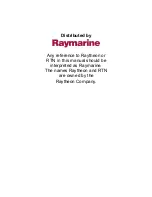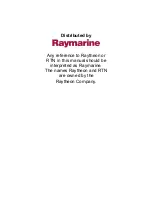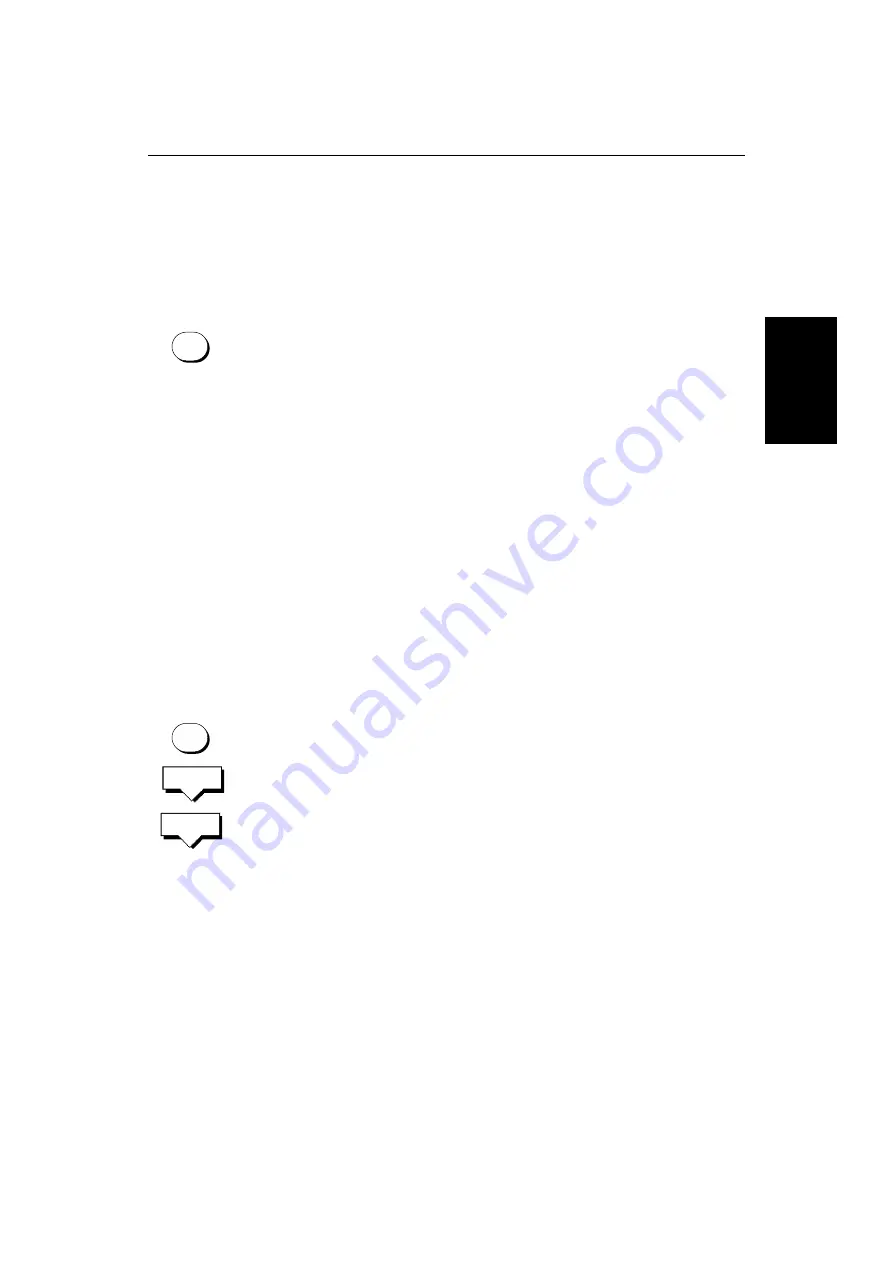
Chapter 3: Getting Started & Adjusting the Display
3-7
Ch
an
g
in
g
th
e
B
ri
ght
ne
ss
&
C
o
lo
r
Se
tt
in
gs
(L
7
60
)
2. The
LIGHT
soft key indicates the brightness level, use the trackpad (up or
down) to increase or decrease the setting. You can press and hold the track-
pad to change the setting more rapidly. The brightness level is adjusted as
you change the setting.
3. Press
ENTER
to return to the default screen, with the new brightness level.
➤
To set the screen brightness to 100%:
Press and hold the
MULTI
key for one second. The brightness is increased to
100%.
The brightness level is retained when you switch off the display.
Note: During night-time use, the brightness may be set very low, when subse-
quently operated during the day it may not be apparent that the display is on;
press
MULTI
then use the trackpad to increase brightness. Alternatively, press
and hold
MULTI
for one second to set the brightness to 100%.
Selecting the Background Color
Five colors are available for the fishfinder display background – black, dark
gray, light gray, white and dark blue. The color you select is used on all the
fishfinder windows (scrolling bottom, Zoom, Bottom Lock and A-Scope).
You will probably find that you need to change the background color in
different light conditions. For example, a white background is probably
easiest to see in bright sunlight, but a black background may be preferable at
night.
➤
To change the background color:
1. Press the
MULTI
key to display the soft key controls, then press
COLOR SET-
TINGS.
2. Press the
BACKGROUND COLOR
soft key. The background color soft keys
are displayed below a pallet of available colors. The selected color is high-
lighted.
3. Press the left or right
BGROUND COLOR
soft key until the required color is
highlighted.
The fishfinder display changes, so you can see the effect as you change the
background color.
4. Press
ENTER
or
CLEAR
twice to return to the
MULTI
soft keys.
Selecting the Color Threshold
You use the color threshold control to determine the minimum echo strength
that is displayed. Each range of echo strengths is displayed in a color as shown
in the color bar; you select the minimum strength that is displayed by blanking
echo colors below the required minimum.
MULTI
MULTI
COLOR
SETTINGS
B'GROUND
COLOR
Summary of Contents for HSB L760
Page 2: ......
Page 30: ...1 18 HSB Series L755 and L760 Fishfinder Database Lists...
Page 76: ...2 46 HSB Series L755 and L760 Fishfinder Transmitted Data...
Page 114: ...3 38 HSB Series L755 and L760 Fishfinder Review Your Passage Plan...
Page 128: ...4 14 HSB Series L755 and L760 Fishfinder MOB...
Page 196: ...8 8 HSB Series L755 and L760 Fishfinder Worldwide Support...
Page 200: ...A 4 HSB Series L755 and L760 Fishfinder Appendix A Specifications...
Page 206: ...B 6 HSB Series L755 and L760 Fishfinder Appendix B Using the Auxiliary Junction Box...
Page 212: ...C 6 HSB Series LCD Color Display Appendix C C MAP Chart Card Features...