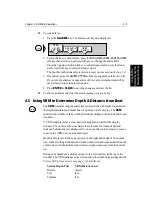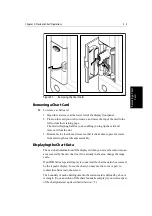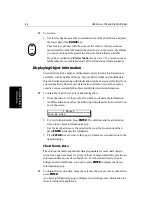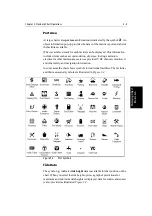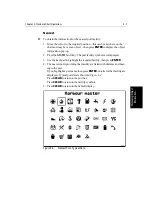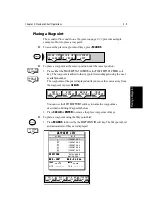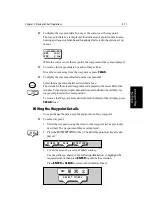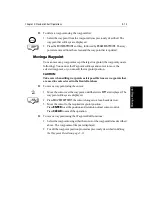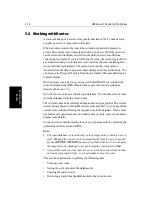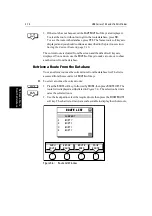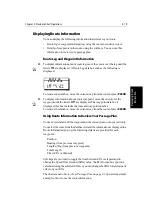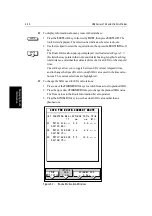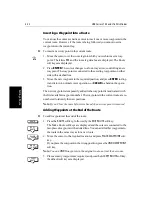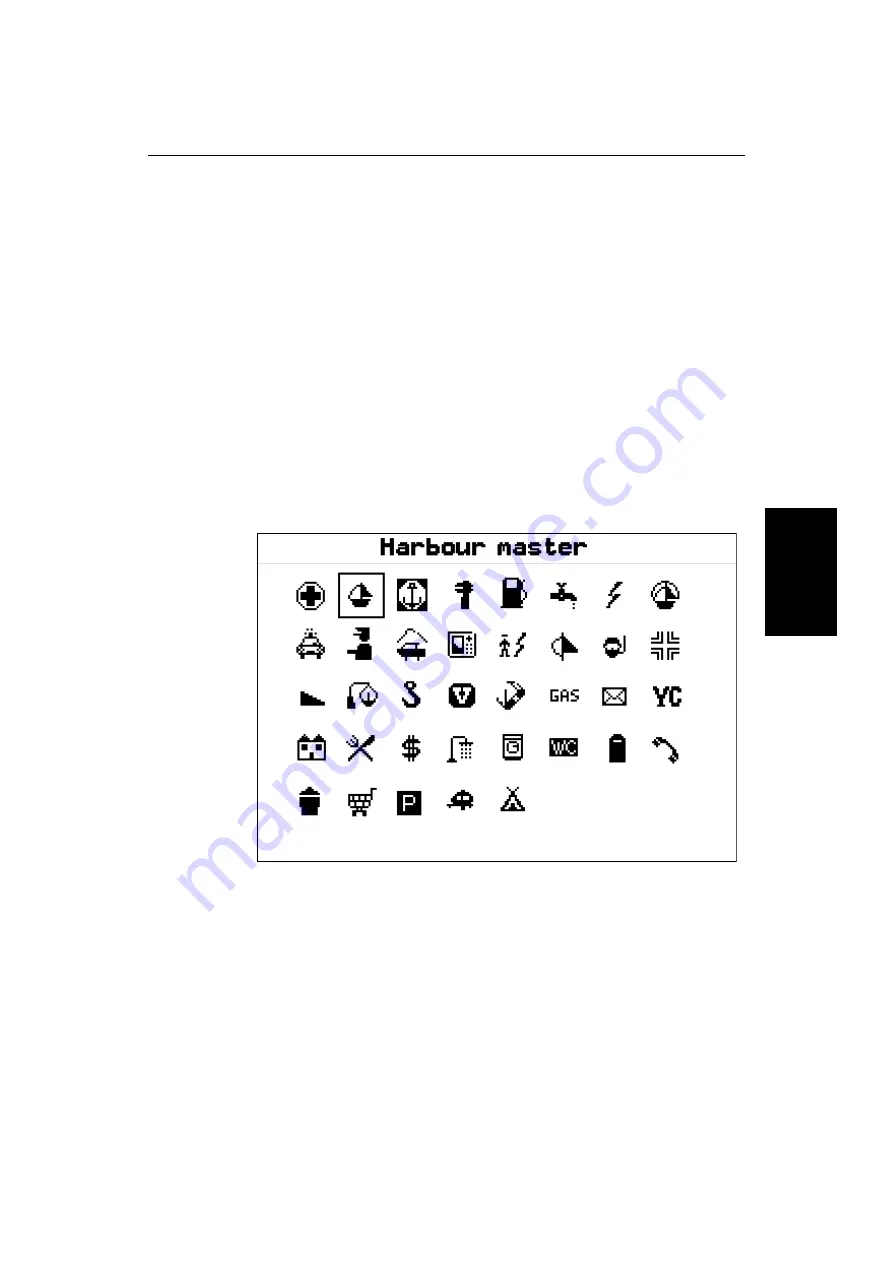
Chapter 5: Standard Chart Operations
5-7
Dis
p
la
yi
n
g O
bjec
t
In
fo
rm
at
io
n
Nearest
➤
To obtain the information for the nearest port facility:
1. Move the cursor to the required position – this can be anywhere on the
chart and may be over an object – then press
ENTER
to display the object
information pop-up.
2. Press the
NEAREST
soft key. The port facility symbols are displayed.
3. Use the trackpad to highlight the required facility, then press
ENTER
.
4. The nearest ports providing that facility are listed with distance and bear-
ing to the port.
If you highlight a port name then press
ENTER
, details for that facility are
displayed. Typical port data is shown in Figure 5-4.
Press
CLEAR
to return to the port list.
Press
CLEAR
to return to the facility symbols.
5. Press
CLEAR
to return to the default display.
Figure 5-4:
Nearest Port - Typical Data
D4255_1
Summary of Contents for HSB L760
Page 2: ......
Page 30: ...1 18 HSB Series L755 and L760 Fishfinder Database Lists...
Page 76: ...2 46 HSB Series L755 and L760 Fishfinder Transmitted Data...
Page 114: ...3 38 HSB Series L755 and L760 Fishfinder Review Your Passage Plan...
Page 128: ...4 14 HSB Series L755 and L760 Fishfinder MOB...
Page 196: ...8 8 HSB Series L755 and L760 Fishfinder Worldwide Support...
Page 200: ...A 4 HSB Series L755 and L760 Fishfinder Appendix A Specifications...
Page 206: ...B 6 HSB Series L755 and L760 Fishfinder Appendix B Using the Auxiliary Junction Box...
Page 212: ...C 6 HSB Series LCD Color Display Appendix C C MAP Chart Card Features...