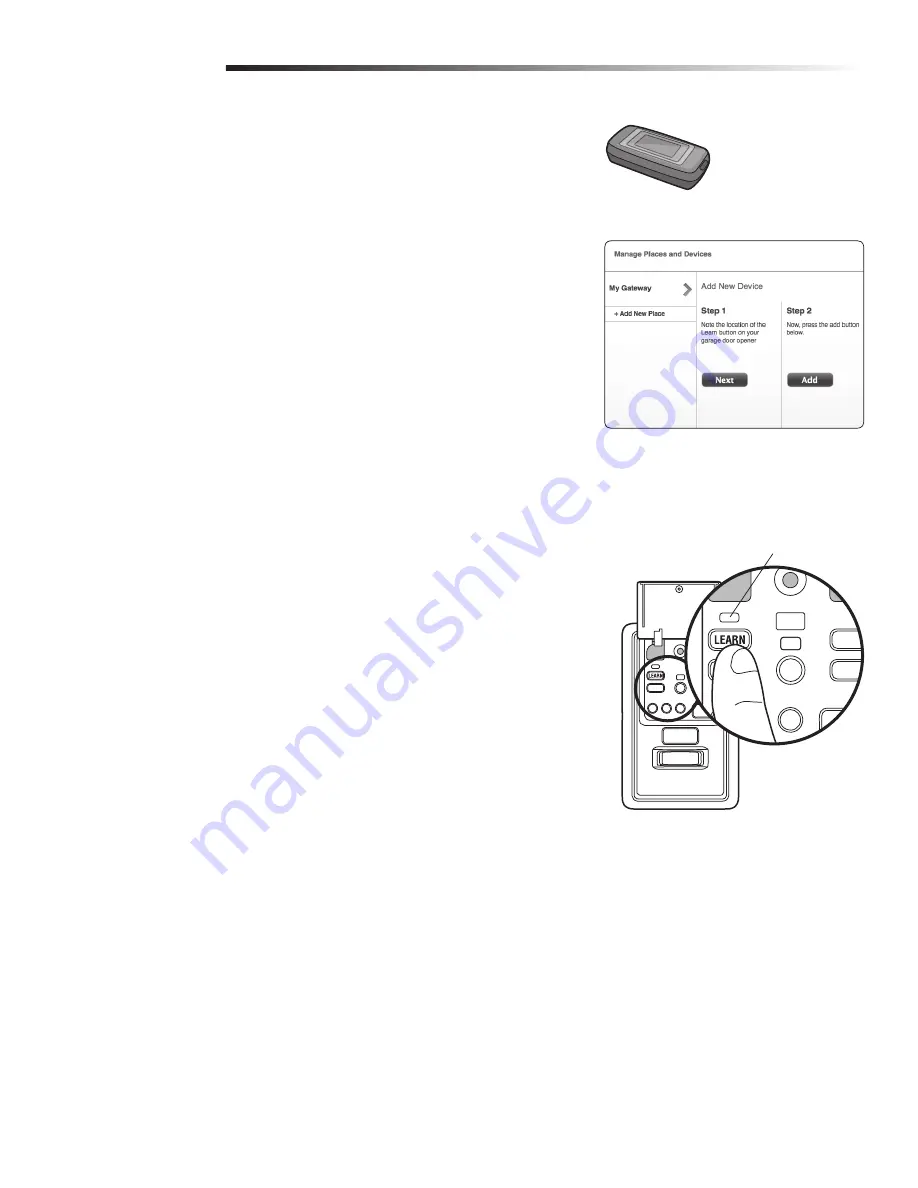
27
Programming
Internet Gateway (Not Provided)
The MyQ
®
Internet Gateway gives you control of your garage door from your internet
connected computer or mobile device. You must have your internet gateway registered to
your customer account at www.myliftmaster.com in order to use it with the MyQ
®
Control
Panel. Go to www.myliftmaster.com and follow the instructions to create an account and
register your device if you have not already.
To program your MyQ
®
Control Panel to the MyQ
®
Internet Gateway:
1. Go to www.myliftmaster.com from a computer or mobile device.
2. Click on “Manage Places>Add New Device>Garage Door Opener” and follow the
directions.
3. Once you click ADD you have 3 minutes to press the LEARN button two times on the
MyQ
®
control panel. The red learn LED will turn on.
4. The red learn LED will turn off when programming is complete. Once the control
panel is learned, it will appear on your screen. You can then name the device (e.g., My
Control Panel, etc.).
Model 828LG
MyQ
®
Internet Gateway
www.myliftmaster.com
To Erase All Codes From the Door Control (MyQ
®
Control
Panel) Memory
Erase all remote controls and keyless entries:
1. Press and hold the LEARN button on the control panel until the red learn LED goes
out (approximately 6 seconds). All remote control and keyless entry codes are now
erased. Reprogram any compatible accessory you wish to use.
Erase all devices (including MyQ
®
enabled accessories):
1. Press and hold the LEARN button on the control panel until the red learn LED goes out
(approximately 6 seconds).
2. Immediately press and hold the LEARN button again until the red learn LED goes out.
All codes are now erased. Reprogram any compatible accessory you wish to use.
Red Learn
LED
























