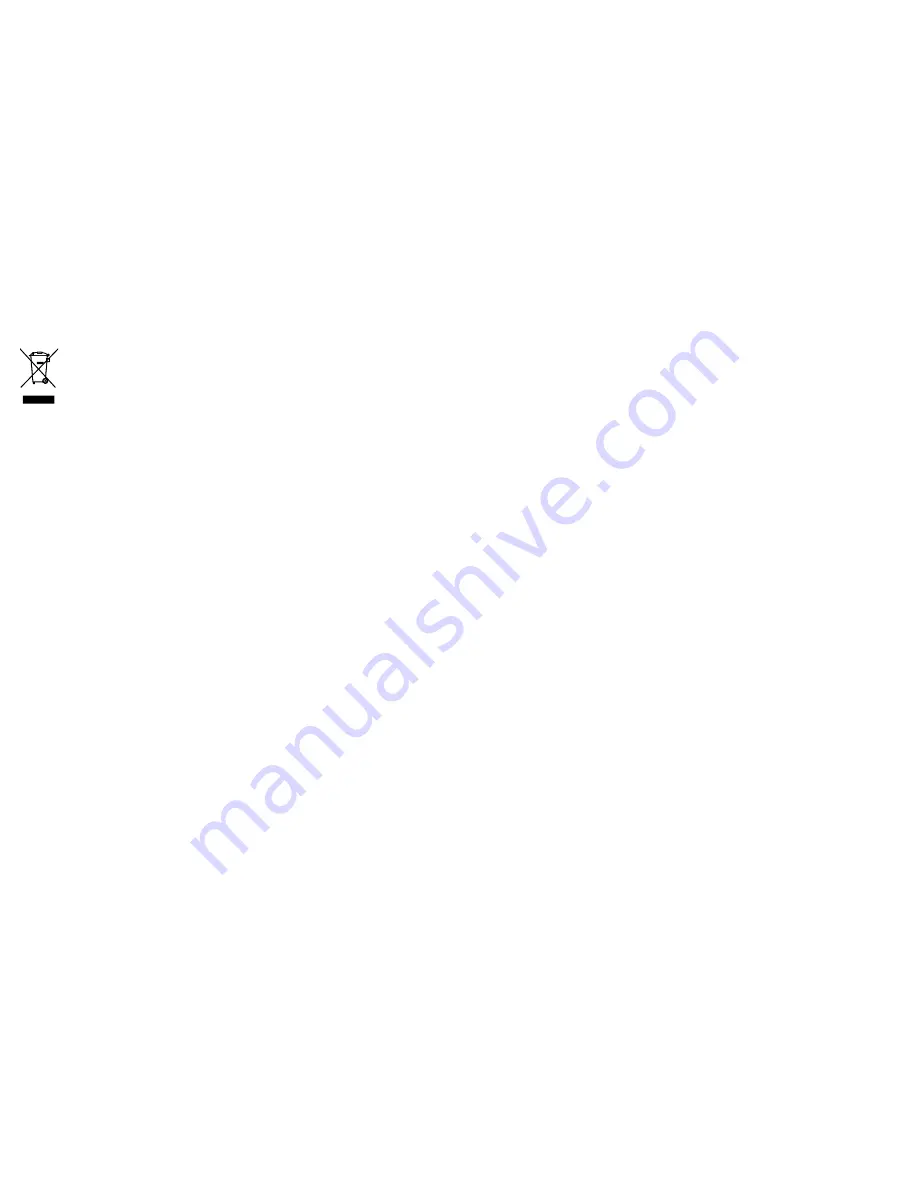
Product disposal
Dispose of this product in accordance with the WEEE Directive.
The Waste Electrical and Electronic Equipment (WEEE)
Directive requires the recycling of waste electrical and electronic
equipment. Whilst the WEEE Directive does not apply to some
Raymarine products, we support its policy and ask you to be aware
of how to dispose of this product.
Technical accuracy
To the best of our knowledge, the information in this document was
correct at the time it was produced. However, Raymarine cannot
accept liability for any inaccuracies or omissions it may contain. In
addition, our policy of continuous product improvement may change
specifications without notice. As a result, Raymarine cannot accept
liability for any differences between the product and this document.
Warranty registration
To register your Raymarine product ownership, please take a few
minutes to fill out the warranty registration card found in the box, or
visit
www.raymarine.com
and register on-line.
It is important that you register your product to receive full warranty
benefits. Your unit package includes a bar code label indicating the
serial number of the unit. You should stick this label to the warranty
registration card.
Water ingress
Water ingress disclaimer
Although the waterproof rating capacity of Raymarine products
exceeds that called for by the IPX6 standard, water intrusion
and subsequent equipment failure may occur if any Raymarine
equipment is subjected to commercial high pressure washing.
Raymarine will not warrant equipment subjected to high pressure
washing.
EMC conformance
Raymarine equipment and accessories conform to the appropriate
Electromagnetic Compatibility (EMC) regulations for use in the
recreational marine environment.
Correct installation is required to ensure that EMC performance is
not compromised.
Cleaning the thermal camera
The camera housing and lens will require occasional cleaning.
Raymarine suggests that you clean the lens when image quality
degradation is noticed or excessive contaminant buildup is seen.
Clean the interface between the yoke and base often to prevent
accumulation of debris or salt deposits.
When cleaning this product:
• Do NOT wipe the lens window with a dry cloth, as this could
scratch the coating.
• Do NOT use abrasive, or acid or ammonia based products.
• Do NOT pressure wash.
8
T-Series thermal cameras – Operation and setup
Summary of Contents for T300
Page 1: ...T Series thermal cameras Operation and setup...
Page 2: ......
Page 4: ......
Page 6: ...6 T Series thermal cameras Operation and setup...
Page 10: ...10 T Series thermal cameras Operation and setup...
Page 30: ...30 T Series thermal cameras Operation and setup...
Page 36: ...36 T Series thermal cameras Operation and setup...
Page 37: ......
Page 38: ...www raymarine com...









































