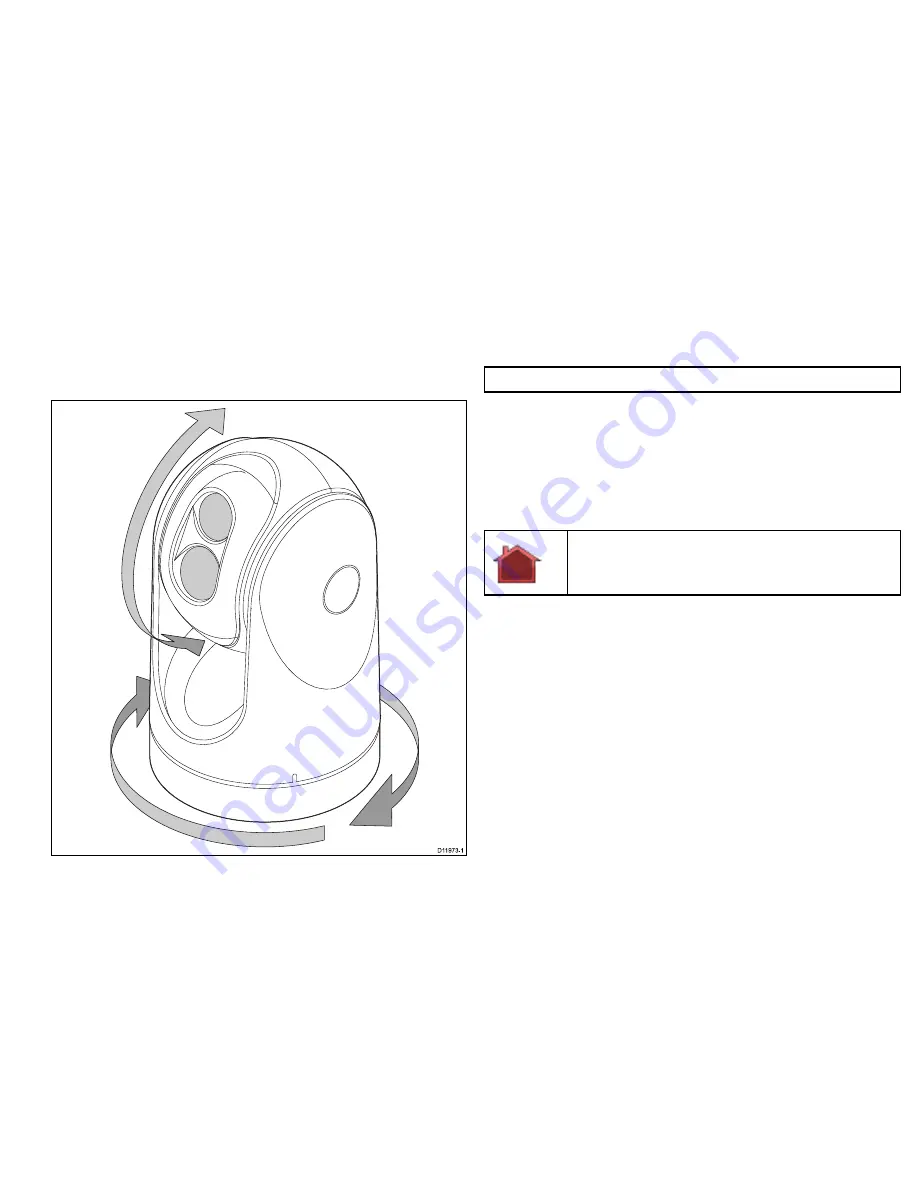
3.4 Camera control
Pan tilt and zoom
The camera controls allow for pan and tilt (elevation) of the camera,
as well as zoom (magnification) of the thermal image.
D11973-1
• Pan continuously though 360º.
• Elevate to ±90º relative to the horizon.
• Magnify (zoom) the thermal camera image.
Note:
Zoom is 2x and / or 4x depending upon camera model.
Thermal camera home position
The home position is a preset position for the camera.
The home position usually defines a useful reference point — for
example, straight ahead and level with the horizon. You can set the
home position as required and to return the camera to the home
position at any time.
The home icon appears on-screen momentarily when the
camera returns to the home position. The icon flashes when a
new home position is set.
Thermal camera surveillance mode
In surveillance mode the camera pans left and right continuously.
The camera continues to pan until surveillance mode is disabled,
or the JCU (Joystick Control Unit) or thermal camera application
controls are used to move the camera. When this occurs the
camera does not automatically resume surveillance mode and the
mode must be enabled again if required.
System operation and setup
23
Summary of Contents for T300
Page 1: ...T Series thermal cameras Operation and setup...
Page 2: ......
Page 4: ......
Page 6: ...6 T Series thermal cameras Operation and setup...
Page 10: ...10 T Series thermal cameras Operation and setup...
Page 30: ...30 T Series thermal cameras Operation and setup...
Page 36: ...36 T Series thermal cameras Operation and setup...
Page 37: ......
Page 38: ...www raymarine com...
















































