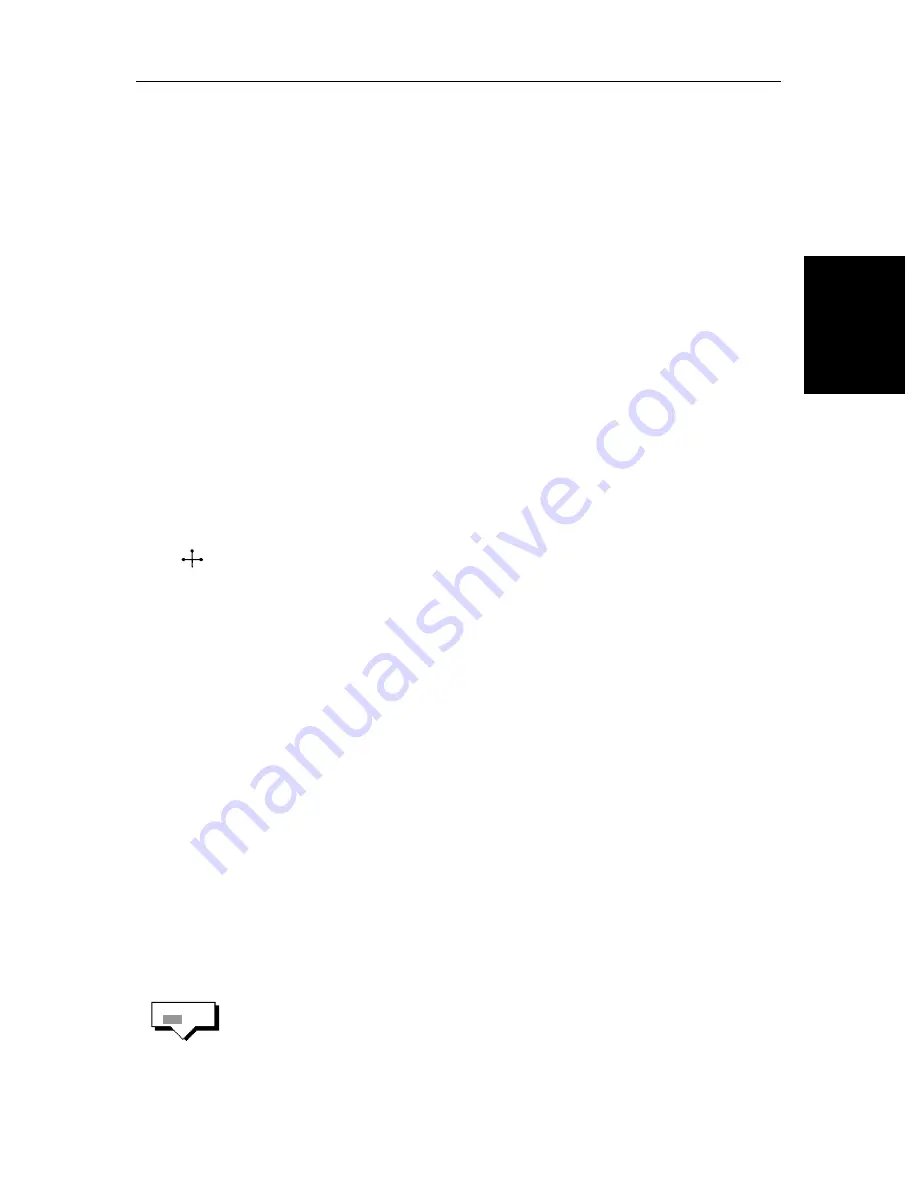
Chapter 3: Standard Radar Operations
3-21
Mov
in
g, Resh
ap
in
g or
De
le
ti
ng
a Gu
ard
Zo
ne
3. If necessary, use the trackpad to move the corner of the guard zone to the
required position. As you move the corner, the width and/or height of the
zone changes, but its general sector shape is retained.
Note:
To create a 360° guard zone, rather than a sector guard zone, you can
either move the corner all the way round to form a circle, or move it back to
just the other side of the other outer corner.
4. Press
ENTER
to drop the corner in its new position and redraw the zone, or
CLEAR
to abandon the operation and return the corner to its previous posi-
tion.
The display shows this zone boundary as a short-dashed line (zone 1) or a
long dashed line (zone 2), and the cursor returns to normal control.
5. If required, use the context-sensitive cursor to reposition other corners/
sides of the zone in turn, as described below.
Moving, Reshaping or Deleting a Guard Zone
➤
You can move, reshape or delete an existing guard zone using the context-
sensitive cursor. To do so:
1. Move the cursor over the guard zone corner or side that you wish to control,
until the letters
GRD
are displayed.
2. If you wish to delete the whole zone, press
CLEAR
.
3. Alternatively, if you wish to move the corner or side, press
ENTER
to take
control of it. The zone boundary is displayed as a solid line, and the cursor
as a four-headed arrow.
4. Move the corner or side to the new position, as described on the previous
page.
Note:
To convert a 360° guard zone back to a sector guard zone, take control
of any point on the circle, and move it to open up the circle.
5. Press
ENTER
again to drop the corner or side in its new position, or
CLEAR
to abandon the operation and return it to its previous position
The radar shows the zone boundary as a short-dashed line
(Zone 1) or a long-dashed line (Zone 2), and the cursor returns to normal
control.
6. If required, reposition the cursor and repeat steps 3 to 5 to move the other
corners or sides.
➤
You can also delete (turn off) a zone by pressing the
ALARMS
key, and then
pressing the appropriate guard zone soft key to toggle the setting from
ON
to
OFF
.
GRD
ALARM
OFF ON
Summary of Contents for SL72
Page 3: ......
Page 7: ...iv SL72 SL72RC PLUS Pathfinder Radar Radar Chartplotter This Page intentionally left blank...
Page 17: ...xiv SL72 SL72RC PLUS Pathfinder Radar Radar Chartplotter...
Page 147: ...6 12 SL72 SL72RC PLUS Pathfinder Radar Radar Chartplotter Data Log Mode...
Page 215: ...A 6 SL72 SL72RC PLUS Pathfinder Radar Radar Chartplotter SL72 PLUS and SL72RC PLUS 7 Displays...
Page 241: ...viii SL72 SL72RC PLUS Pathfinder Radar Radar Chartplotter...
















































