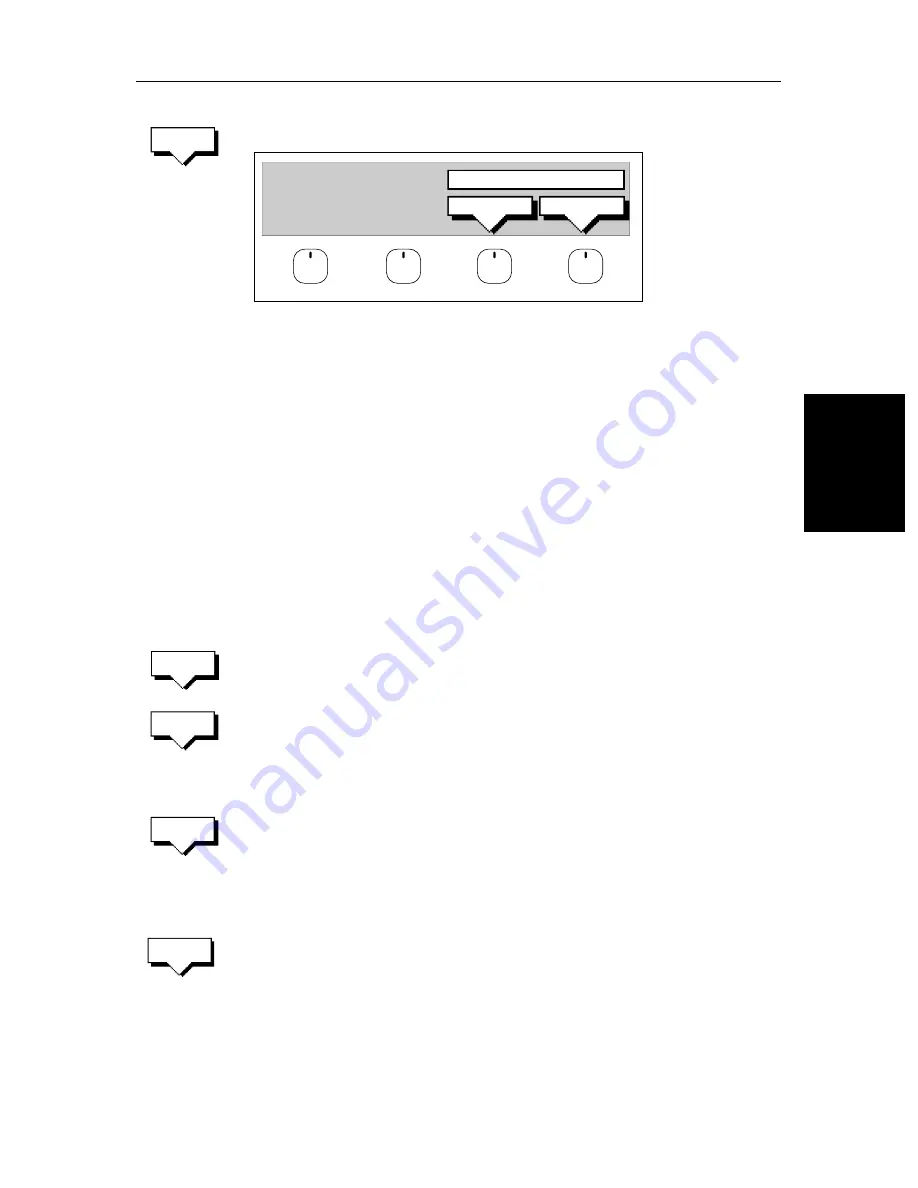
Chapter 5: Standard Chart Operations (SL72RC PLUS only)
5-41
M
ana
gi
ng T
ra
cks
3. Press
SAVE TRACK
. The name track soft keys are displayed.
4. If you do not wish to name or rename the track, press the
NO
soft key (or
CLEAR
) to clear the list. The track is saved and is listed as Track Not
Named.
If you wish to name the track press the
YES
soft key. Use the trackpad to
move the cursor right or left to the character you wish to edit. Then use the
top or bottom of the trackpadto increase or decrease the letter or number.
You can use a Navigator Keypad (see
Using the ST60 or ST80 Navigator
Keypad
on
page 5-15
) to name the track.
5. Press
ENTER
to finish and clear the Track List, then to return to the default
soft key display, press
ENTER
again or
CLEAR
.
Naming, Erasing and Showing a Track
➤
To name an existing track, erase a track or show a track, you select the track
from the track list, then press the appropriate soft key as follows:
1. Press the
TRACK LIST
soft key. The Track List is displayed. The selection bar
indicates the selected track.
Select the required track then press the appropriate soft key.
2. If you
NAME
a track, use the trackpad to move the cursor right or left to the
character you wish to edit. Then use the top or bottom of the trackpad to
edit the letter or number. Press
ENTER
finish the operation or
CLEAR
to
cancel the name, then
ENTER
to remove the track list.
3. If you
ERASE
a track you are prompted to confirm.
Press
NO
to cancel the operation, then
ENTER
to remove the track list.
Press
YES
to erase the track from the list, then
ENTER
to remove the track
list.
4. If you
SHOW
a track, and you have a current track on screen, you are
prompted to save the track. Proceed as previously described in Clearing the
Current Track.
Alternatively, press the
NO
soft key to cancel the
SHOW TRACK
operation.
The track list is removed and the selected track is displayed.
5. Press
ENTER
or
CLEAR
to return to the default display.
SAVE
TRACK
YES
NO
NAME TRACK?
D4256-1
TRACK
LIST
NAME
TRACK
ERASE
TRACK
SHOW
TRACK
Summary of Contents for SL72
Page 3: ......
Page 7: ...iv SL72 SL72RC PLUS Pathfinder Radar Radar Chartplotter This Page intentionally left blank...
Page 17: ...xiv SL72 SL72RC PLUS Pathfinder Radar Radar Chartplotter...
Page 147: ...6 12 SL72 SL72RC PLUS Pathfinder Radar Radar Chartplotter Data Log Mode...
Page 215: ...A 6 SL72 SL72RC PLUS Pathfinder Radar Radar Chartplotter SL72 PLUS and SL72RC PLUS 7 Displays...
Page 241: ...viii SL72 SL72RC PLUS Pathfinder Radar Radar Chartplotter...
















































