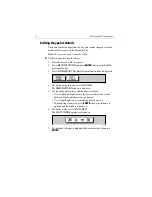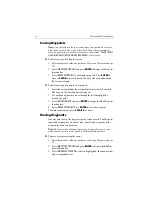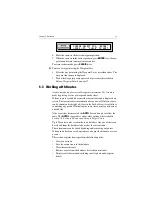66
RC435 and RC435i Chartplotters
Follow a Route
Note:
If a route has been reversed or if a route on screen was being fol-
lowed, but stopped before completion, the target waypoint (outlined by a
square box) may be different to when the route was created. The target
waypoint should always be checked before initiating a
FOLLOW ROUTE
.
➤
To follow the current route:
1. Press the
GOTO
key. The GoTo/Follow functions are displayed.
Alternatively, place the cursor over a route leg until the Route func-
tions are displayed.
2. Select
FOLLOW ROUTE
.
The vessel
’
s current position becomes the origin and the first waypoint in
the current route becomes the target waypoint. A dotted line connects the
vessel
’
s current position to the target waypoint. This line remains fixed
on screen as the vessel moves. The function bar is removed.
Reverse a Route
This option enables a return route to be generated from an existing route
which is then followed in reverse order, with waypoints renumbered
accordingly.
➤
To reverse the current route:
From the normal chart display:
1. Press
ENTER
to display the primary function bar, then select
ROUTES
,
followed by
MORE
, then
REVERSE ROUTE
.
—
or
—
2. Move the cursor over a route leg until the
ROUTE OPTIONS
function is
displayed. Press
ENTER
to display the options and select
REVERSE
ROUTE
.
The current route is reversed on the screen and the waypoints are
renumbered.
➤
To follow the reversed route:
1. Press the
GOTO
key. The GoTo/Follow functions are displayed.
2. Press
FOLLOW ROUTE
.
The vessel
’
s current position becomes the origin and the first waypoint in
the reversed route becomes the target waypoint. The function bar is
removed.