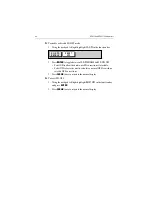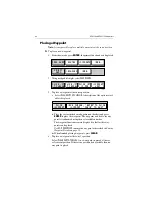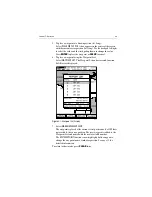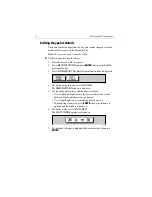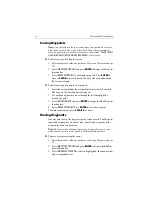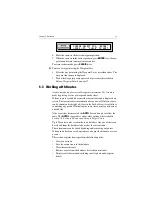Chapter 5: Operation
59
Clearing the Current Route from the Screen
To clear the current route from the screen, select
CLEAR ROUTE
. If the
current route has not been saved, you are prompted to save it.
➤
To clear the current route from the screen:
1. Select
ROUTES
or place the cursor over a route leg until the leg data is
displayed in the Status Bar.
2. Select
CLEAR ROUTE
and press
ENTER
to clear the route or press
CLEAR
to cancel the operation.
3. If the route has not been saved, a prompt gives the options
ENTER
to
save or
CLEAR
to remove the route from the screen.
4. To save the route in the database, press
ENTER
. The Name Route
functions are displayed, see
Saving the Current Route
on
page 58
.
Retrieving a Route from the Database
A route from the database list can be selected as the current route. The list
is accessed from the second set of
ROUTES
functions.
➤
To select a route as the current route:
1. Select
ROUTES
, followed by
MORE
, then
ROUTE LIST
. The route list is
displayed with the currently selected route highlighted
(Figure 5-2 )
.
2. Select
SHOW ROUTE
. The route list is removed and the selected route
is shown on screen as the current route.