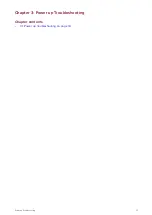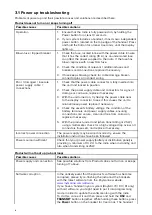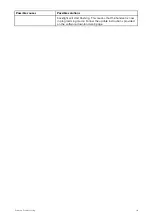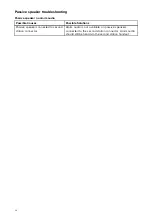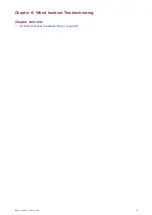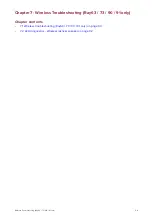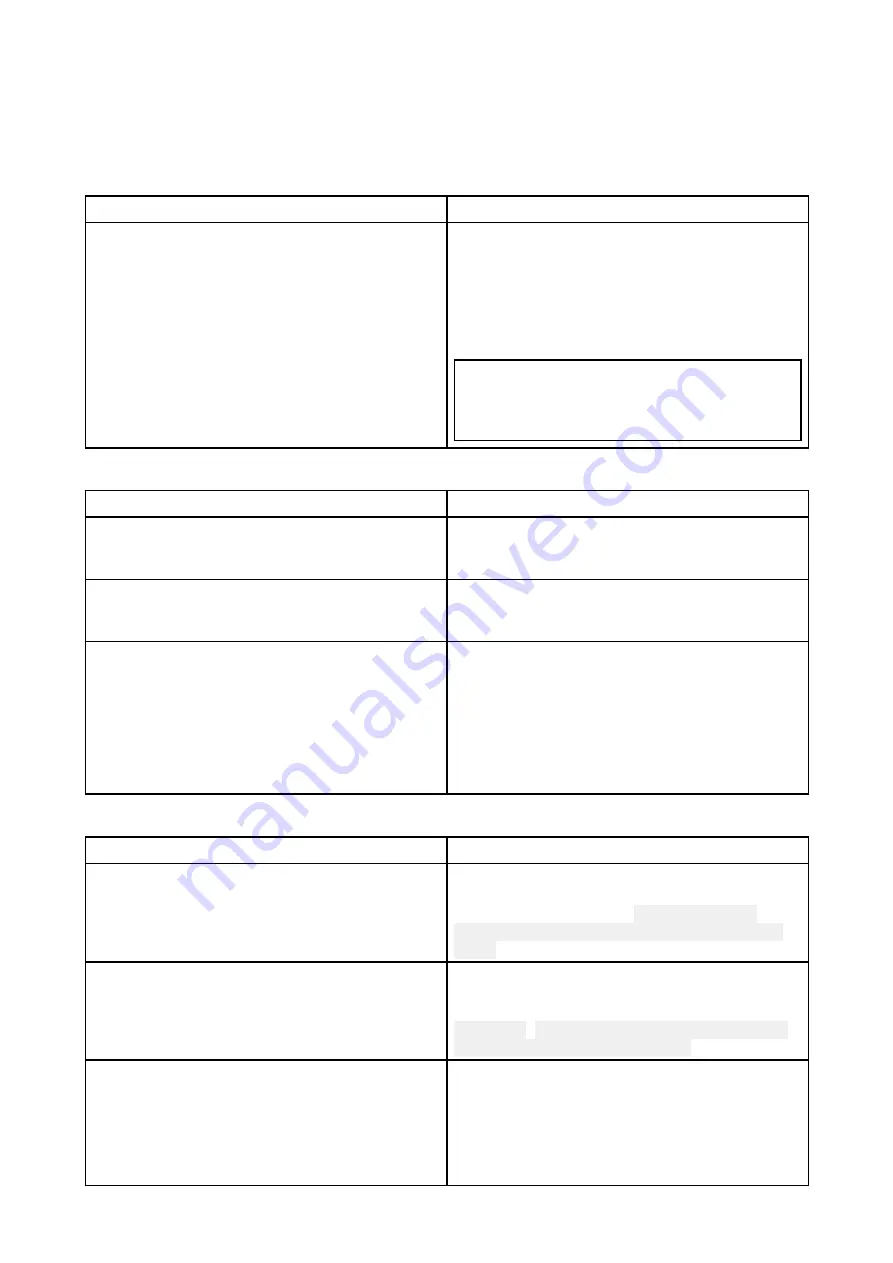
7.1 Wireless troubleshooting (Ray63 / 73 / 90 / 91 only)
Before troubleshooting problems with your wireless connection, ensure that you have followed
the Wireless location requirements guidance provided in the relevant installation instructions and
performed a power cycle/reboot of the devices you are experiencing problems with.
Wireless handset not powering up
Possible cause
Possible solutions
Wireless handset’s battery is not charged.
1.
Ensure the handset’s charging holster is
correctly connected to a 12 V dc power
supply.
2. Place the handset in the charging holster.
3.
Ensure the battery symbol is displayed on
the handset screen.
Note:
When charging a very low or completely
flat battery, it might take some time for the
display to light up once placed in the cradle
and charging.
Cannot find network
Possible cause
Possible solutions
Devices not powered or connected.
Ensure the Wireless hub is connected to the
Hub connection on the Base station and that the
Base station is powered on.
Devices out of range or signal being blocked.
Move devices closer together or, if possible
remove the obstructions and then re-scan
available networks.
Software mismatch on radio / wireless hub /
wireless handset.
The radio, wireless hub, and wireless handset
must all be running compatible software. If the
software on the radio and handsets is up to
date, the wireless hub will update automatically.
To obtain information on compatible
software versions and also to obtain the
latest software, visit the Raymarine website:
Cannot connect to hub
Possible cause
Possible solutions
Trying to connect to the wrong device.
Ensure you are trying to connect to the correct
device; you can find your Wireless hub’s name
using a Wired handset: (
Menu > Set-up >
Wireless set-up > Wireless hub set-up > Hub
name
).
Incorrect password.
Ensure you are trying to connect using the
correct password; you can find your Wireless
hub’s password using a Wired handset:
Password
(
Menu > Set-up > Wireless set-up >
Wireless hub set-up > Password
).
Bulkheads, decks and other heavy structure can
degrade and even block the wireless signal.
Depending on the material and its thickness, it
may not always be possible to pass a wireless
signal through certain structures.
1.
Try repositioning the Wireless hub so that
heavy structure is removed from the direct
line-of-sight between the devices, or:
2. Use the Wireless hub antenna extension
accessory (A80541) to move the wireless
hub to an area with fewer obstacles.
30