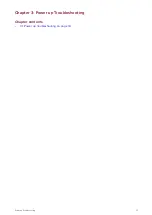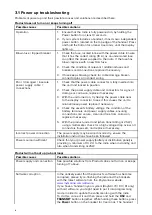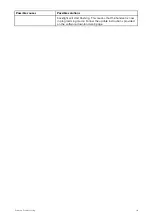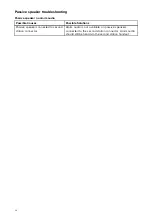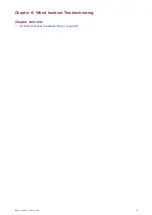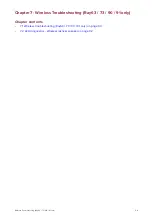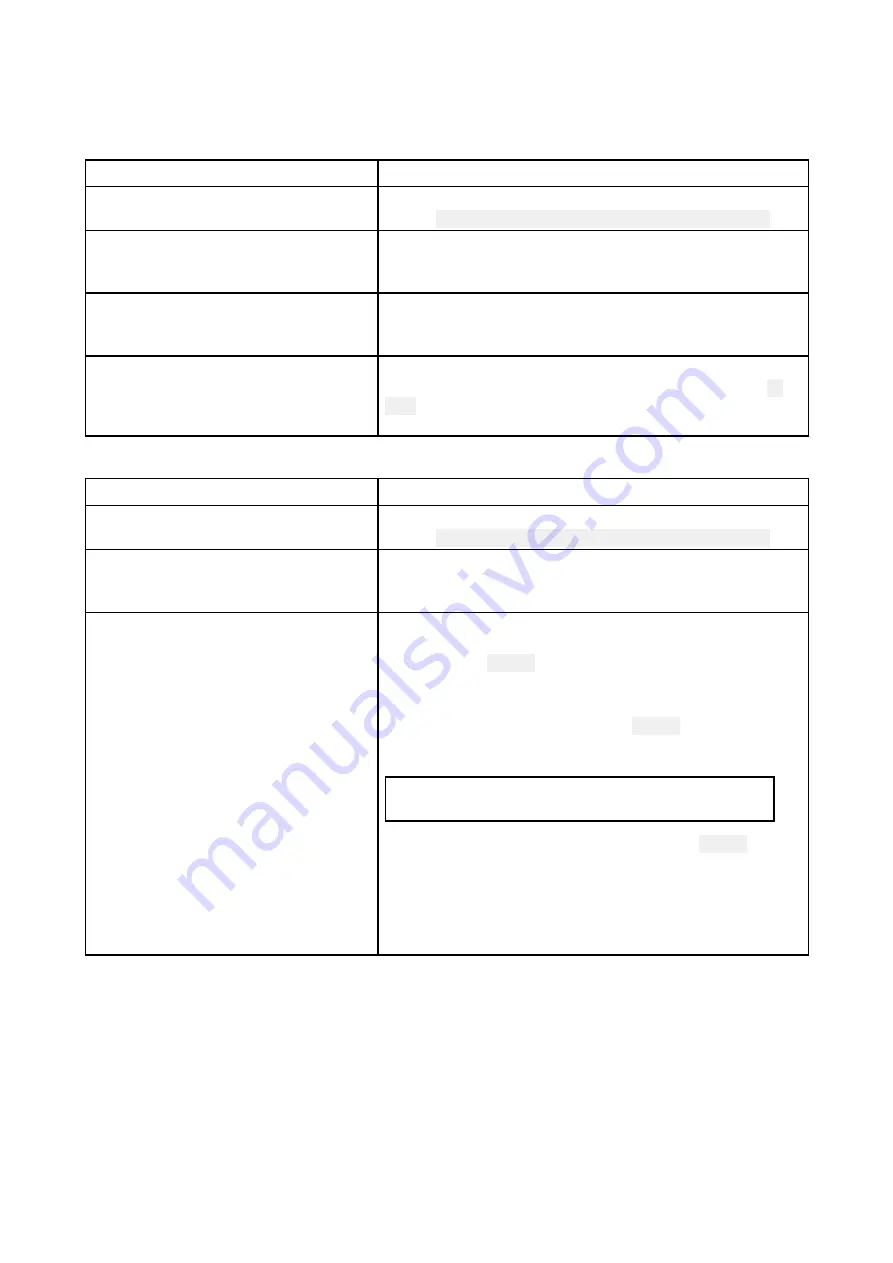
4.1 Audio troubleshooting (transmission / reception)
Problems with your VHF radio and their possible causes and solutions are described below:
No audio transmission
Possible Causes
Possible Solutions
Incorrect settings
Reset the radio to factory defaults, using the Maintenance
menu:
Menu > Set-up > Maintenance > System reset
.
Dirt or debris blocking the microphone
on the fist mic or Raymic handset.
Check the microphone on the fist mic or Raymic to ensure
that the microphone port is clear and not blocked. Clean
if necessary.
Incorrect channel type in use.
Ensure you are using only
Simplex
channels for testing,
if communicating with another vessel. For example,
channels 6, 8, 9, 10, 13, 67, 72, or 73.
Insufficient transmission power.
When communicating with vessels at a distance, ensure
the radio is set to transmit at 25 W power. Press the
HI
/ LO
button on the fist mic or the Raymic handset and
ensure that the 25 W symbol is displayed.
No audio reception
Possible Causes
Possible Solutions
Incorrect settings
Reset the radio to factory defaults, using the Maintenance
menu:
Menu > Set-up > Maintenance > System reset
.
Incorrect channel type in use.
Ensure you are using only
Simplex
channels for testing,
if communicating with another vessel. For example,
channels 6, 8, 9, 10, 13, 67, 72, or 73.
Incorrect volume or squelch level.
1.
Firstly, verify that noise is audible from the speakers,
by setting the Squelch level to zero. To do this,
press the
Vol/Sq
button a few times until
Squelch
is
displayed. Then adjust the level to zero.
2. If there is no noise from the speaker, try adjusting the
volume. To do this, press the
Vol/Sq
button a few
times until
Volume
is displayed. Then adjust the level
as required.
Note:
Volume control on each handset in the system
and the radio units themselves is independent.
3.
If audio / noise can be heard, press the
Vol/Sq
button
a few times until
Squelch
is displayed. Then adjust
the squelch level until the noise stops.
4.
If no audio / noise is heard from the speaker after
completing the above steps, contact Product Support
for further guidance.
22