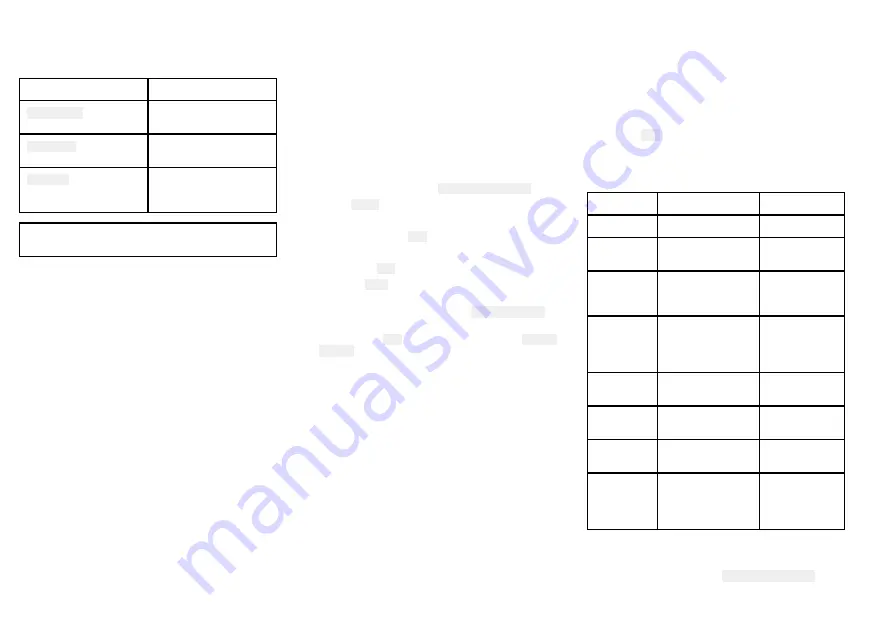
8.1 Hailer Fog Intercom menu
The menu options available are determined by the
device connected to your radio.
Menu name
Connected devices
Hail/Fog/Int
Loud hailer and second
station connected.
Hailer/Fog
Loud hailer connected,
no second station
Intercom
Second station
connected, no loud
hailer
Note:
For simplicity the procedures in this section all
refer to the
Hail/Fog/Int
menu.
8.2 Loud Hailer
The Ray70 and Ray90 can be connected to a Loud
Hailer.
In hailer mode anything spoken into the handset is
amplified and broadcast from the hailer; however, the
message is not transmitted over VHF channels.
When the hailer is active VHF calls cannot be sent or
received.
Using the hailer
From the
Hail/Fog/Int
menu:
Menu > Hail/Fog/Int
.
1. Select
Hailer
.
Hailer mode is now active
2. Press and hold the
PTT
button.
3. Speak your message.
4. Release the
PTT
button.
5. Press the
Back
button to exit Hailer mode.
6. The hailer listening volume can be adjusted at any
time in Listening mode using the
Volume Control
.
7. The hailer talking volume can be adjusted at any
time, with the
PTT
button pressed using the
Volume
Control
.
8.3 Fog horn
The fog horn function requires an optional loud hailer to
be connected. Please check your product description to
ensure a loud hailer can be connected.
The fog horn function can be set to manual or to
predefined automatic modes.
In manual mode a continuous tone is sounded for as
long as the
PTT
button is pressed.
In automatic mode the selected tone will repeat every
2 minutes until interrupted or cancelled. In automatic
mode the radio can be used as normal between the fog
horn patterns.
Fog mode
Description
Pattern
Underway
Vessel underway
1 long tone
Underway/
Stopped
Vessel not
underway
2 long tones
Sail-
ing/Fishing
sailing vessel or
any vessel fishing
but not trolling
1 long tone and
2 short tones
Re-
strict/Tow
Restricted in ability
to maneuver or
towing another
vessel
1 long tone and
2 short tones
Under tow
This vessel is being
towed
1 long tone and
3 short tones
Pilot vessel
This vessel is a
pilot vessel
4 short tones
At anchor
Vessel is at anchor
12 consecutive
rings
Aground
Vessel is aground
3 short rings,
12 consecutive
rings, 3 short
rings
Using the fog horn in manual mode
From the
Hail/Fog/Int
menu:
Menu > Hail/Fog/Int
.
62
Summary of Contents for Ray 90
Page 1: ......
Page 2: ......
Page 4: ......
Page 12: ...12...
Page 18: ...18...
Page 32: ...32...
Page 60: ...60...
Page 64: ...64...
Page 65: ...Chapter 9 Maintenance Chapter contents 9 1 Maintenance on page 66 Maintenance 65...
Page 76: ...76...
Page 80: ...80...
Page 104: ...Owner notes...
Page 105: ...Owner notes...
Page 106: ...Owner notes...
Page 107: ......
















































