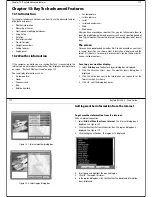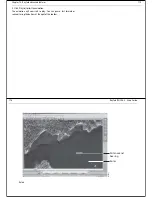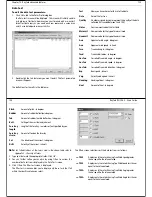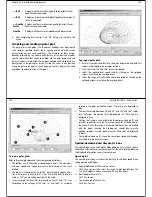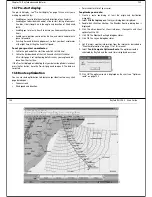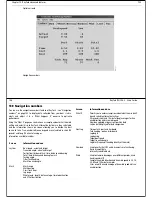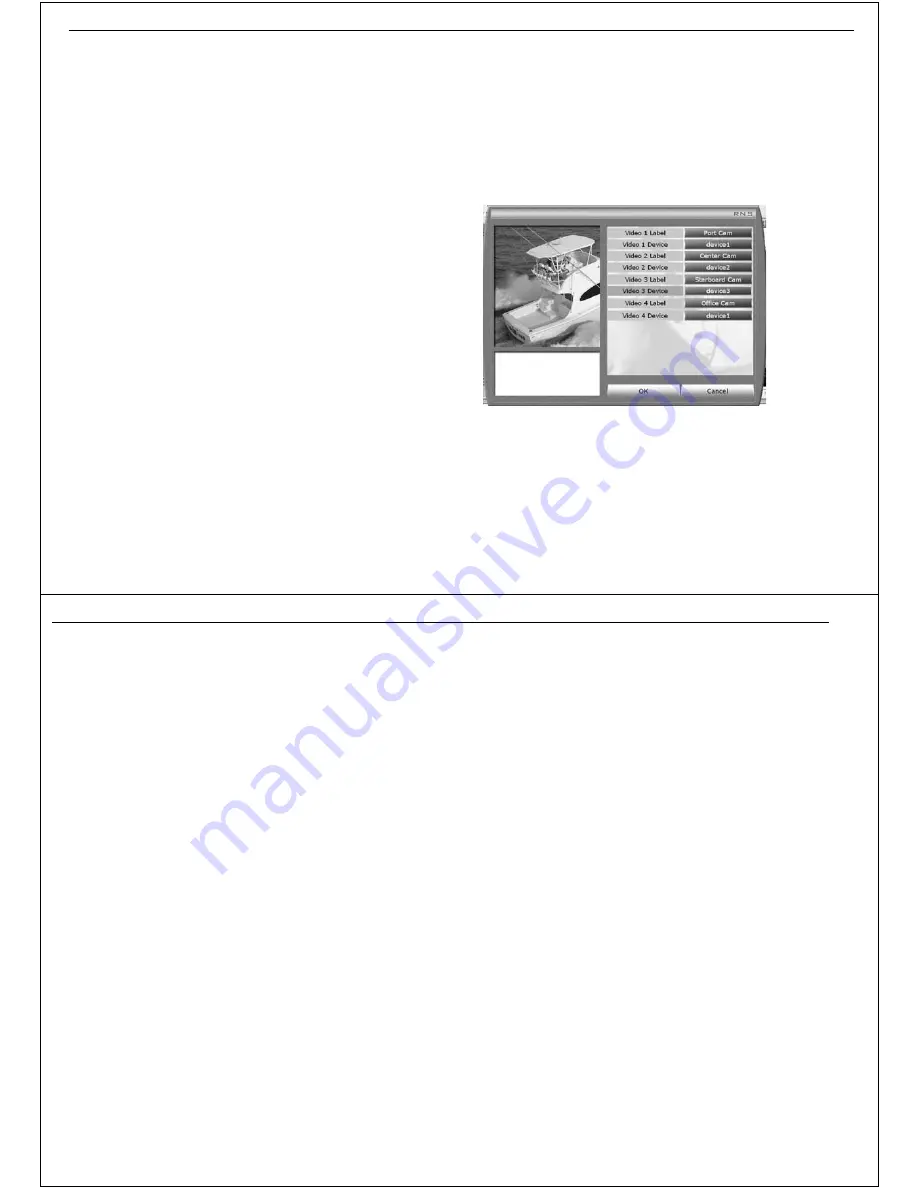
Chapter 12: Using video
107
Chapter 12: Using video
12.1 Introduction
If the PC on which you are running RayTech has video cameras or web
cams fitted you can display images captured by them in the video applica-
tion - see page 94. With the cameras positioned to cover on-board blind
spots including the engine room you can monitor the safety and security of
your boat and everyone on board.
If you are using RayTech as part of an integrated or SeaTalk
hs
system, you
must remember that video images viewed using the PC on which you are
running RayTech can only be seen on the RayTech display and not trans-
mitted across the system to other displays.
Up to four video inputs, dependant on the type, can be viewed on your
RayTech display. You can set up the video application to cycle the display
images.
12.2 The user interface
With the video application opened in a new page - see page 96, it auto-
matically labels the video images
Video 1,2,3, or 4
and sets the
Cycle video
option to OFF.
Once you have connected cameras to RayTech, the input type is stored for
the device, so if you are using a web cam it will stay assigned as originally
specified.
You can change the input labels and set the video images to cycle as
required.
To change the video label:
With the video application open:
1. Click
Presentation
.
2. Click
Set Up
. The Video Set up dialog box appears.
3. Click the
Video 1 Label
action box. The on-screen keyboard appears.
4. Change the label to the required name.
5. Click
OK.
The on-screen keyboard closes and the action box is updated.
6. Click the
Video 1 Device
action box. A drop-down menu appears.
7. Highlight
Device 1
and click. The drop-down menu closes and the
action box updates.
D8785_1
108
RayTech RNS V6.0 - Users Guide
8. Repeat Steps 1 through 7 for video devices 2 to 4, changing the device
numbers as applicable. These settings are retained.
To set a video cycle:
With the video application open:
1. Click
Presentation/Set Up
.
2. Toggle the
Cycle
soft key to ON.
The application will now automatically cycle through all connected
device.
To stop a video cycle:
With the video application open either click any of the video soft keys, or
by toggling the video cycle soft key to OFF.
Summary of Contents for Pathfinder
Page 1: ......