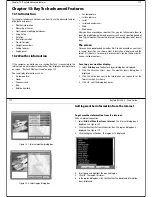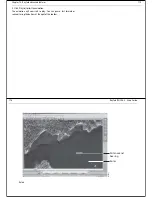Chapter 11: Working with sonar
91
To change the scrolling speed:
1. Click
Tools/Sonar Setup.
The sonar set up dialog box appears.
2. Click the Scroll speed action box to change the speed setting.
To pause the scrolling speed:
1. Click
Presentation
.
2. Click
Scroll
.
3. Toggle
Scroll
to
Paused
.
Target depth ID
You can select whether the depth is displayed for fish echoes. With the
target depth id set to On, the target depth is displayed just above each
target echo.
To turn on Target Depth ID:
1. Right mouse click on the sonar screen. The right-mouse menu is
displayed.
2. Scroll and check
Fish ID
. The target depths are displayed on the sonar
screen.
11.4 Improving the underwater view
The sonar automatically locates the bottom and displays the information as
a scrolling image using an appropriate scroll speed and range. To change
the view to suit your current activities and operating conditions, you can
control how the fishfinder image and depth information is displayed as
follows:
•
Change the displayed range; this affects all sonar pages.
•
View single and dual frequency sonar; this affects all sonar pages. The
sonar, by default, automatically determines the optimum frequency of
operation according to depth. You can manually select the transducer
frequency (50 kHz for wide coverage or 200 kHz for a narrow, detailed
view), or you can set split frequency mode to display both frequencies
in different pages.
•
Change the sonar display mode, for the active page, to view bottom
lock, A-scope or zoom images.
•
Bottom lock provides a bottom up view. This mode is used prima-
rily to filter out the bottom structure and thus show fish more
clearly. Bottom lock can be displayed full page, or split with the
scrolling bottom image.
•
A-Scope displays a real-time image of the bottom structure and
fish directly below the transducer. The A-scope is displayed along-
side the regular scrolling bottom graph.
•
Zoom enlarges all or part of the bottom graph display so that you
can see more detail of the bottom structure, weeds etc. You can
select the magnification level and the zoom area. Zoom can be
displayed full page, or split with the scrolling bottom image.
•
Isolate fish close to the bottom using White Line and Bottom Fill in the
active pane.
•
Hide the depth digit in the current page.
Changing the range
The sonar automatically adjusts the display depth range, selecting the shal-
lowest range that keeps the bottom image in the lower half of the display
page. Alternatively the RANGE button on the Pathfinder panel lets you
select the maximum depth displayed on the scrolling bottom and A-scope
images. You can also set the shift value to move the image up or down
within the current range. When auto-range is selected, the shift adjustment
is disabled and the value is ignored.
92
RayTech RNS V6.0 - Users Guide
For full details of range and shift values refer to Range and shift values -
page 160.
To adjust the range:
1.Click
RANGE
on the Pathfinder panel. This sets the
adjustment to manual and the range softkeys are displayed.
2.Click
RANGE
to adjust the range as follows:
i.Click
OUT
to select a shallower range.
ii.Click
IN
to select a deeper range.
Selecting the operating frequency
The sonar uses dual frequency - 50 kHz and 200 kHz - to provide the
optimum image at different depths and can be used in either auto or
manual modes. The frequency setting is indicated in the status bar.
In Auto frequency the sonar automatically selects the appropriate
frequency, based on the current display range. As the depth increases, the
sonar switches from 200 kHz to 50 kHz at 250 ft. (80m). As the depth
decreases, the sonar switches from 50 kHz to 200 kHz at 150 ft(50m). This
affects all sonar widows. The Auto frequency setting is useful for automati-
cally searching for the bottom.
In Manual frequency the following options are available:
•
Single frequency mode.
•
In which you select the sonar frequency that is displayed in all sonar
pages.
•
Dual frequency mode.
•
In which the transducer operates in both 50 kHz and 200 kHz frequen-
cies at the same time and you select the frequency that is displayed in
each page. This mode allows you to view both frequencies simulta-
neously using multiple sonar pages.
50 kHz frequency
When using this frequency, the transducer scans a wide area. The signal
penetrates water well, so is good for use in deep water.
200 kHz frequency
When using this frequency, the transducer scans a narrower area, but
produces a more detailed view. The signal is good for finding fish that are
near the bottom or close together and is better for use in shallow water.
To change the frequency:
1. Click
Fishfinder Settings.
2. Click the required frequency.
If you select Split Frequency, the screen is split horizontally, with the 200 kHz
image in the upper pane and the 50 kHz image in the lower pane.
11.5 Making the picture clearer
Various factors can affect the displayed image, in particular, debris and air
bubbles can cause background noise. You can minimize these effects using
the gain controls.
These controls are:
•
Gain mode.
•
Color gain mode.
•
TVG.
Gain mode
The gain of the display adjusts background noise by varying the echo
strength for display of the echoes. The value of the gain controls determine
D8775_1
Summary of Contents for Pathfinder
Page 1: ......