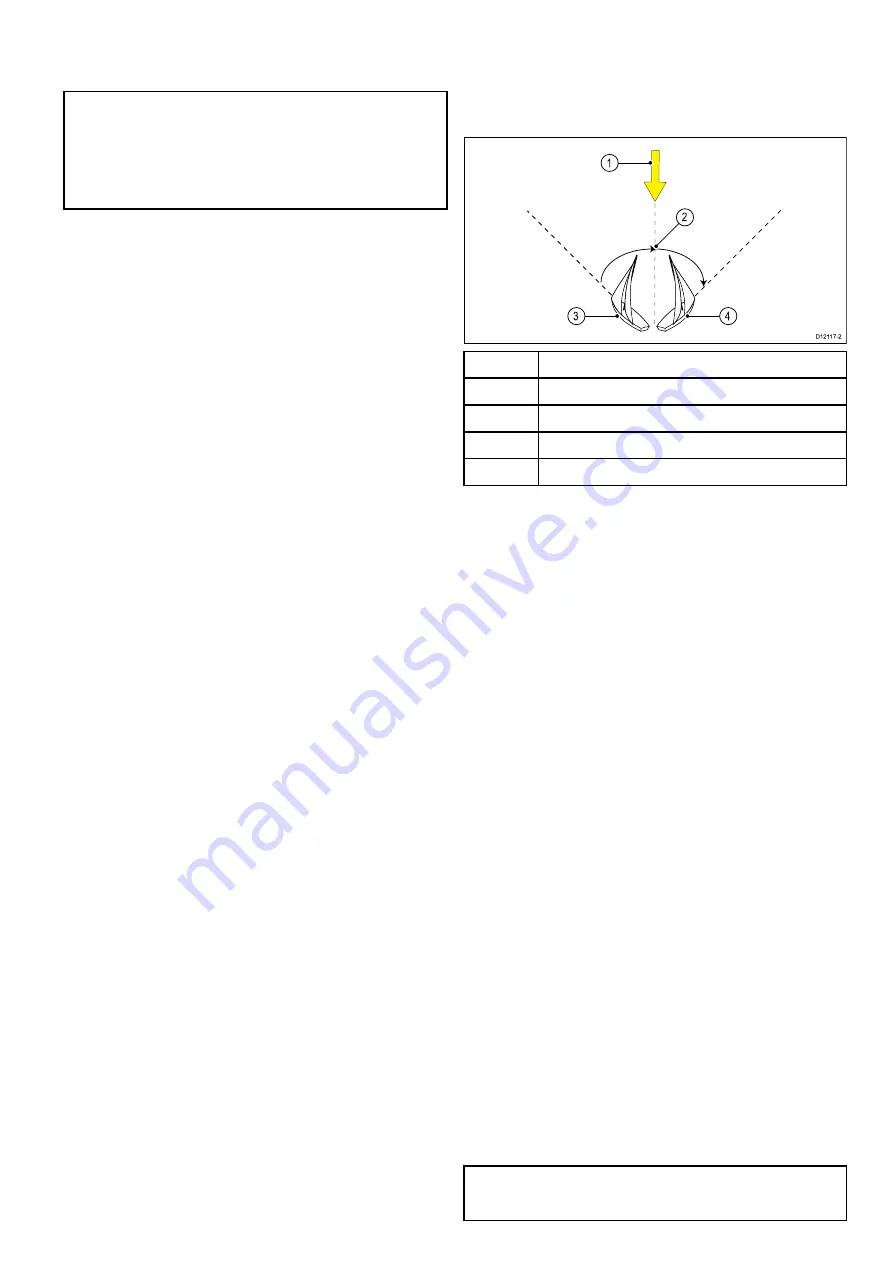
ii. the autopilot will then adjust the locked
heading as required to maintain the new wind
angle.
Note:
Because turning the vessel affects the
relationship between the true and apparent wind
angles, you should only use this method to make
minor adjustments to the wind angle. For major
changes, return to
STANDBY
mode, steer onto
the new heading, then re-select
Wind Vane
mode.
Leaving wind vane mode
To leave wind vane mode:
1. Press
AUTO
to return to Auto mode (autopilot
control), or.
2. Press
STANDBY
to return to Standby mode
(manual steering).
Wind Shift Alarm
Evolution autopilot
If the autopilot detects a wind shift of more than 30°
for 60 seconds it will trigger the Wind Shift Alarm.
SPX and SmartPilot
If the autopilot detects a wind shift of more than 15°
it will trigger the Wind Shift Alarm.
Enabling and disabling the Wind Shift alarm
The Wind Shift alarm is turned on by default, you can
enable and disable the Wind Shift alarm at anytime.
In Wind Vane Mode:
1. Select
Sail Boat Settings
from the
Autopilot
Calibration
menu: (
Menu > Set-up > Autopilot
Calibration > Sail Boat Settings
).
2. Select
Wind Shift Alarm
.
3. Select iOff to disable the alarm or On to enable
the alarm.
Responding to the wind shift warning
1. To cancel the warning, and retain the existing
wind angle and heading, press
Cancel
.
2. Alternatively, to cancel the warning and return to
the previous heading:
i. adjust the locked wind angle using the
-1
,
+1
,
-10
and
+10
buttons or the
Rotary
controller.
ii. press
Standby
to return to manual steering,
steer onto the required heading, and press
Cancel
to return to Wind Vane mode with the
new wind angle.
Using AutoTack in wind vane mode
The autopilot has a built in automatic tack facility
(AutoTack) that turns your vessel "relative" to the
wind angle you're currently on, and it tacks the
vessel to put you on the opposite relative wind angle.
D12117-2
3
1
4
2
Item
Description
1
Starting position
2
Tack
3
Wind direction
4
Final position
AutoTack is always relative to wind angle and is not
adjustable.
In Wind Vane mode:
1. Using a
p70
/
p70s
:
i. Press the
-1
and
-10
buttons at the same time
to Tack to port.
ii. Press the
+1
and
+10
buttons at the same
time to Tack to starboard.
2. Using a
p70R
or a
p70Rs
:
i. Select
Tack Port
from the main menu to Tack
to port.
ii. Select
Tack Starboard
from the main menu
to Tack to Starboard.
3.
When you AutoTack in wind vane mode, the boat
turns through the AutoTack angle. The autopilot will
then trim the heading to mirror the locked wind angle
from the previous tack.
Operating hints for wind vane mode
• Always trim your sails carefully to minimize the
amount of standing helm.
• Reef the headsail and mainsail a little early rather
than too late.
• In Wind Vane mode the autopilot will react to
long-term wind shifts, but will not correct for
short-term changes such as gusts.
• In gusty and unsteady inshore conditions, it is best
to sail a few degrees further off the wind so that
changes in wind direction can be tolerated.
• Avoid using Auto Tack in conditions where the
wind may shift suddenly.
Caution: Allow time
Allow time for course changes
Pilot modes
65
Summary of Contents for P70
Page 2: ......
Page 4: ......
Page 10: ...10 p70 p70R ...
Page 14: ...14 p70 p70R ...
Page 28: ...28 p70 p70R ...
Page 29: ...Chapter 5 Installation Chapter contents 5 1 Mounting on page 30 Installation 29 ...
Page 38: ...38 p70 p70R ...
Page 48: ...48 p70 p70R ...
Page 58: ...58 p70 p70R ...
Page 68: ...68 p70 p70R ...
Page 74: ...74 p70 p70R ...
Page 80: ...80 p70 p70R ...
Page 94: ...94 p70 p70R ...
Page 110: ...110 p70 p70R ...
Page 118: ...118 p70 p70R ...
Page 121: ......






























